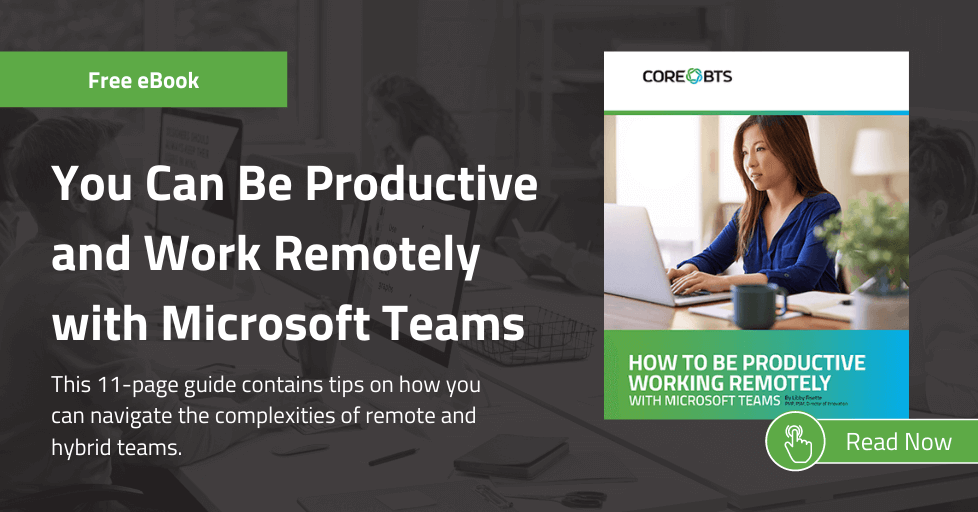If your organization has been storing video files in Microsoft Stream Classic, then it’s time to move them to SharePoint or OneDrive.
Microsoft recently announced it will retire Microsoft Stream Classic for commercial and educational users on April 15, 2024.
However, if your Stream administrator did not request an extension, your users already cannot upload new videos to Stream Classic. If your Stream Administrator did request an extension, then the latest date it will be available is September 15, 2023. After September 15th, users will be able to access their videos, but they will not be able to add new ones.
Videos need to be migrated out of Stream Classic before April 15, 2024, and moved to SharePoint or OneDrive. Beginning on April 16, 2024, Microsoft will begin dismantling the Stream Classic platform and delete any videos that are still there.
Commercial Retirement Dates
| Final Date | Date if Delayed by Admin | |
| Last day to upload videos to Stream Classic | May 15, 2023 | September 15, 2023 |
| Last day to access videos for users and administrators | October 15, 2023 | April 15, 2024 |
| Last day to migrate videos out of Stream Classic | April 15, 2023 | April 15, 2024 |
| Stream Classic links and embed codes no longer redirect to migrated files on OneDrive and SharePoint | February 15, 2025 | N/A |
Government Community Cloud (GCC)
If you are in a GCC tenant, then your countdown just started because the migration tool has just been released into the government cloud on July 30, 2023.
For customers in the government cloud, no new videos will be able to be uploaded past October 30, 2023, unless the administrator delays the deadline until as late as January 30, 2024.
Users will be able to access unmigrated videos until March 30, 2024, unless their Stream administrator requests an extension. The Stream administrator can request an extension until July 30, 2024, at which time videos will no longer be available to users nor Stream administrators. For any content that has been migrated, redirect links for Stream Classic links and embed codes will function until February 15, 2025.
GCC Retirement Dates
| Final Date | Date if Delayed by Admin | |
| Last day to upload videos to Stream Classic | October 30, 2023 | January 30, 2024 |
| Last day to access videos for users and administrators | March 30, 2024 | July 30, 2024 |
| Last day to migrate videos out of Stream Classic | July 30, 2024 | N/A |
| Stream Classic links and embed codes no longer redirect to migrated files on OneDrive and SharePoint | February 15, 2025 | N/A |
You can keep an eye on the Stream Classic retirement timeline by visiting https://aka.ms/StreamRetirementTimeline.
Where Do We Migrate Videos To?
For almost three years we have been automatically saving meeting recordings to OneDrive and SharePoint. Those videos are then viewed using the new Stream app within Microsoft 365. This is where videos need to be migrated to from Stream Classic – SharePoint and OneDrive. This is also where new videos should be stored.
Microsoft has provided a Stream migration tool and a process for moving videos out of Stream Classic and into SharePoint and OneDrive. As a temporary measure to minimize disruption during this change, the migration tool sets redirects from Stream Classic to where the video is migrated to in SharePoint or OneDrive. These redirects are temporary, so methods used to direct users to Stream Classic need to be replaced prior to February 15, 2025 when those redirects will no longer work.
Adding Videos to SharePoint and Teams
You can now display videos on your SharePoint intranet or a Teams web page using more than just the Stream web part. Instead of using links, an embed code, or the Stream web part, you can use the File and Media web part, Hero web part, or Highlighted Content web part to display videos that are stored directly in your intranet site. You can also create Playlists that can be displayed using the List web part on SharePoint web pages. Soon, the different displays within the Highlighted Content web part will be displaying video inline when added to intranet web pages – carousel and filmstrip formats (September 2023) – providing even more video display options.
A new Stream web part will soon be available (September 15, 2023) which can also be used to add videos stored in SharePoint or OneDrive onto SharePoint web pages.
For use cases where you need to link to or embed a video on another system on your network, you can still embed or direct link to videos. It’s important to ensure you have properly set the SharePoint permissions to share videos – especially migrated videos – for them to work outside of the Microsoft 365 environment on your network.
What’s Missing?
Although the Stream Product Team tried to ensure feature parity with the transition to the new Stream app, there are currently two noticeable features that are missing. The most prominent of them is the ability to trim the ends of a video. Microsoft recommends using Clipchamp for this until the new “Hide” feature is released in Stream sometime in the future. The second feature is the ability to display a Microsoft Form at the top of a video. This feature is not currently on the roadmap and may not be replaced.
Clipchamp for Trimming
In December 2022, Microsoft acquired Clipchamp video editing software. This tool is currently available to individuals and will become part of Enterprise licenses over the next two months. The Microsoft 365 roadmap shows this rolling out at the end of August 2023 to Targeted Release tenants with the expectation of being rolled out to everyone by mid-October. It will have capabilities like trimming or joining video recordings, adding text overlays, recording screen or webcam, and more with the videos being stored in OneDrive or SharePoint.
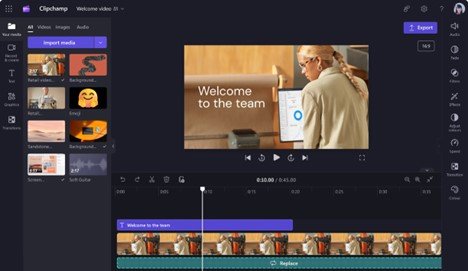
How to Migrate Videos
Microsoft has provided a Stream Migration Tool that is available in the tenant to migrate video files from Stream Classic to SharePoint / Teams and OneDrive. All videos are put into containers based on if the video is / isn’t a Companywide video, and then by owner. Owners can be a Stream video group (if you migrated videos from O365 Videos into Stream Classic), a Microsoft 365 group, an individual user, or an orphan. Orphans are videos whose owner is no longer in the organization. The container is determined by who has owner permissions or who uploaded the video to Stream Classic.
You can watch a video overview of the migration process on the Stream Migration overview page at https://aka.ms/StreamMigration.
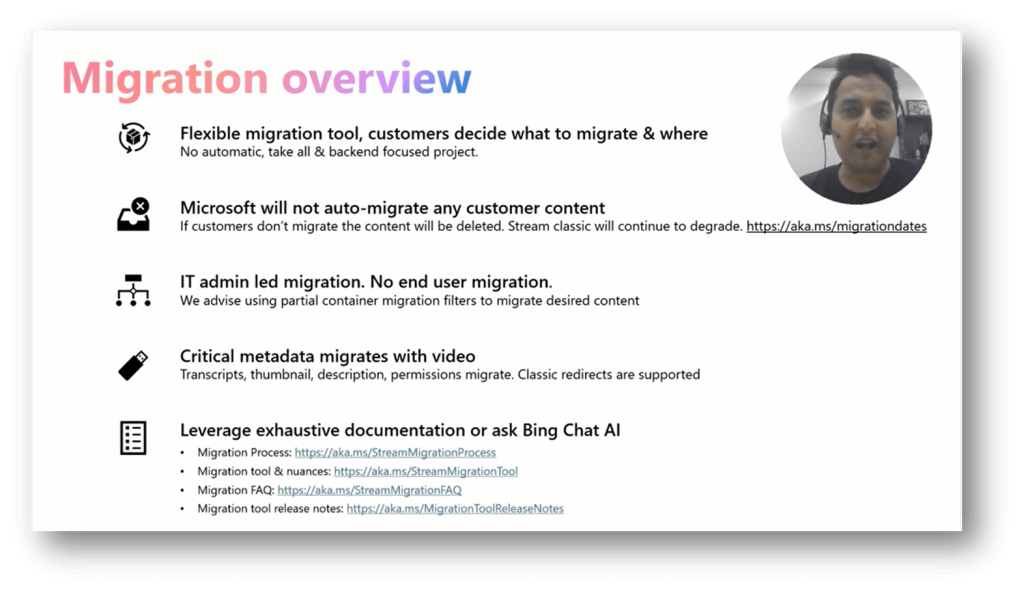
This video will walk you through the entire process and show you what the migration experience is like.
Considerations When Planning Your Migration
- Microsoft will NOT migrate any of your content.
- You will need your SharePoint administrator to run the Stream Migration Tool.
- If you do not have compliance rules about how long you must retain video files, remember that until July 2021, all meeting recordings in Teams were automatically saved to Stream Classic. You may not need to keep / migrate all the videos in Stream Classic.
- Ask your Stream Administrator to run the Content Inventory report. If the “Last Viewed” date field is empty, it means that the video has not been viewed in over two years. (July 2021 is when Microsoft started tracking the last date a video was viewed.)
- Videos that are 15GB or larger will have to be migrated manually. The migration tool will not migrate them.
- If you are a Stream administrator, but you do not have experience managing files in SharePoint, find a SharePoint content owner and administrator to help you learn about file management and permissions. You will have to shift how you think about managing video files because managing files and permissions are different in SharePoint / Teams / OneDrive.
Migration Resources
Microsoft provides full documentation to help you throughout your journey of moving from Stream Classic to the Stream app with files stored in SharePoint / Teams and OneDrive. The following resources are a great place to start migrating your videos or to get started using and leveraging the new Stream app in Microsoft 365.
- Sign up for bi-weekly Office Hours calls with the Stream product group – https://aka.ms/StreamConnect
- Overview of new Stream for Users – https://aka.ms/NewStream
- Migration documentation – https://aka.ms/StreamMigration
- FAQs about Stream and Stream migration – https://aka.ms/StreamFAQ
- Stream Blog in the Microsoft Tech community – https://aka.ms/StreamBlog
- Vote on Feature Ideas – https://aka.ms/StreamIdeas
How to Get Help
If you need help migrating videos from Stream Classic to Stream on SharePoint, contact us today. Core BTS is a Microsoft Stream Migration Partner and can help with the following:
- Stream Classic inventory report evaluation
- SharePoint/Teams/OneDrive information architecture planning
- Migration of videos
- Training administrators and users on SharePoint/Teams and the new Microsoft Stream app