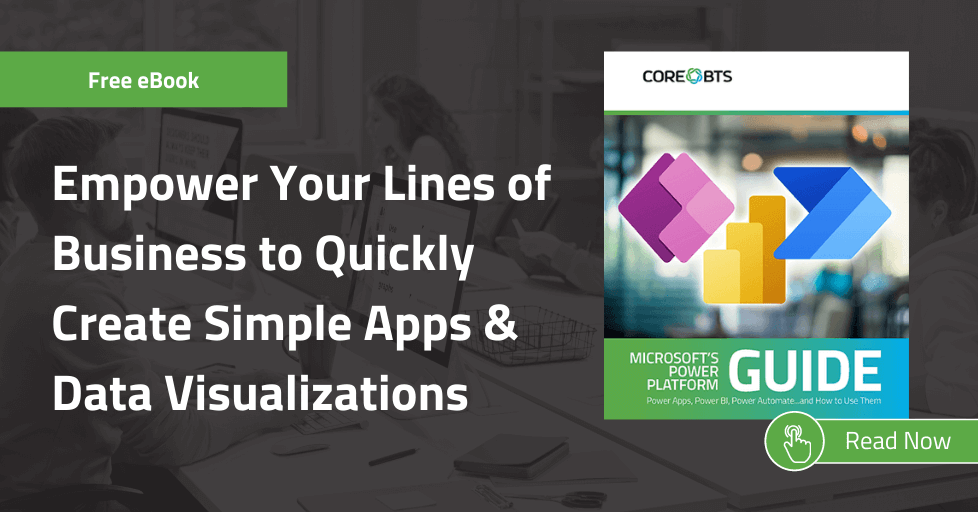What is the Power Platform?
The “Power Platform” is Microsoft’s combined term for Power BI, Power Apps, and Power Automate (previously known as Microsoft Flow). Individually, these applications fulfill specific business needs, but together they provide a powerful platform for people to easily access, analyze, act on, and automate their data.
Historically, these services and solutions – whether it be application development, process automation or even data analysis – were largely in the hands of IT. Business users would typically create an IT request to help automate a process and have to wait through that budgeting cycle or IT backlog before something could be built and released to production.
The Power Platform was designed to empower those lines of business. With Power BI, Power Apps, and Power Automate, non-technical power users can create simple applications or data visualizations with little-to-no code. These folks can build quick and effective point solutions using SharePoint as a data source. This puts more power in their hands. Using the Power Platform can be a big step forward when it comes to self-service IT empowerment and overall digital transformation. (See our productivity and collaboration solutions)
Common Data Service and AI
While SharePoint is an easy data source for companies with an existing intranet that want to leverage the features of the Power Platform, it is far from the only data source available with this suite of features.
Companies with more structured data can build on top of the Common Data Service. It’s essentially the underlying data platform that unifies the data schema and allows all these applications, data connectors and services to talk to one another. With Power Platform, you can set the underlying data model from a wide range of options. That makes these tools powerful enough for developers to use when building more complex solutions, including those using Azure functions.
A recent addition to the Power Platform, announced at Microsoft’s Inspire Conference 2019, is AI Builder. With this new tool, even a user with minimal technical experience will be able to add some limited AI capabilities to key apps they are building and using. This should make it even easier for lines of business to easily automate processes and predict outcomes when leveraging foundational apps of the Power Platform.
Now let’s get a little bit deeper on the Power Platform’s big three business applications: Power BI, Power Apps, and Power Automate.
Power Platform’s Big 3 Business Applications
1. Power BI
You can gain valuable insights from your organization’s many data sources with Power BI. In addition to the Microsoft and third-party connectors that are available through Power Automate and Power Apps, Power BI brings a few unique data connectors and advantages to the table.
With Power BI, you can build powerful drag-and-drop reports and dashboards in minutes. You can also combine multiple data sources into one data model, which allows you to see the complete picture in a specific business area or across your entire organization.
Interactive filtering – allowing you to slice and dice your data through different visualizations – is available right out of the box in Power BI desktop or the Power BI service online. Additionally, you can take those reports and dashboards on the go with Power BI web service and through Microsoft’s Power BI mobile application.
2. Power Apps
Power Apps is a low-code, sometimes no-code solution for simple custom app development. It can empower business users to quickly create a tablet- or mobile-friendly app to solve a specified business problem.
Power Apps can connect to or surface data from business applications such as Dynamics 365 or Office 365 (including SharePoint, Outlook, OneDrive). It is also compatible with third-party apps like Dropbox and integrates smoothly with the other Power Platform applications.
One of the more powerful benefits of Power Apps is the ability to instantly publish the application for your company. Users can then access the new application via the Power Apps app on their phone.
Through this tool, people are changing the way they work and interact with their data daily. Done right, Power Apps offers an easy solution to complex problems.
3. Power Automate
Previously known as Microsoft Flow, Power Automate allows you to create automated workflows between Microsoft services or other third-party applications. You can think of Power Automate as your personal assistant – making quick work of repetitive manual tasks.
The ways to leverage this application are nearly endless. At Core, at least one power user has a Power Automate that runs when she flags an email in Outlook. That workflow creates a Microsoft Planner task with the subject line and the email body, allowing her to quickly organize and prioritize tasks. This Power Automate action, and many other simple automations, are available in the pre-built template area in the Power Automate gallery.
Power Automate can also be used for specific business process automations by connecting various applications. You can use SharePoint, Dynamics 365 or even non-Microsoft apps like Twitter, Trello or Smartsheet.
For example, your Marketing and Communications departments could streamline communications within social media applications using Power Automate: tweeting out a Facebook post or posting a YouTube video that then goes to Twitter.
By setting up triggers, alerts, automated emails, and push notifications with Power Automate, you and your team can save time and streamline your processes.
Power Platform License Considerations
One of the questions we often receive about the Power Platform is whether Power Apps, Power BI, and Power Automate are part of current licenses, and how licensing considerations come into play when using this suite of applications.
As of October 2019, Microsoft is requiring new licenses for Power Apps and Power Automate when connecting to the Common Data Service, SQL Server or other premium connectors. They will be licensing per user or per process. However, when you use SharePoint as the data source (like in most of the examples we cite), Power Apps and Power Automate licenses are included with the E3 or E5 suites. They will not require additional licenses if you are using them within those data restrictions.
When it comes to Power BI, an E5 license allows you to create Power BI reports and set up those data visualizations. But users on lower versions of that licensing tier should be able to consume the data without an upgrade.
Using the Power Platform – Proven Solutions
While we could write several books – not to mention hundreds of blogs – about the ins-and-outs of the Power Platform on a technical level, the value of this toolset is really in the business solutions it can deliver. To that end, the next section is about some solutions we have implemented for clients and for ourselves with this platform.
Team Incentive Tracker
Internally, our data analytics team built an application that involved the Power Platform and SQL server. The goal behind it was to incentivize team members to go above and beyond their normal client work to benefit us and the community. A point system was created and tracked using the Power App.
Team members could manage and view their entries right in the Power BI report. The Power App was embedded directly in the Power BI report to allow easy access. Team members could make their entries in the Power App, have the dataset be refreshed in the Power BI report, and instantly see the results on the screen. Instead of having one screen for Power Apps and one screen for Power BI, they could have one place to analyze and act on the data.
The Results: team member involvement has increased – leading to more blogs, user groups, public speaking, and employee recognition within the data analytics team.
In addition to Power Apps and Power BI, Power Automate Flows were integrated into the solution to send an automated monthly summary to the team manager, detailing the results for each team member. Power Automate also allowed for the dataset refresh in the Power BI report through a custom API connector.
We mention this application because it’s a great example of managing data and giving authority to business users who might not have access to that data in another way. In this case, the data was being held in a SQL table. Even though our data analytics team can write SQL code, the Power App provides the interface from the SQL table to the data without requiring the average user to know SQL code.
Wellness Challenge
When you’re using the Power Platform, you don’t have to stick to Power Apps applications or a Power BI report. You can also integrate these applications into SharePoint online, like with the Wellness Challenge you see below.
Health and wellness are important to our culture, so our HR team wanted an interactive way to increase employee engagement on health and wellness topics by creating fun and exciting challenges.
We have a SharePoint site devoted to Wellness, and we were able to embed a Power App and Power BI report directly into the SharePoint page for the Wellness Challenge. Employees can go directly to this page, enter their wellness activities, and see those results displayed in the Power BI report all in one place.
Previously, this challenge was done with shared Excel files that were hard to fill out and not nearly as engaging for employees. This solution was the first step of many that empower the HR team to interact with the Power Platform to achieve simple, yet elegant solutions.
Asset Management (Client Example)
While we use technology to empower our lines of business internally here, most of our best examples come from client work. We recently completed an asset management project for a client using SharePoint, Power Apps, Power Automate, Power BI, and Nintex.
Challenges of Tracking Assets with Excel
Before this solution, the client was using a multi-tab Excel file to track information from assets ranging from vehicles and equipment to livestock, tools, and supplies. They had three separate areas that were accessing the data: the accounting team, operations, and outside insurance agents.
The data was cumbersome at best; data entry wasn’t easy; the file would get locked out; and changes weren’t always saved. Location managers at each site were required to retrieve vehicle mileage twice a year and hand that off to the operations team for entry. Often, the operations team wouldn’t get anything and (if they did) sometimes it was delivered written on pizza boxes or scrap paper.
Yet, they relied on this data and the accuracy of it to make their key business decisions and budget for millions of dollars of equipment each year.
A Better Option with the Power Platform
Our solution combined SharePoint with the Power Platform to create a cohesive experience across the several entities and business units, including:
- SharePoint – Served as the database to replace that Excel spreadsheet.
- Power Apps – Became the data entry mechanism. Power Apps allowed mobile and offline capabilities so people in the field could log their data even when they didn’t have access to the Internet. When an individual got to a place where there was Wi-Fi, their data would automatically upload.
- Power Automate – Used to send task reminders so location managers knew to promptly complete mileage updates and provide updates to the operations team.
- Power BI – Offered a report dashboard solution for leadership and coordinators.
This solution simplified tasks and offered better information for much of the company.
Location Managers could enter mileage directly into the Power App as they walked around their locations. Even if equipment had been transferred to a different location, the app offered an easy way to indicate that a transfer had been made.

Outside insurance agents could run Power BI reports throughout the month to ensure that new equipment coverages were adequate for all equipment. Annual meetings with the VP of Operations to update equipment values and ensure everything is ready for the next year could run smoothly and with better quality data.
Their VP of Operations gained visibility into the assets and equipment that were nearing replacement dates – simplifying budgeting for new equipment purchases.
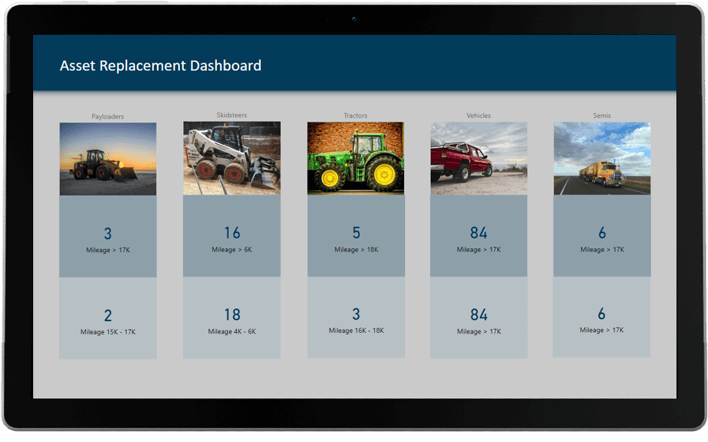
The Executive Assistant to the VP used to do all this data entry manually, chasing down people to get their information, and reminding them that they didn’t have it done. But with this solution in place, she got 20 hours back each week in productivity.
HR Enrollment App (Client Example)
The asset management app above offers impressive business ROI, thanks to better data and saved man-hours – but internal applications can save significant time as well, like the enrollment app we built for another client.
Paper Processes Created Enrollment Delays
Like many companies, this client started with a manual paper process for enrolling their employees in annual benefits. The process was cumbersome, repetitive, and often had gaps. It didn’t allow for a smooth process from start to finish because paperwork would get stuck in certain steps. The HR team found they often couldn’t complete the process on time, which caused problems with employees and benefits providers.
The HR team was looking for a way to automate and streamline the enrollment process using tools they already had available, namely the Office 365 suite and the Power Platform. They wanted to make this solution available to all their employees, but they didn’t want to take on extra licensing costs for their frontline workers who didn’t need Office 365.
Flexible Solution Based on a SharePoint List
The backbone of this solution is a SharePoint list containing all employee information. This information is first entered during the onboarding process and serves as the core data source for the solution. Employees can enroll or decline their company benefits for the plan year via the enrollment application developed using Power Apps. This application is available on a manager’s device and can be used by all their reports even without an Entra ID entry.
Employees can also fill out a qualifying event form in the Power App to make changes based on life events such as marriage, new dependents, etc. Employees can also access their in-depth benefits information on a custom-designed responsive SharePoint site that allows them to explore plan information in an intuitive and mobile-friendly way.
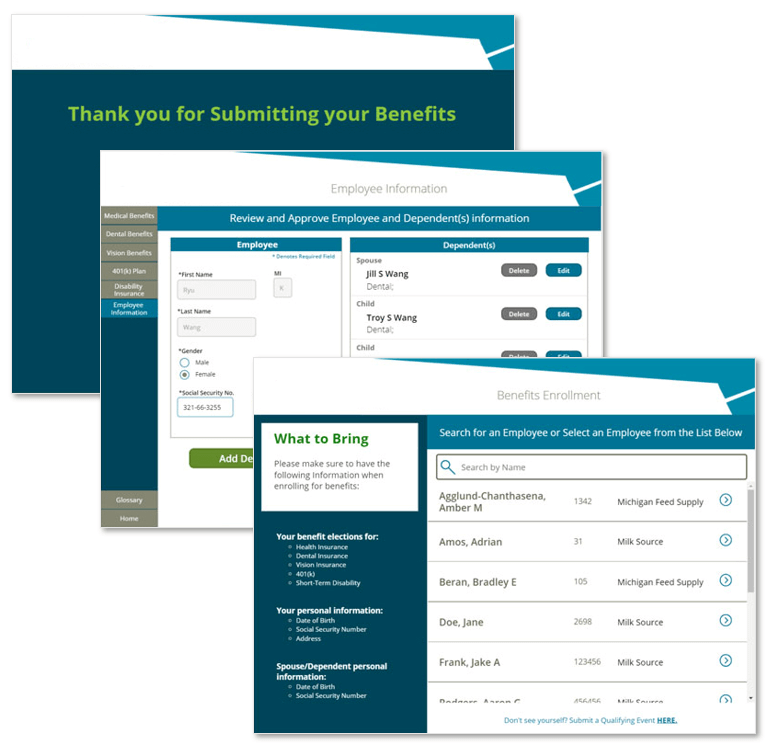
When a change is made in the HR Enrollment app, Flow notifies the HR team. Additions and changes are then visible in the HR Admin app, which is a separate application created just for them to manage the behind-the-scenes tasks related to benefits and changes. They now have the power to reject or approve entries and continue with that Flow process – which results in successful enrollment in considerably less time and fewer human errors.
Do You Have to Use All of the Power Platform?
These are some of the more complex solutions we have created for clients, and they simultaneously leverage many Power Platform and Office 365 applications. However, you can mix and match any of these tools to solve your business problems. They don’t need to be used together and can be used separately. It just depends on what you’re trying to accomplish.
There are many cases where we have Power BI, Power Apps or Power Automate as the only solution. That works just fine if it solves your business needs.
The advantage of combining Power Apps and Power Automate, for example, is in taking data you’ve just entered in a Power App and doing something with it like telling someone it’s there, creating approvals, copying it, or acting on it in some way. Likewise, pairing a Power App and Power BI lets you enter information and then see it in a data visualization.
However, if all you need is data entry, a notification, or reporting on top of a data source or multiple data sources, then it makes perfect sense to use these apps individually.
Planting Seeds: Other Ways to Use the Power Platform
Together or separately, the applications in the Microsoft Power Platform can offer thoughtful and well-integrated business solutions. They can:
- Eliminate manual business processes
- Automate approvals
- Provide better data visualizations
- Improve speed to results on a much-needed point solution
And many, many more. Below are more ideas on how this toolset can deliver ROI for your business.
Employee Onboarding and Management
We’ve already talked about HR solutions like the wellness challenge and the HR enrollment application, but there are hundreds of other HR areas waiting to be automated and simplified. One of these is the employee onboarding processes. This could include automating or improving:
- Scheduling
- New machine procurement
- Desk assignment
- Account creation
- Onboarding training
Other HR solutions include automating vacation and leave requests or streamlining the performance review process.
IT Procurement and Software Renewals
IT can also benefit from the analysis, action, and automation of a Power Platform solution by simplifying their procurement process (during onboarding or just as annual maintenance), anticipating software renewals, and even visualizing their current vs actual budget in a Power BI report. From helping evaluate next year’s budget to simplifying the IT request process, IT can get plenty of value from this platform.
Sales Pipeline and CRM
The sales team can also use the Power Platform to integrate their pipeline and CRM data to track industry standards. They could also create reports that show their top clients, top projects, or other metrics that may influence their decisions.
As you start to empower HR, IT, and Sales, other business units and teams will start to surface ideas that aid in their productivity and creativity. These could include creating a process to improve ISO or quality documents on the shop floor or storing machine logs and creating alerts when numbers are above or below acceptable thresholds.
Master Data Management
Managing data from several sources and making it easily available is another challenge we often see with clients. It’s important to make that data accessible to the business users or a shadow IT group that’s responsible for managing this data, but it can be hard to navigate the data landscape when you are involving those groups.
Many organizations are using ad hoc spreadsheets stored all over the place to track this data. In contrast, being able to use something like a Power App that’s placed on top of an enterprise data source (like SQL Server or Azure Data Lake) and giving business users access to edit that data becomes a powerful Master Data Management solution. Power Automate can also be added to require manager or employee approval when data gets added or changed in areas they control.
Elimination of Spreadsheets
Many organizations use spreadsheets for manual business processes, and they can get cumbersome. The Power Platform can help replace and automate spreadsheets through Power Apps, Power Automate and Power BI.
Multi-Source Data Reporting Tool
Power BI can be a powerful tool for any type of reporting or analysis that you need to do for different data sets or data sources within your organization. It can roll all those data sources up and allow you to do further analysis and gain deeper insights from your data.
Hopefully, these examples of how you can implement the Power Platform have given you some ideas for specific projects that you’re looking to tackle within your organization.
Change Management with the Power Platform
Clients often ask us, “What changes does an organization have to make to successfully embrace this technology?” The Power Platform offers a lot of power to average users, power users, and lines of business. Here are some steps your organization can take to make the transition a smooth one.
Lay a Solid Foundation with IT
First, you need to follow any process you normally would for obtaining new software or technology. If you’re an IT representative, make sure you understand the fundamentals of any tool you are introducing, and that you’re preparing your employees to correctly receive that.
There are many Office 365 applications, be it Teams or the Power Platform, where the technology can quickly grow beyond the guidance of IT. That can create pockets of shadow IT and other governance issues.
The best way to build long-term success with the Power Platform on a technical side is for there to be an official process in place. If your IT team can lay out the foundation so business owners have the right concepts and tools available to them, then they should be able to independently support their processes or know when to call IT in the building stage.
You want to avoid the situation where IT is required to support a process that they haven’t built and don’t understand. Business users and the IT team need to know who owns a specific process. That ownership can evolve, but it can’t suddenly fall back on IT to fix an application that wasn’t built with best practices in mind.
Find and Encourage Power Users, Champions, and Evangelists
While aligning IT and business users on technology and ownership are great first steps to implement the Power Platform, encouraging user adoption within that framework can be another challenge.
What we find helpful (both with clients and internally) is finding individuals who really want to embrace the technology and encouraging them to be champions for it. This often includes specialized training so they can be power users for that technology. That excitement and practical skillset helps drive adoption of the Platform’s tools throughout your organization.
Encourage Best Practices in Communities of Excellence
Of course, you want to help your Power Platform champions and evangelists stay current on best practices. These could be best practices from Microsoft or internal guidelines you’ve developed for each tool. Internal and external best practices and tips can be communicated in many ways, but one great option is through a community of excellence. It’s a group of people who share their collective knowledge on a tool or toolset with each other and the whole organization.
A community of excellence can be created as a SharePoint site or page, through a Teams channel, or even through a document or file share area you have within your organization. A community of excellence can be a great way for your power users and IT leaders to organize and surface best practices and tips for Power BI, Power Apps, and Power Automate in one easy-to-find spot.
Microsoft Community Resources
Thankfully, you don’t have to create and maintain these best practices from scratch. With each tool, Microsoft provides a community website full of free training resources. These sites include:
- Training videos
- Best practice overviews
- Developer galleries of community-made resources and materials
- Community feedback and blogs
- Information on local user group meetings
Sharing this information with your power users, IT, and your communities of excellence will ensure everyone in your organization is aligned and able to embrace Power BI, Power Apps, and Power Automate in new and collaborative ways.
The Power is Yours!
The key to getting the most value out of the Power Platform, or any app in the Office 365 suite, is to understand the use case and then make sure the right tools and people are in place. Now, with the Power Platform, everyone in your organization is empowered to accelerate innovation and insights, save significant time and effort, and streamline processes. If you have any questions on how to best leverage this toolset, contact us.