If you’re a frequent reader of this blog series, you know I keep reminding you that if you and your organization are not already using new Teams that switching now (while you control when it happens) might be the best idea.
Microsoft has already made the download for Microsoft Teams the new version. However, when it is installed, it does not uninstall any previous versions. I’ve run into many people where having both versions running causes a problem and uninstalling the classic version of Teams solves the problem.
If you are a Teams admin, then consider working with your Windows team to install new Teams and uninstall classic Teams for your users for a more stress-free transition. The new version of Teams is very similar to the classic version BUT you get all the cool new features that I write about each month.
REMINDER: All new features in this blog are in NEW Teams and not Teams Classic.
BONUS: Keep an eye out for a discount to try Teams Premium in today’s blog post.
Remove Activity Feed (NEW Teams)
Teams users will now be able to remove any item in the activity feed. Just click on the ellipsis (. . .) of any feed item and you will be presented with the option to remove it from your feed.
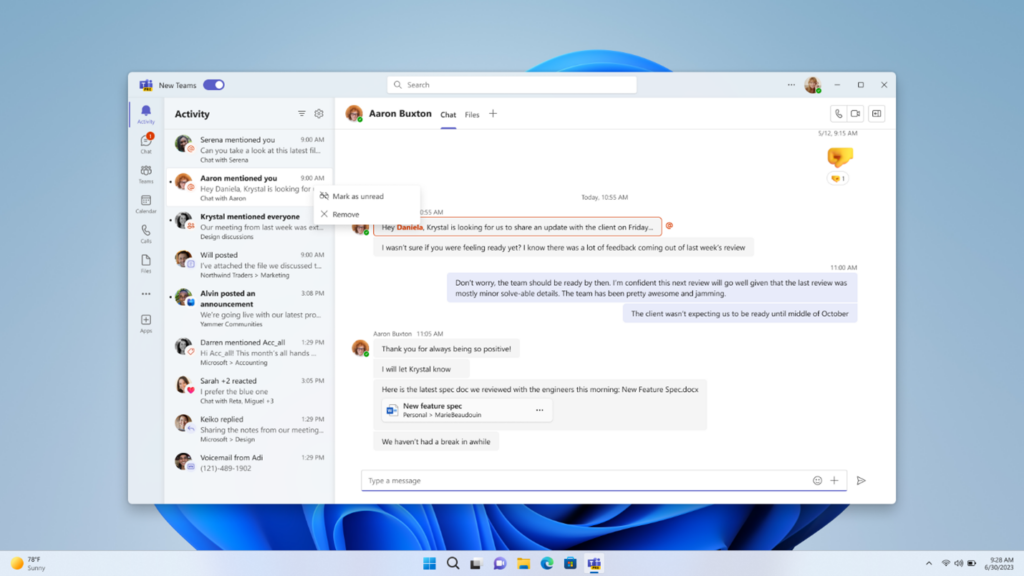
Forward Chat Messages
You can now forward chat messages to another colleague or to a group chat. Click on the ellipsis (. . .) for that message and select Forward. It will also allow you to include additional context for the recipient.
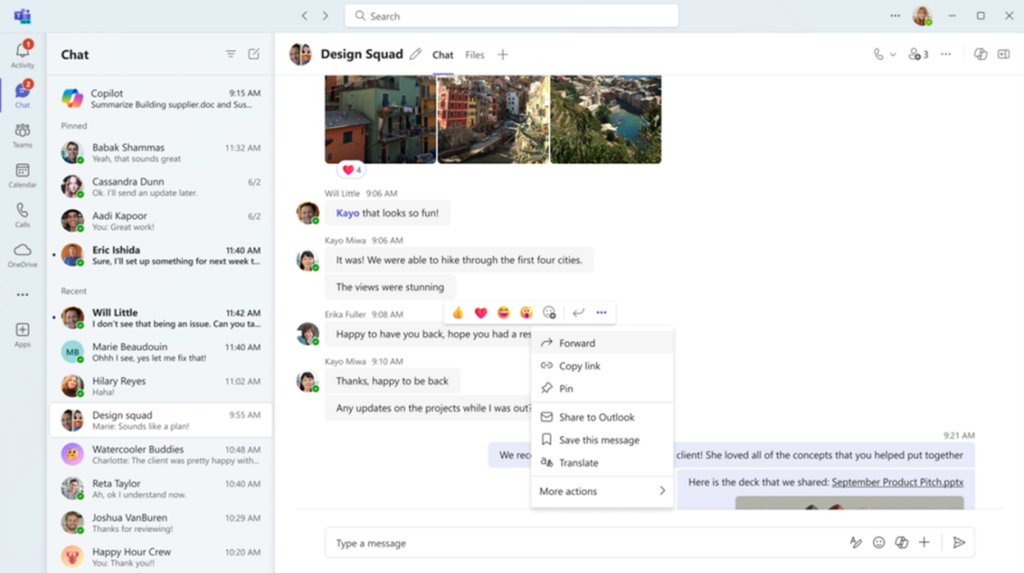
Search Improvement: Microsoft Teams (NEW Teams)
Narrow down your search results to find what you are looking for faster. Now when you search in Teams, you can narrow the results by “Files”, “Group chats”, and “Teams and Channels.”
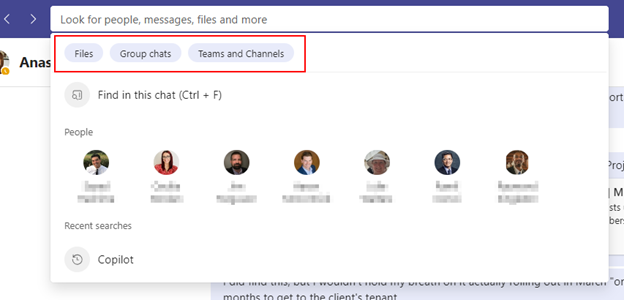
Create a Workflow from a Chat
You can now create personal process flows directly from a chat — like creating reminders to follow up on something or adding that chat item to OneNote, and much more. Just click on the ellipsis (. . .) for that chat item and select More actions > Create new action.
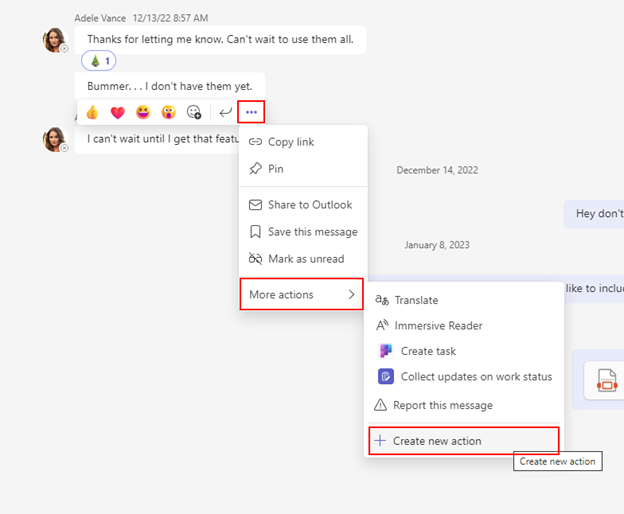
A selection of workflows will appear for you to select from.
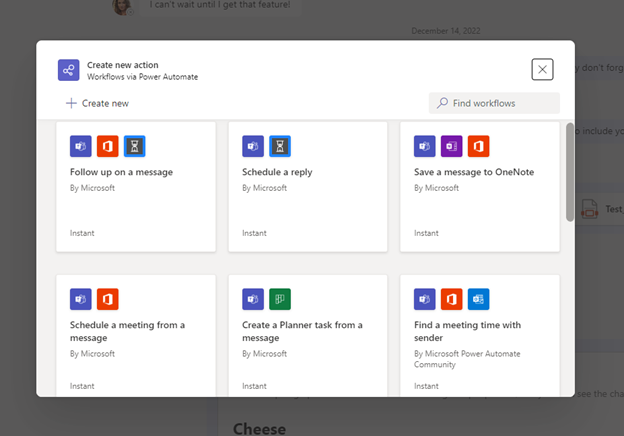
Following your selection, you are presented with a dialog box confirming the action taken. Here I created a task in Planner from a chat message.
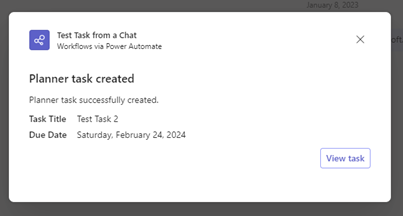
Meetings
Gallery Improvements
Now when you join a Teams meeting, whether someone is on video or not, they appear on the screen at the same size. You can also select how many people you see on your screen with the new option under the Gallery view. The default number of people displayed is 16, but you can reduce it down to 4 or increase it up to 49.
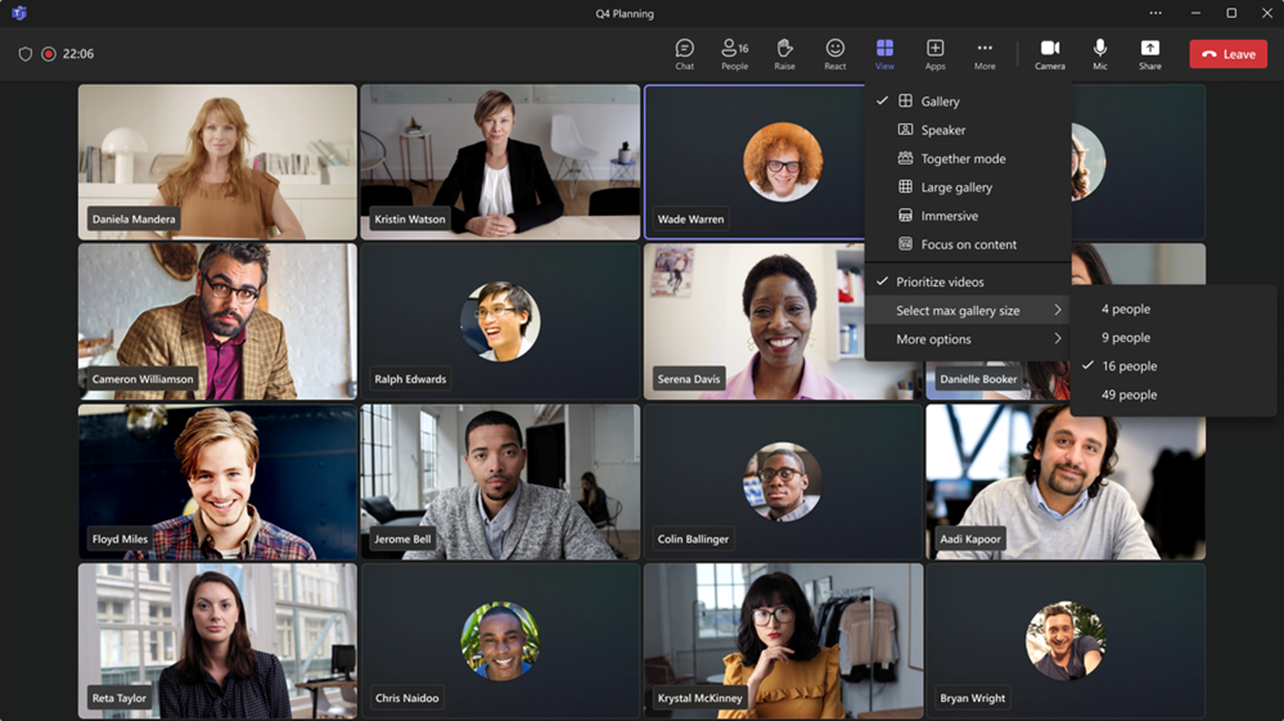
Everyone on the call can keep track of people who have their hands raised in addition to speakers with the new gold outline highlighting raised hands.
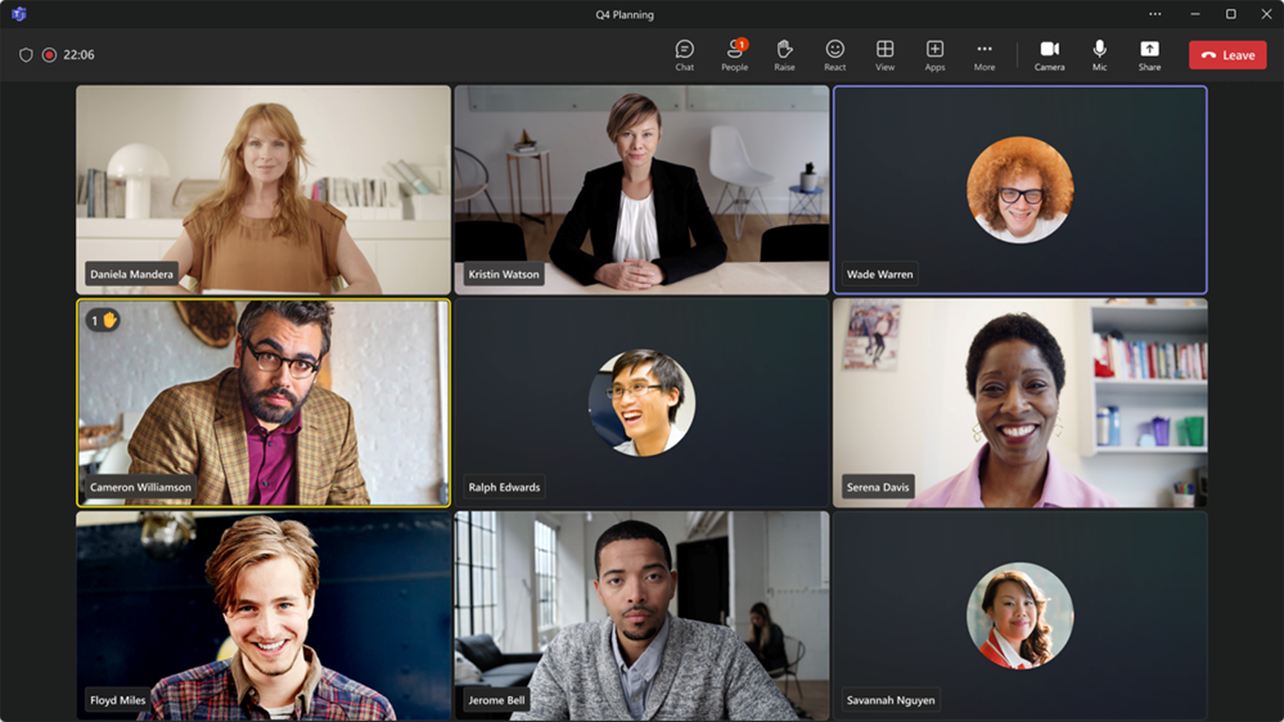
New Light Theme
There is a new light theme that you can select from the app Settings menu for meetings now. If you want a change, it’s easy to switch.
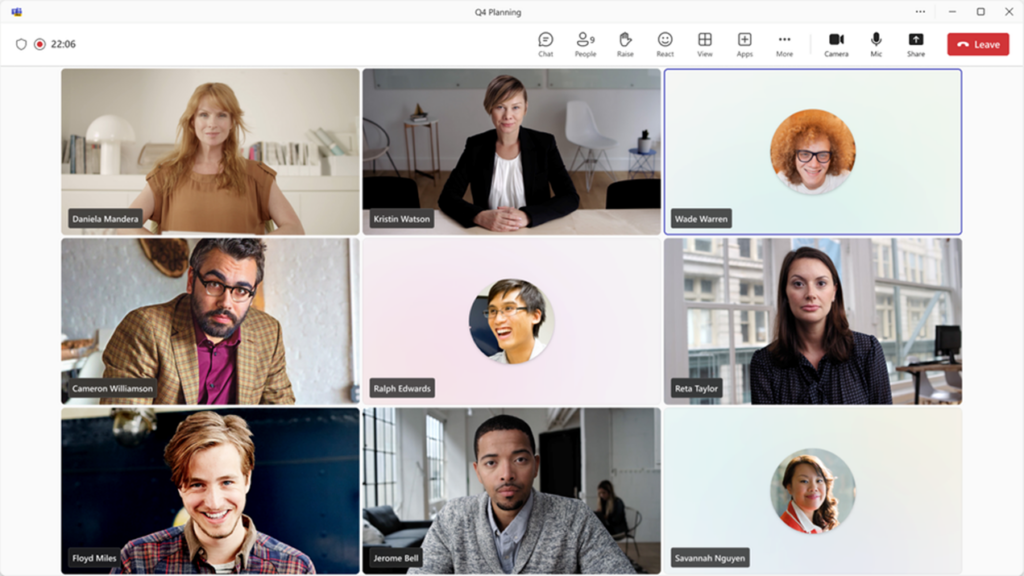
Streamlined Audio / Video Controls
Instead of having to drill down under the Device settings to make adjustments to the audio and video during a meeting, you will now see a drop-down menu next to the microphone icon and the video icon that will take you directly to these controls. Here you can see an example of your view from the drop down menu next to the microphone icon.
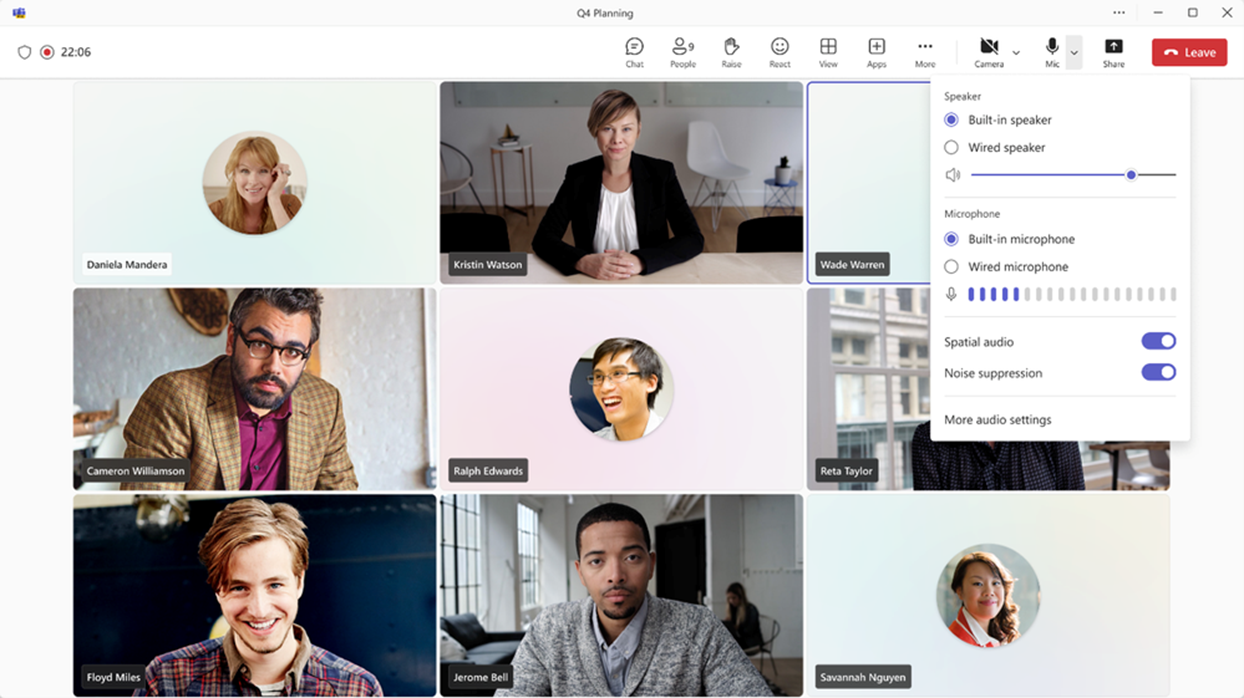
The drop-down menu from the video icon will allow you to more easily change your background or to switch to an avatar.
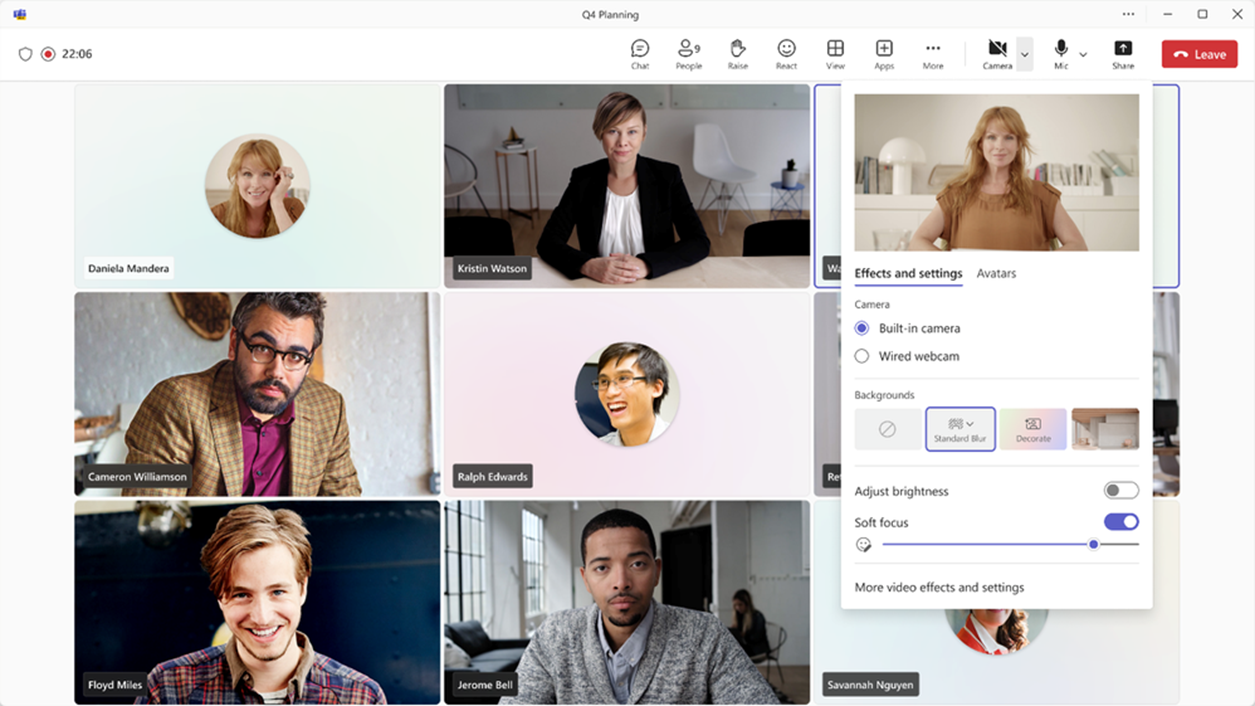
Meeting Options Improvement
Tired of having “Meeting Options” take you to a browser after you’ve setup a Webinar or a Town Hall? This is now changing. When meeting organizers create a webinar or a Town Hall, the user interface will open a modal window within Teams and give you these options.
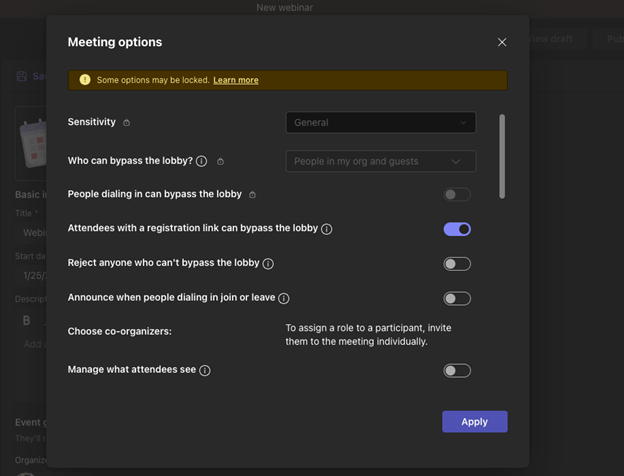
New Meeting Option – Turn off copying or forwarding of meeting chat
Meeting organizers with a Teams Premium license can now turn off the ability of attendees to forward or copy meeting chats to prevent data leakage. When you turn this on, attendees cannot copy chat messages using the menu option or keyboard shortcut (CTRL+C), forward messages, or share messages to Outlook.
NOTE: Teams Administrators can enable this and/or set this as a default policy in the tenant.
New Together Mode (coming soon to Public Preview)
Look for a new Together mode coming in February in Preview. This new Together mode will display attendees in a meeting along the bottom of the screen. This will enhance the experience of feeling connected even when screen sharing is happening.
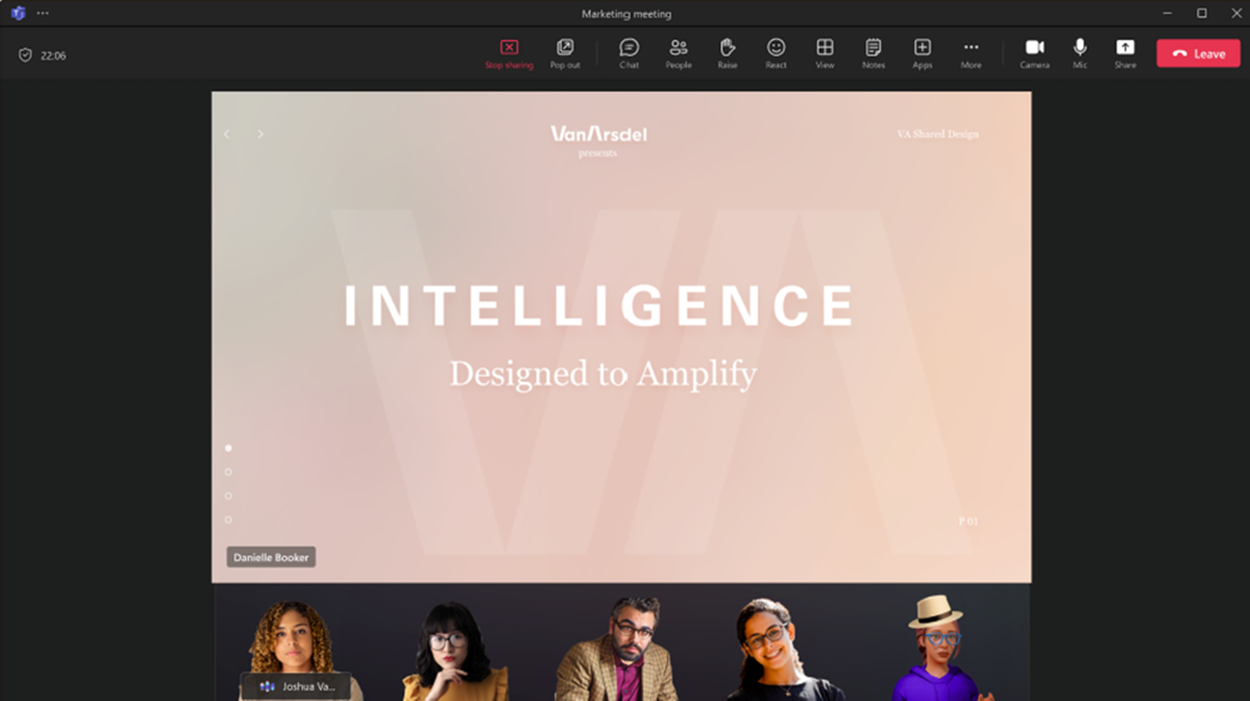
Decorate Your Background (Requires Teams Premium)
Teams Premium users can now “decorate” their background. Utilizing generative AI, you can clean up your room background to make it look more professional by combining physical and digital spaces.
Check out this video to learn more about this feature!
It is easy to use this new feature the next time you join a meeting or are in one. It is found under “Effects and Avatars” or “Video” effects. You will need to be sure your camera is turned on. You should see a button under “Backgrounds” for “Decorate.” You will then have the options of selecting the theme for your background decorations. The choices are:
- Clean up – Designed to tidy up your surroundings, this theme removes clutter and creates a more streamlined and minimalistic aesthetic, elevating your room’s professional appearance.
- Fancy – Enhances your space by incorporating lavish and traditional decorative elements to give your room a more elegant and adorned appearance.
- Greenhouse – Adds plants and greenery into your space, infusing your room with a natural and lush ambiance.
- Celebration – Includes festive decorations like balloons, streamers, lighting, and other elements, livening up your space for celebratory moments.
- Surprise me – Cycles through a variety of styles to transform your space including 2D animation theme, underwater theme, a block-style design reminiscent of Minecraft, and a space shuttle theme, offering a new experience with every click.
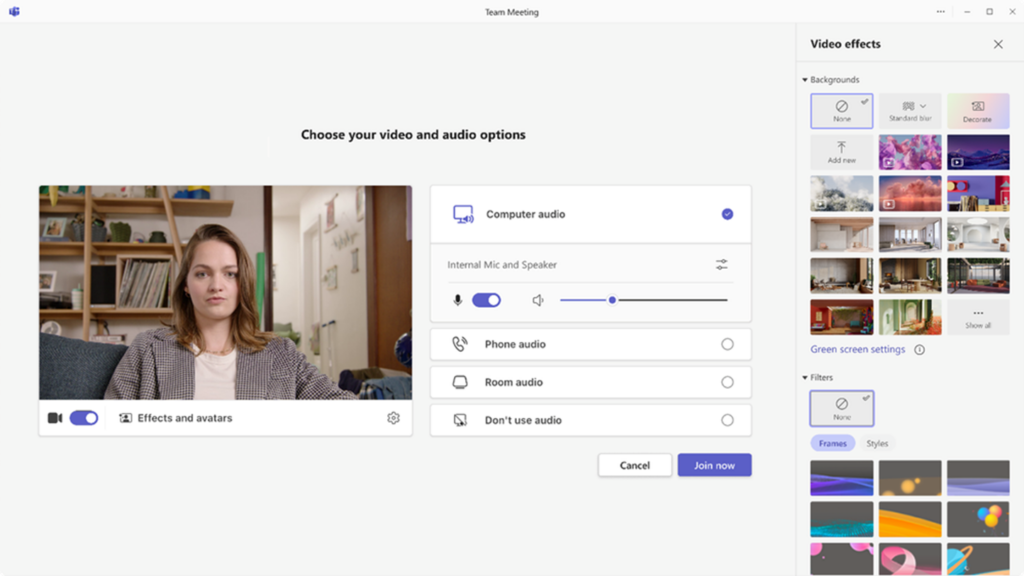
More information is available in the TechCommunity blog – Decorate your background in Microsoft Teams Premium, now available – Microsoft Community Hub
If this gets you excited, take advantage of the temporary discount on Teams Premium today.
Get started for free for 30 days or buy before June 30, 2024, for just $7 per user per month—30 percent off the standard $10 pricing.
Try or buy Teams Premium today
Mesh in Microsoft Teams (Requires Teams Premium)
Now you can utilize Microsoft Mesh in Teams meetings for an immersive 3D experience for your team. It requires the meeting organizer to have a Teams Premium license. Then during the meeting, you just click on View and select the Immersive Space (3D) option. Depending on your network connectivity, it may take a minute for the immersive space to load. For any attendees who don’t already have an Avatar created, they are prompted to build an avatar to use to join the meeting.

Within the immersive 3D meeting you can use reactions, chat, and share content. This type of meeting extends the feeling of being in one space that we have only been able to achieve from Together mode in a meeting. This takes co-presence to another level. Use it for team building, brainstorming, or a social gathering of your team.
Learn more about Mesh in Teams here.
Frontline Workers
Communicate using Walkie Talkie in Teams
Do you manage or use Walkie Talkie as a Frontline Worker? Now you can pin up to your favorite 5 channels to automatically listen for incoming messages. It will allow you to use Push-to-Talk (PTT) without having to switch channels manually.
Check out this video to learn more about the walkie talkie feature!
Conclusion
If you’re interested in learning more about how these features can improve your day-to-day work, contact us. Our Core BTS team will be happy to help you make the most of this impactful collaboration tool.




