Thanks to the Microsoft Ignite Conference, there are several updates to Microsoft Teams to report on over the past month. Ignite always introduces us to new features as well as those that Microsoft is improving for the next 6 months. This conference was no different, and we have 12 new features to review.
New Teams App
The new Teams app is now available for not only Windows and Mac, but also on the Web using Edge and Chrome.
REMINDER: New Teams is the default download of the Teams app and will be replaced for all users beginning in March 2024 if you have not upgraded to new Teams before then.
Chat and Collaboration
Loop Components are in Channels
The long-awaited ability to use Loop components in team channels (in addition to chat) is finally here. Now, when you compose a message in a channel, you can use Loop components to co-create content using tables, lists, progress tracker, and more. It’s available in all types of channels – standard, private, and shared. However, external users are not able to see nor contribute to Loop components.
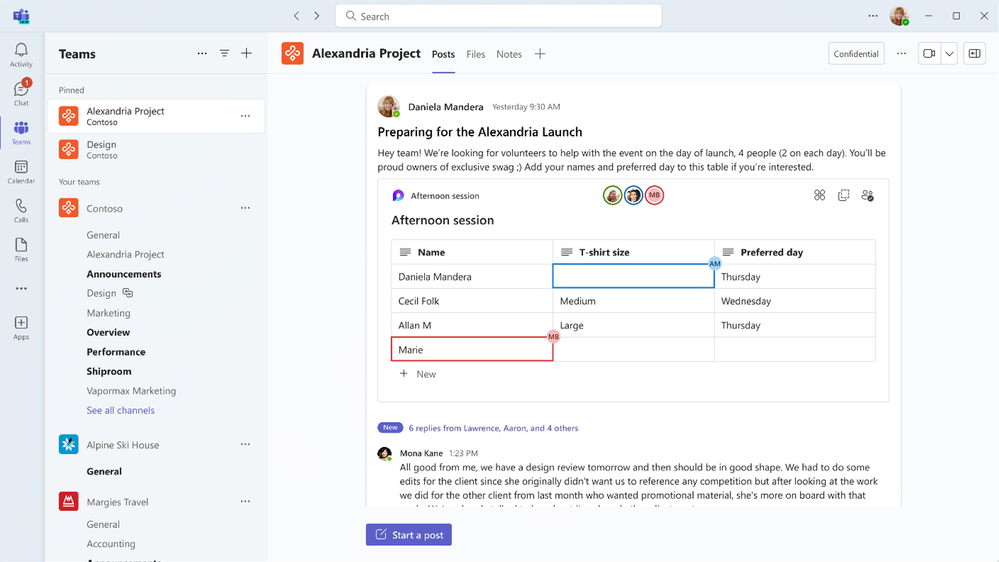
If you don’t see this in your tenant yet, it should be there by the end of the month.
Loop components in team channels are stored in the channel’s SharePoint site allowing it to be found under the File tab later.
NOTE: Viewing is supported in iOS and iPadOS, but not Android, and Loop components are also not able to be created from mobile devices at this time.
“Updates” App in Microsoft Teams
The “Updates” app in Microsoft Teams has received some significant improvements that make it worth mentioning. “Updates” is for users who are looking for a Microsoft app that will allow you to receive simple updates from team members on a weekly, daily, or one-time basis to collect information like work hours, project progress, incident reports, shift handoffs, and more.
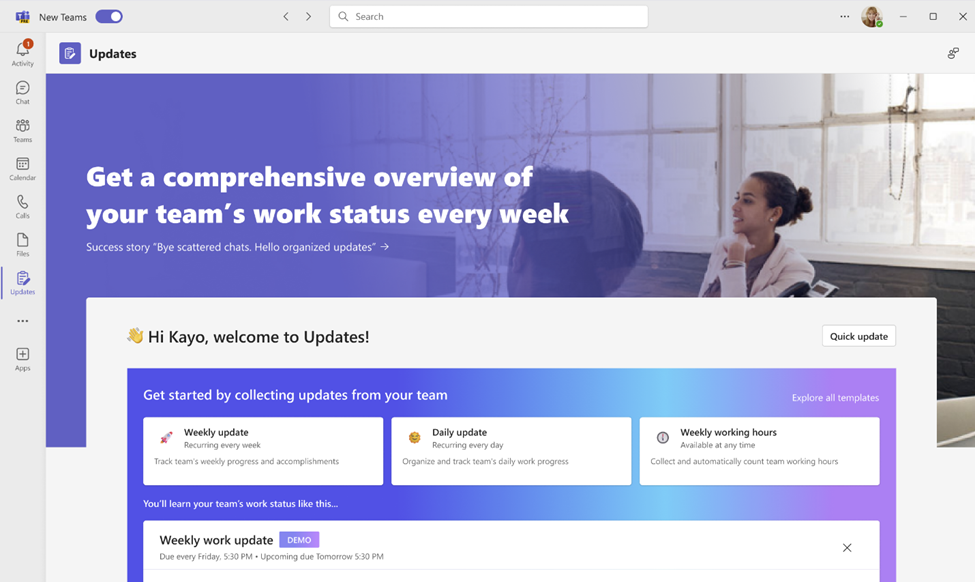
Reports can be exported to Excel for summaries.
“Updates” can be accessed in
- Group chat
- Team channels
- “Updates” personal app
Watch a short video about the “Updates” app here.
Read more about the “Updates” app here.
Meetings
Captions
Although this feature update could stand alone under an Accessibility category, it can be useful to everyone in Teams meetings. Live Captions now gives you the ability to configure the font color and size of the captions as they are displayed. You can choose if you want the captions to appear at the bottom or the top of the screen. You can also select the number of lines of text you want to display.
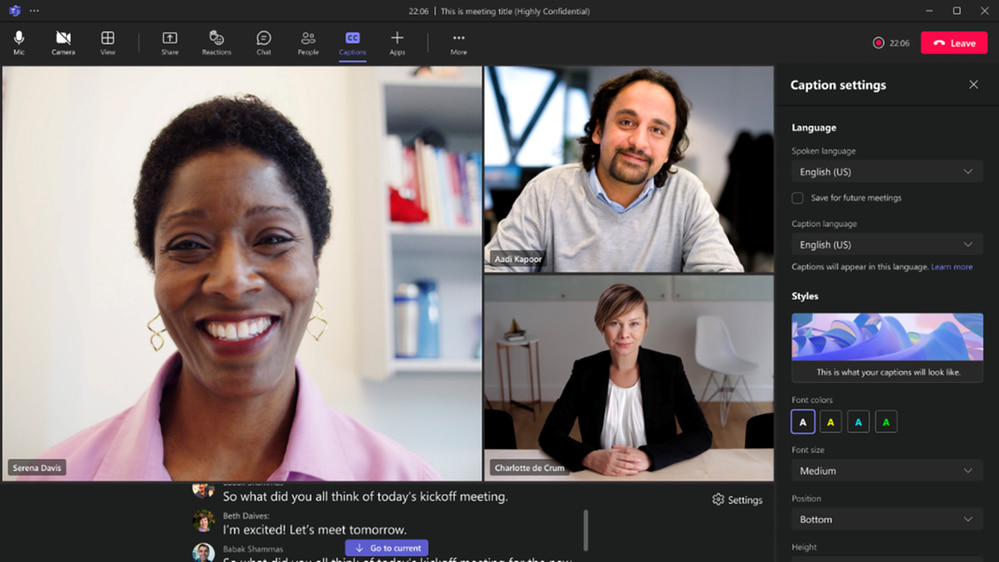
Green Room is Available on Meetings – Without a Premium License
Teams Premium licenses are no longer required to utilize a Green Room for meetings, webinars, and town halls. This is turned on by default for any Teams webinars and Town Hall meetings. It can be turned on for regular meetings in the “Meeting options” once your meeting is created. When attendees join webinars, town halls, and meetings (where Green room is turned on), they will wait in the Waiting Room or Lobby until the event begins. Organizers and Co-organizers can get setup before starting the meeting.
Find more information in the Message Center.
Organizer and Co-organizer Permissions Parity (future)
When rolled out, co-organizers of webinars and town halls will have all the same rights as the meeting organizer. That means not only being able to present, but to set meeting options and to update or cancel the event. Currently a Co-organizer can start a meeting, webinar, or town hall and present. If all goes well, by the end of February we will see co-organizers having the ability to setup event theming, manage registration, meeting options, and view reports just like the organizer. This will mean full parity of experience as an organizer to control/manage/edit an event.
Find more information in the Message Center.
Frontline Workers
New Settings in Shifts app
Frontline managers will now be able to configure (enable or disable):
- Swap shifts requests – allow employees to swap shifts with one another within the same team and the manager can approve or reject their requests
- Offer shifts requests – allow employees to offer up their shift to other co-workers on the same team and the manager can approve or reject their requests
- Time off requests – allow employees to request time off from within the team and the manager can approve or reject the requests
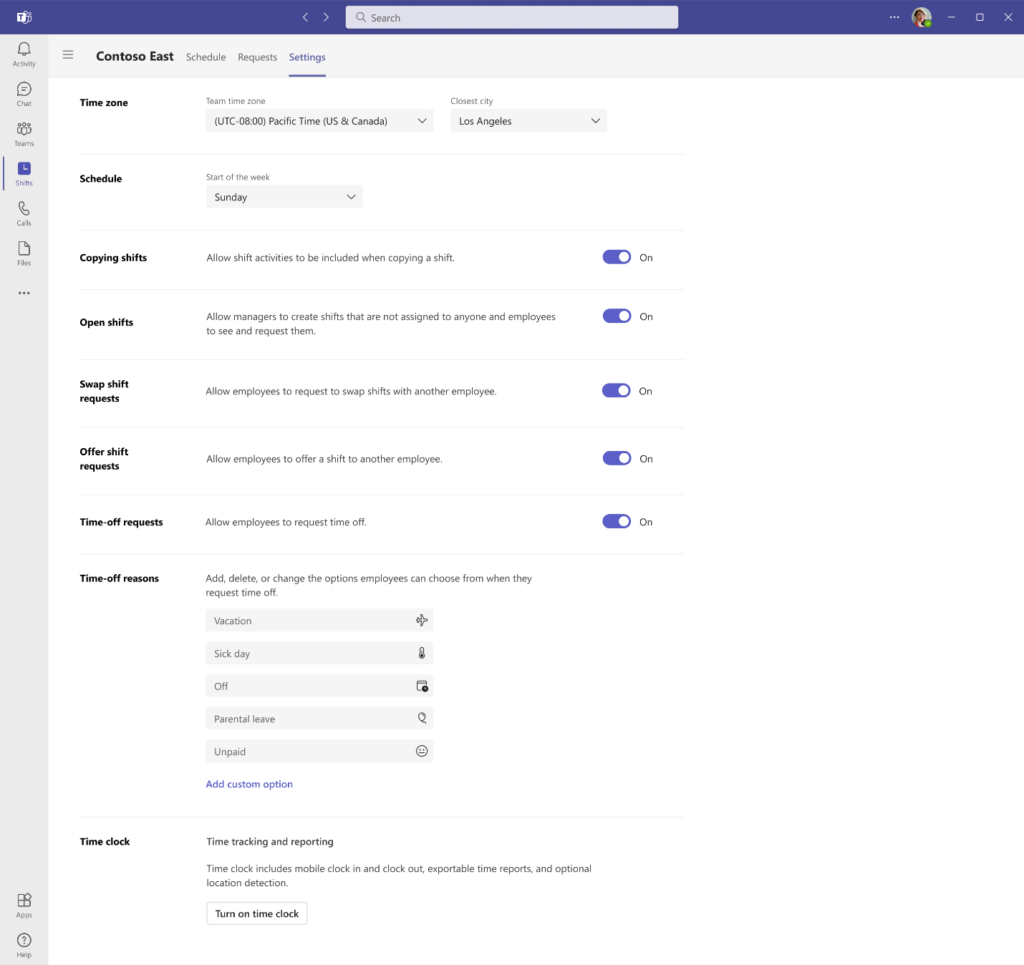
Read more about it in the Message Center.
F3 Licenses include Microsoft Copilot
Starting in December, frontline workers with F3 licenses will be able to make smart search requests using Copilot. Some examples that Microsoft has provided for how it might benefit a frontline worker include:
- Store associates can assist customers in making complex product comparisons when shopping using Copilot to make a comparison table
- Copilot will be able to summarize long manuals and onboarding documents into a few digestible bullet points for quick reading.
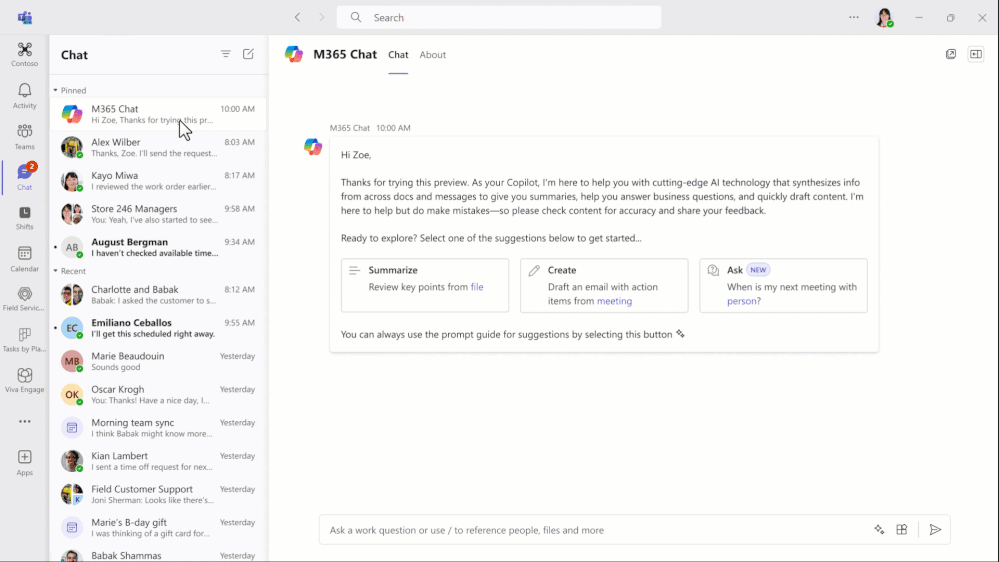
Microsoft 365 Copilot Shifts Plugin
Frontline managers with a Copilot license can use this plugin to quickly get a list of important items specific to their team and location. This can speed up time-consuming tasks like covering shifts and onboarding new employees.
Copilot in Microsoft Teams
If you have a Copilot license here are some great features you can leverage in Teams.
Copilot in Teams Meetings
When we started out, Copilot would only work in a Teams meeting when it was being recorded and/or transcribed. The key is the transcription. If a meeting wasn’t being transcribed, you could not utilize Copilot. Now that has changed. If no transcription is enabled in the meeting options, users with a Copilot license can still retrieve information using Copilot from the meeting – like a meeting recap. However, if no transcription is being recorded, this Copilot information is not available once the meeting ends. The recap or any other Copilot information needs to be copied out of the meeting before the user leaves the meeting or the organizer ends the meeting.
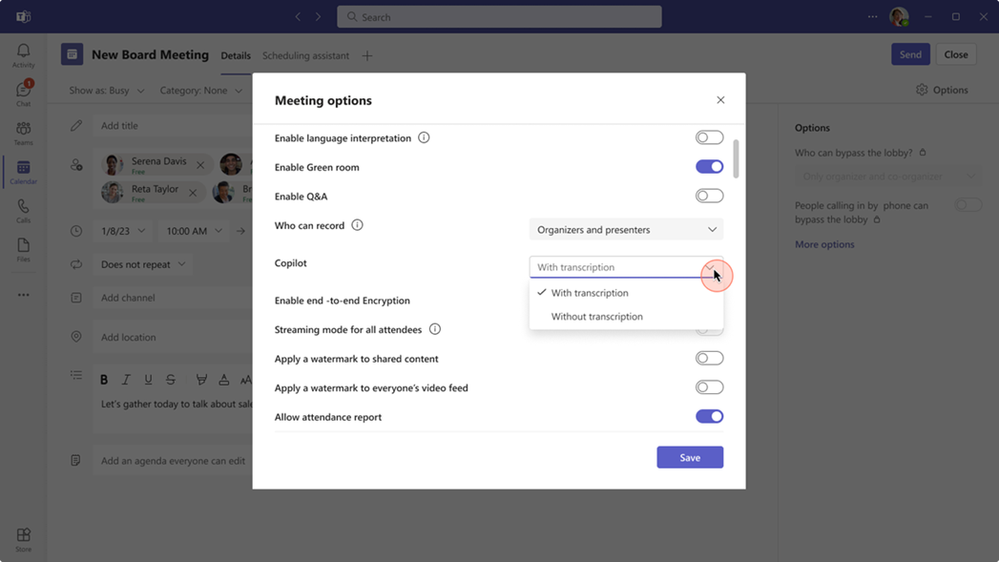
NOTE: A licensed user of Copilot can capture notes, meeting recap, etc. once they have engaged Copilot during the meeting. If they do not engage Copilot, there will be nothing to report. For example, if you arrive late to a meeting and the meeting is not being recorded or transcribed, you will not be able to get a recap of the meeting prior to you joining. However, it will start collecting information from the time you engage Copilot and will be available to you until the meeting ends. I am looking forward to when I can arrive at a meeting a little late and collect a recap even if the meeting isn’t being recorded or transcribed.
Compose in Teams Chat and Channels with Copilot
You can utilize Copilot in any chat or conversation in a channel to adjust the tone of your message to be casual, professional, confident, or enthusiastic. You can select Copilot to rewrite the message or to adjust the length of it. Select the Copilot icon at the bottom of the message text box and tell it what you would like it to do.
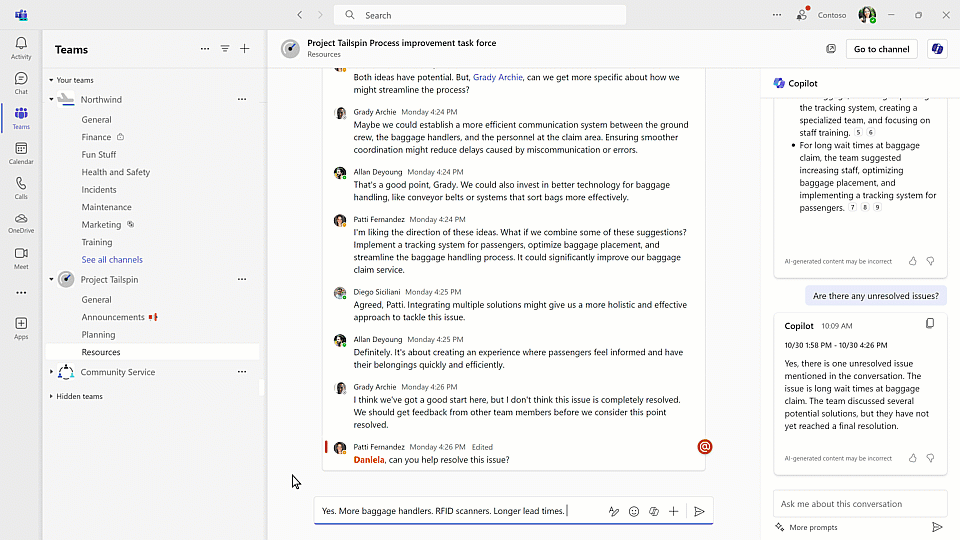
Copilot in Teams Channels and Chat
When you get tagged in a long chat or channel conversation, Copilot can help you highlight any information in that discussion. Click on the Copilot icon and in the right panel ask Copilot any question about the conversation. Collect a summary or a list of tasks or actions and more.
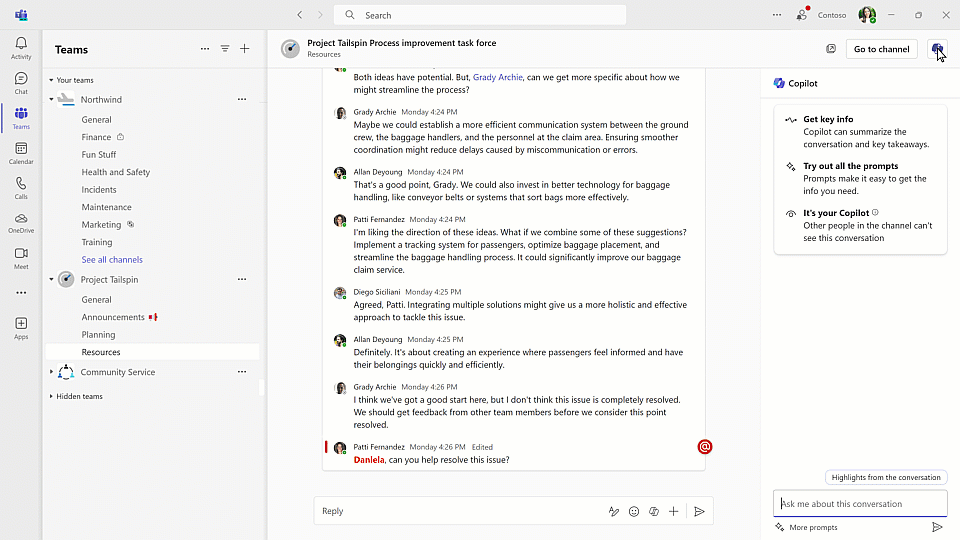
Copilot in the Calls App
Organizations who use Teams Phone can take advantage of Copilot to capture key points, tasks and their owners, and next steps that are discussed during a call. It even supports VoIP and PSTN calls. Utilize a Copilot recap to copy and send to a colleague before you transfer a call so that they will have context before they speak to the customer, client, or colleague you are transferring to them.
Watch a video on how this works
Stay tuned for many more exciting Copilot features coming by the end of the year. We will cover those next month as they roll out.
Next Steps
If you’re interested in learning more about how these features can improve your day-to-day work, contact us. Our Core BTS team will be happy to help you make the most of this impactful collaboration tool.




