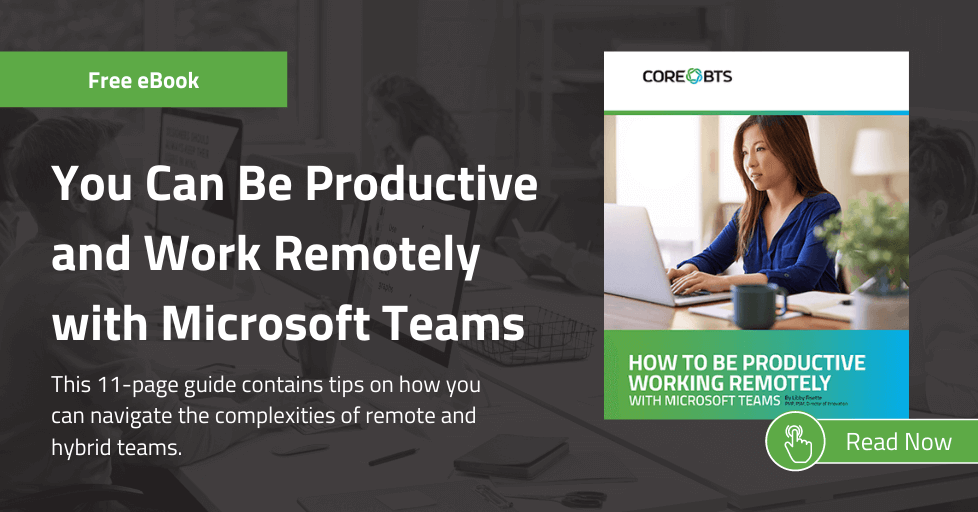As a leader of a team or group of individuals, it’s your role to inspire and motivate your team to accomplish their goals for themselves – as well as those of your company. With the transition to remote work and leadership, it’s even more important to stay connected and engaged with your team.
On my team, we use Microsoft Teams as our collaboration tool. Beyond using it for general team group chats and project management, we also use it to engage our associates on their goals and development plans, have our 1×1 video calls, and share files and pertinent notes. It’s a great way for a team to stay in sync, especially when working remotely.
In this blog, I’ll share several Microsoft teams tips that you can use as a manager or leader within your company.
Channels & Chat
I’ve set up a private team for each associate who reports to me- each with a unique channel name. Let’s look at William Connor as an example. Within the team, we use the General channel to chat about progress and store related documents. In the Files tab, we’ve organized the content by year. If you prefer, you could also create a channel for each year, but we’ve decided to keep things simple so it’s easier to find relevant materials.
We’ve also added a few other tabs for easy access to the most referenced links and documents.
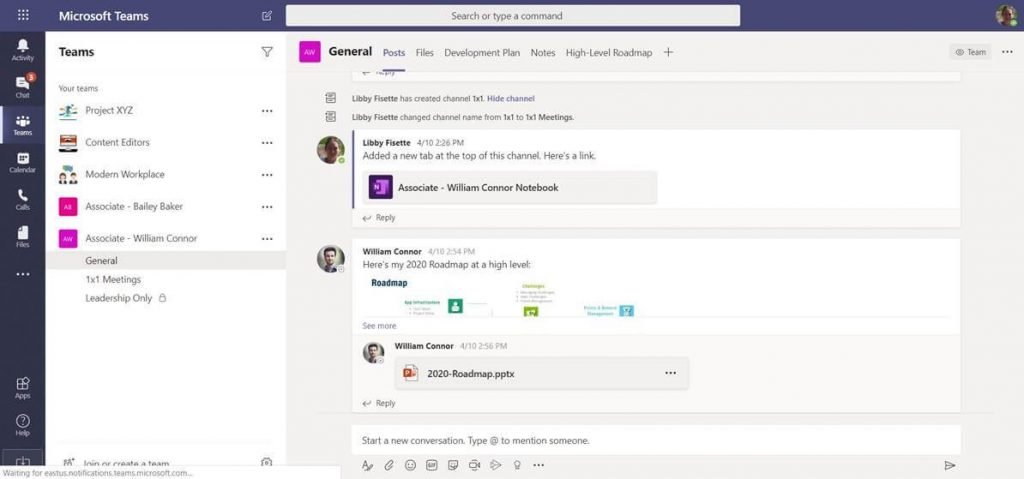
1x1s
I also use Teams to set up a channel for our 1×1 meetings. This will help keep our meeting chats together. Weekly recurring teams meetings are scheduled as channel meetings. It’s a quick way to join the meeting, and if we choose to record them, links to the recordings and transcriptions will get published in this channel.
I also have a tab that links to the OneNote notebook so we can easily access the notes and action items recorded for each meeting. In fact, I like to create a new OneNote page prior to the meeting to start recording my topics, and I encourage each team member to do the same. This helps make it a collaborative meeting rather than one of us pushing an agenda.
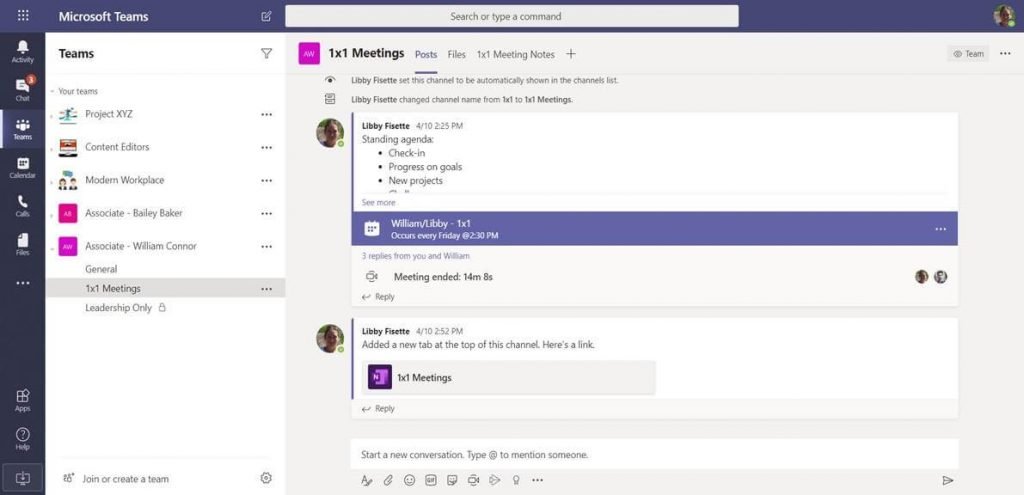
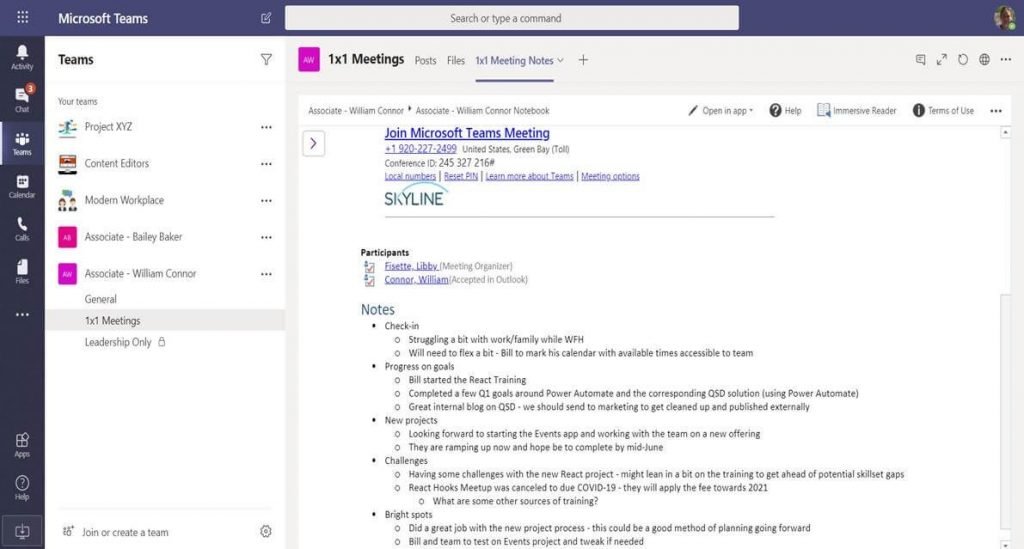
Leadership Channel
To house my notes and observations as a leader, I created a private channel within the Team. When you create a private channel, you can sett custom permissions to choose which (if any) of your team members will have the ability to see that channel. Since William doesn’t have access to this channel (or even know of its existence) I keep a wiki page to remind me of details about William’s personal and family life and help me guide some of his career aspirations.
In the Files tab, I keep draft copies of merit increases or any promotion materials I’m working on. When I have completed the files and I’m ready to share with William, I’ll save as a PDF in our General channel workspace for William’s records.
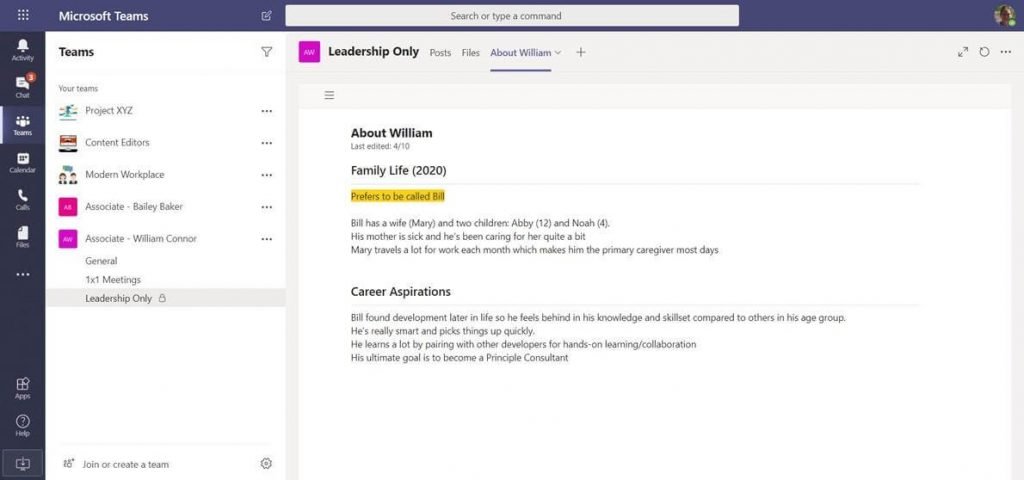
Using Planner to Create and Make Progress on a Development Plan
While other collaborative tools like Zoom or Slack also have channel and chat functions, a unique Microsoft teams feature to consider using is the Planner tool. To keep track of William’s development plan, goals, and action items, I’ve set up a Planner and organized specific tasks by quarter. I’ve also grouped cards to help William track the development of soft skills alongside technical skills.
We can adjust the view to best align with each of our preferences for viewing and interacting with the Planner cards. Choosing labels helps us see if the goals are well-rounded. And selecting progress allows us to see if William has too many items in progress and needs to focus on one or two.
Of course, the leader may also have some of the onus to complete a task for two. A quick look by Assigned to will help identify that.
The charts view is a great summary to see if the goals are balanced throughout the year and how the person is progressing on them.
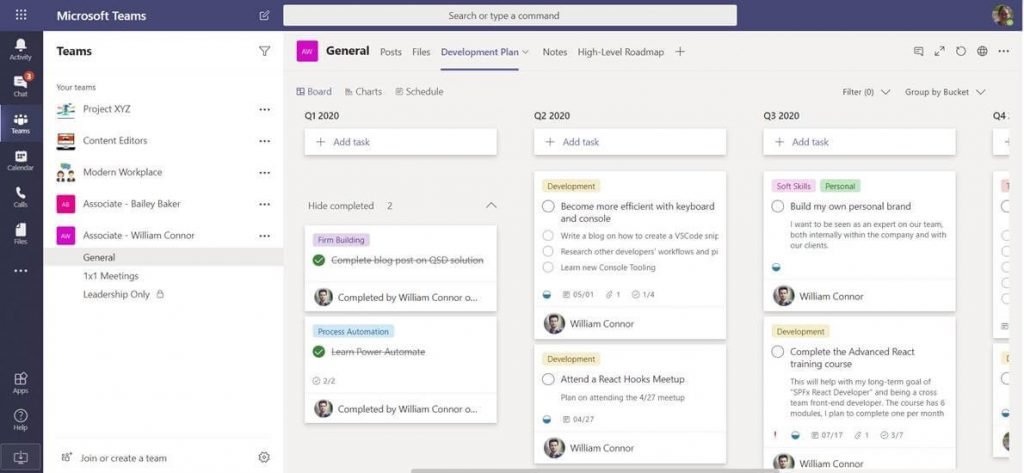
Keeping People Engaged
If you’re between 1x1s and feel like you haven’t chatted with a team member in a while, it’s still ok to “pick up the proverbial phone” and make a Teams call or start an impromptu chat to help keep them engaged – especially as a remote employee.
I also stay up to date on our team and project chats and can usually get a sense – without asking – what people are working on and whether they seem engaged. That’s my digital version of “management by walking around”.
A close-knit engaged team will take ownership of keeping others engaged by creating their own water cooler conversations to draw each other together. Teams chats are also equipped with the ability to send emojis and GIFs directly in chat- another great way for team members to help foster relationship building amongst the team.
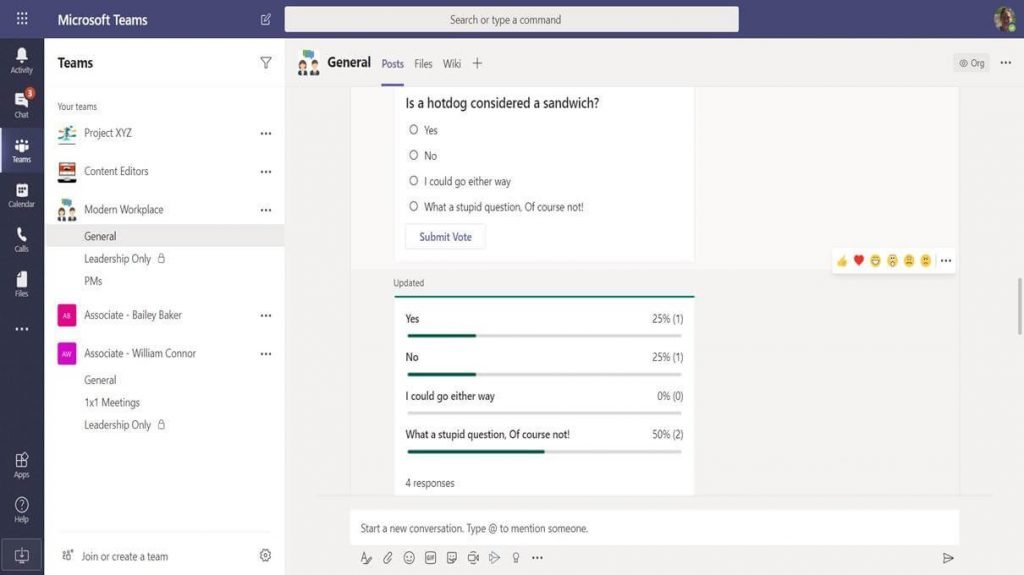
Praise
As people are more siloed, it’s also important to give more praise. William’s been doing a great job balancing his client work and helping team members, so I’d like to give him some praise. As the saying goes, “Praise people in public and provide corrective feedback in private”. So, I’m going to go to the larger Teams and give William some praise. Tagging William directly in my post will ensure that he gets a direct notification, and the pat on the back doesn’t slip past his attention. Posting in the group teams channel also allows his teammates to chime in as well.
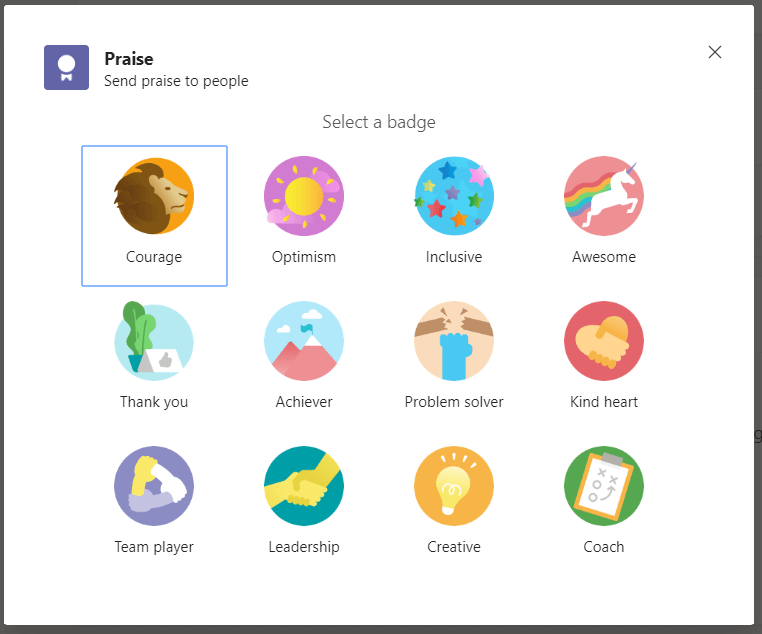
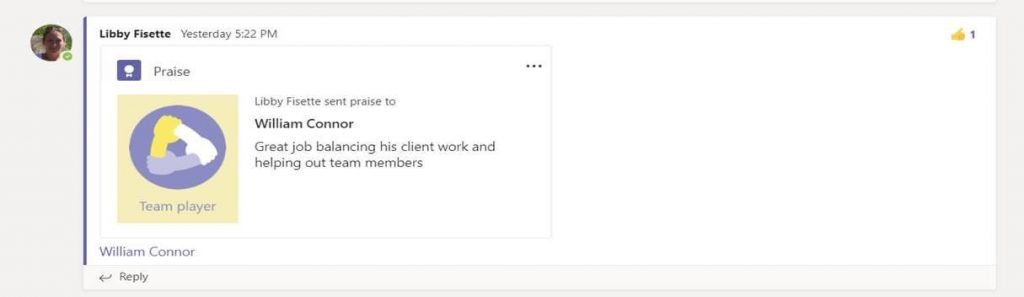
Delegate Jobs to the Right People
Just like praise, not all communication needs to be in private teams. If you have a job or new project and you’re not sure who is best suited for it or has additional capacity, then you can use the larger Team to ask for help. This gives team members a choice to volunteer, get more experience, or try something new. People perform better and are more engaged in roles where they feel they have a choice of projects and it’s complementary to their growth. Therefore, offering these opportunities may have a significant impact on the teams’ happiness and productivity.
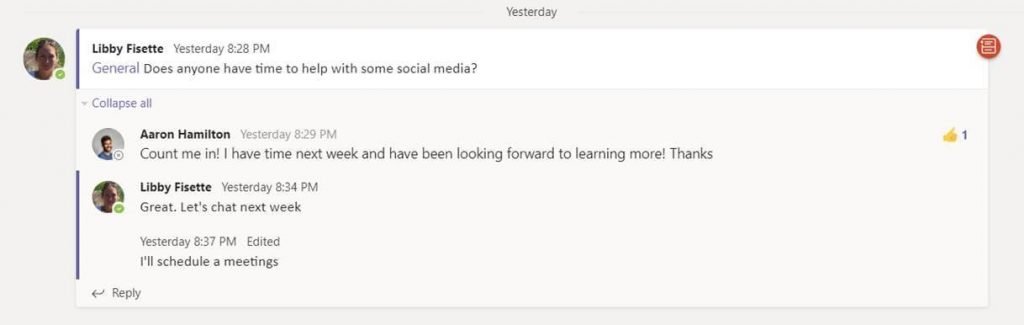
New Leaders
So, what happens when William gets a promotion or moves to a different department or team? With this setup, it’s as simple as inviting the new manager or leader to William’s team and removing the previous one – myself in this case. I’ll want to make sure to also add the new manager to the private channel as well, and I can use my notes here to help with the transition.
If you have a small company, or people don’t move often between departments or leaders, then you can set up a Team for your department and add a Private channel for each team member instead.
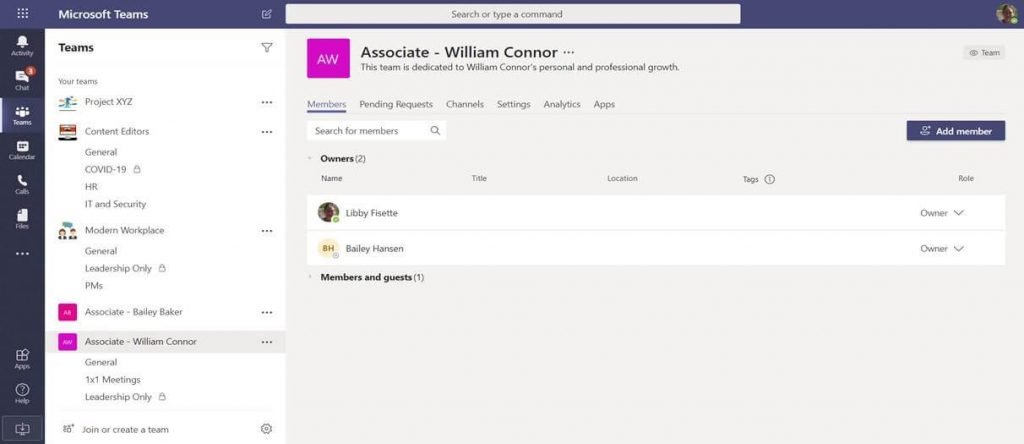
Teams is a Great Tool for Managers
Of course, Microsoft Teams is just a tool. It doesn’t replace the need for managers to be transparent and good communicators working toward building positive working relationships with their team. But if your goal is to establish regular communication and feedback schedules, acknowledge successes, encourage accountability, and provide transparency on how their work contributes to company goals, then Microsoft Teams is a great conduit for these interactions with managers and their direct reports.