Read August’s Teams update breakdown.
Though it’s the end of Microsoft’s fiscal year, they haven’t slowed down delivering new and exciting features and updates. Here are their latest Microsoft Teams updates and how you can apply them to your daily work.
Chat and Collaboration Features
Work Location
You can now choose your work location in your status settings in Teams. Look for the icon to set your status for working in the office (the skyscraper) or remotely (the house). Colleagues will now be able to tell at a glance if you are in the office.
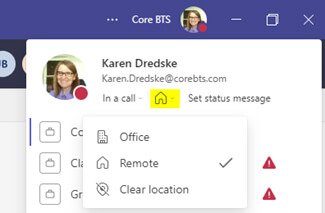
Mark All as Read in Your Activity Feed
If you haven’t looked at your activity feed for a while and find there are a multiple notifications from your chat, channels, or meetings that you have to click through, it can be overwhelming to have to click on each one to clear it. Now you can select “Mark all as read” from the ellipsis (. . .) on the Feed (Teams v1) or Activity (New Teams) panel. Just like that…all your notifications will clear.
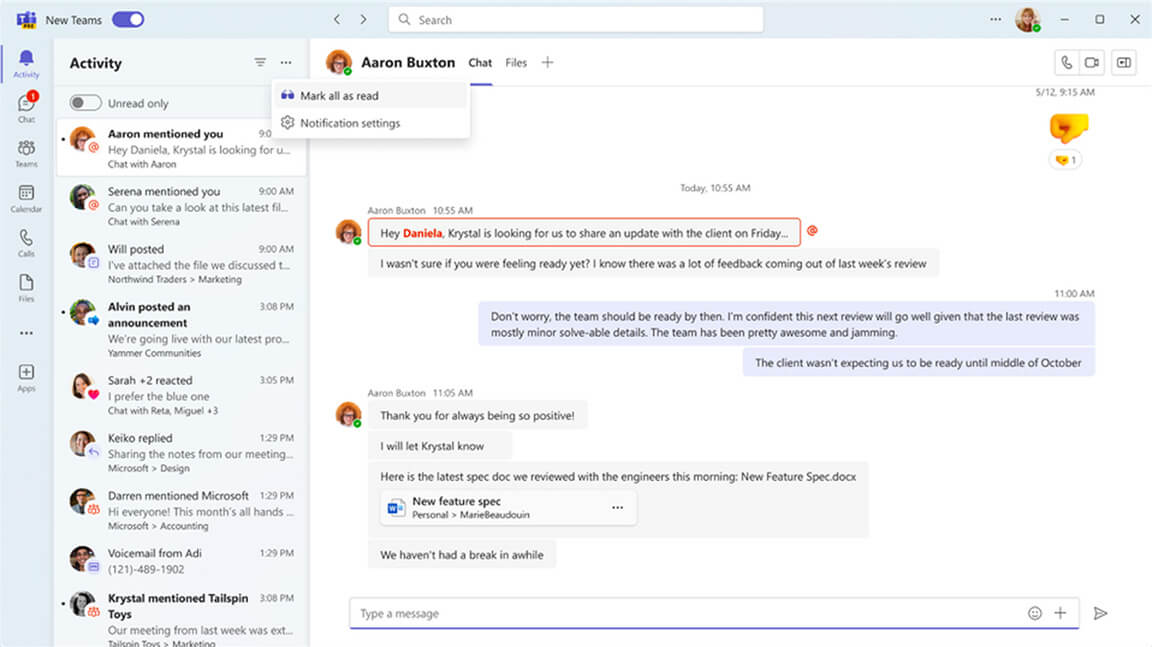
Chat Density Setting
You can now choose to compress chats to fit more of them on the screen.
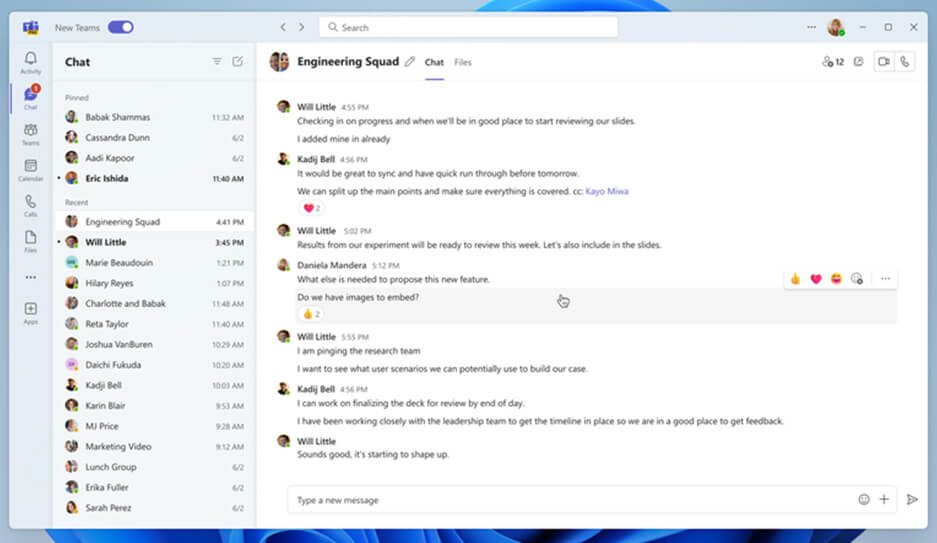
You can select from the default “Comfy” chat setting to the “Compact” setting to display more chat messages in the same space.
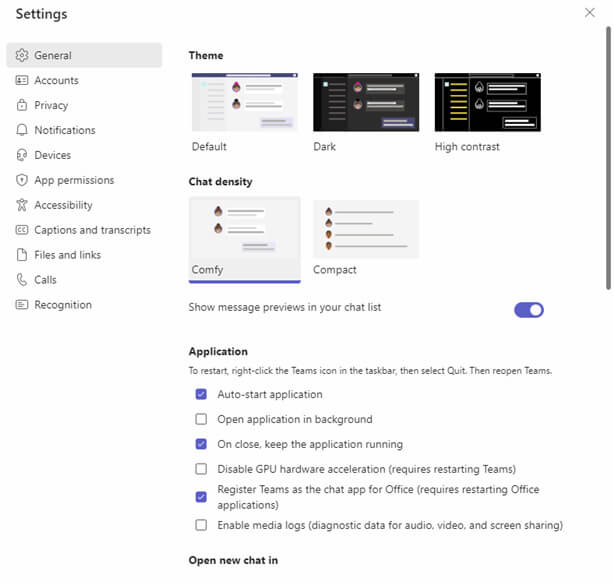
Teams Meetings Features
Spatial Audio (Public Preview)
When you are in a meeting, you can now set your audio to use Spatial Audio to improve the sound of voices in Gallery view. When using the built-in speakers of your device or a wired stereo headset, it spatializes voices and makes the conversations sound more natural and easier to follow when people are speaking at the same time. The setting is found in your Device settings under Spatial audio. Just turn on the toggle switch.
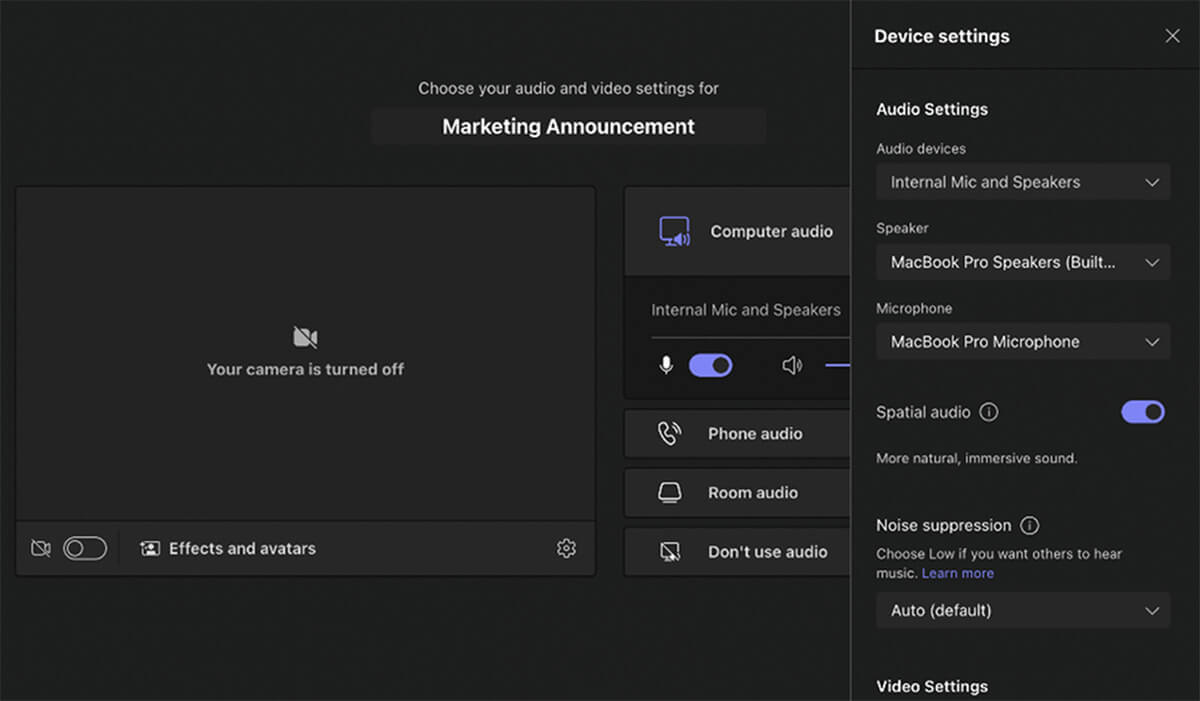
Limitations:
- Only available in the Teams client (both Windows and Mac OS)
- Does not support wireless devices
- Is only enabled in Gallery view with the best effect with three or more meeting attendees.
New Together Mode Features (Public Preview)
You can now see…
- Name labels with status icons (microphone, active speaker, spotlight, or pin) within the meeting
- Raised hands and reactions within the view
- That your own gallery image is removed so you don’t see yourself twice
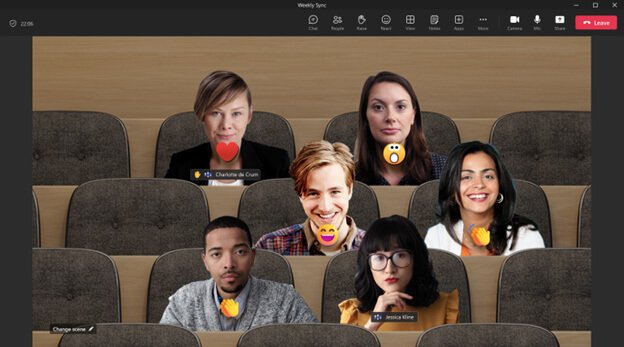
Customize Live Captions
You can now customize your live caption settings to not only select the language that the captions appear in, but also the color of the font, the height of the caption space, and where the captions appear – at the bottom or at the top of the screen.
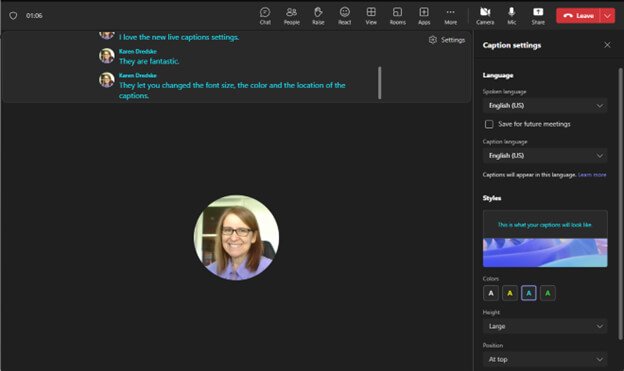
Just click on the “gear” icon at the top right of the caption banner and the edit panel will open. Set up your captions and check the “Save for future meetings” checkbox once you find a setup that works for you.
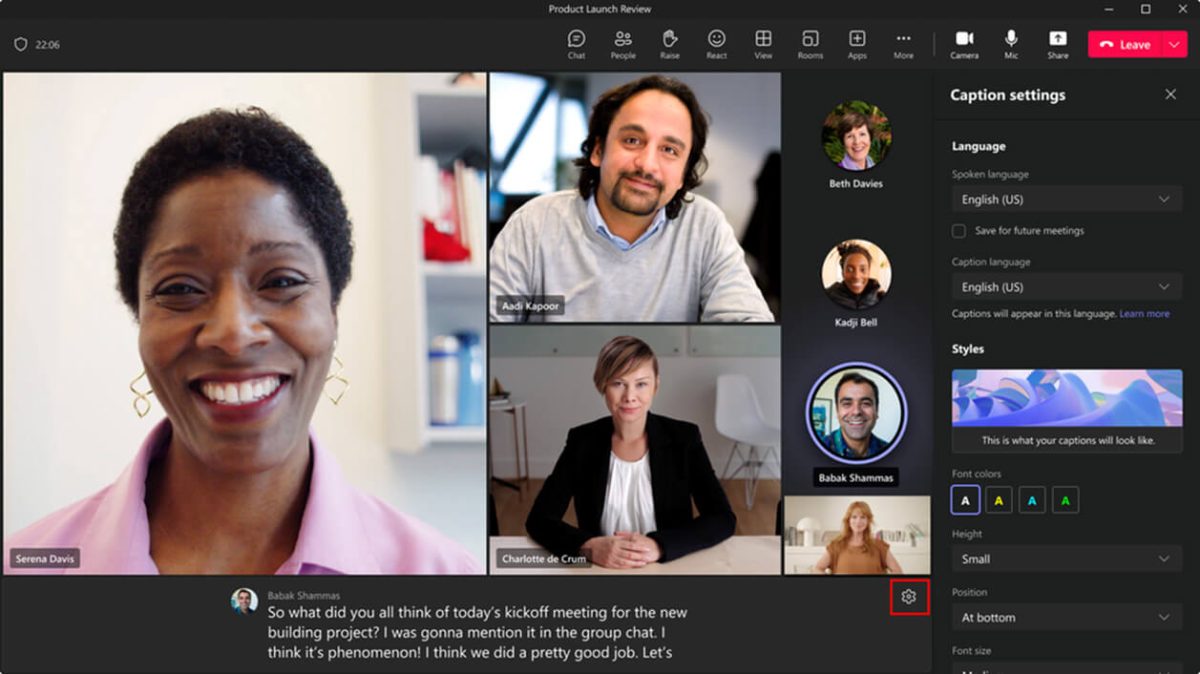
Webinars and Events
Expanded Lobby Policy
The event lobby policy has been expanded from 1,000 to 10,000 users invited using a distribution list. In the past, when a distribution list was invited to a Teams meeting for “Invited Users Only,” only the first 1,000 users were admitted through the lobby. Now the first 10,000 users of the given distribution list will be recognized and let through the lobby with this policy setting.
Government Community Cloud (GCC)
Microsoft Teams Virtual Appointments are rolling out to GCC tenants.
New Teams
Don’t forget that Teams 2.0 is in Public Preview. If you don’t have complex needs in Teams, there are some great features to using the new Teams client. If you are not using the new version of Teams, you could begin seeing the toggle switch in the classic client as early as the end of July (depending on your license level and what your administrator has selected). Starting in September, Microsoft will be making the new Teams the default app for users. Get more information here on how to get started using the new version of Teams.
Note: New Teams is not yet available for VDI or Mac OS, but it should be released before the end of 2023.
New Teams for Teams Administrators
As an administrator, you can control the rollout of the new Teams to your organization by setting the UseNewTeamsClient policy under the Teams update policies if you have already deployed it prior to the new changes coming out. The schedule for the rollout for enterprise update channels can be found here.
You will see the new Teams toggle appear in the classic Teams client mid-August 2023 for Public Preview and Targeted Release, followed by the Current Channel in October 2023, and the Monthly Enterprise Channel in November 2023. It will be in Preview for the Semi-Annual Enterprise Channel in October 2023. The Semi-Annual Enterprise Channel and other channels will all roll out beginning mid-January 2024. Teams for Government and other special clouds will follow the Semi-Annual channels.
Next Steps
If you’re interested in learning more about how these features can improve your day-to-day work, contact us.
Our Modern Work team will be happy to help you make the most of this impactful collaboration tool.


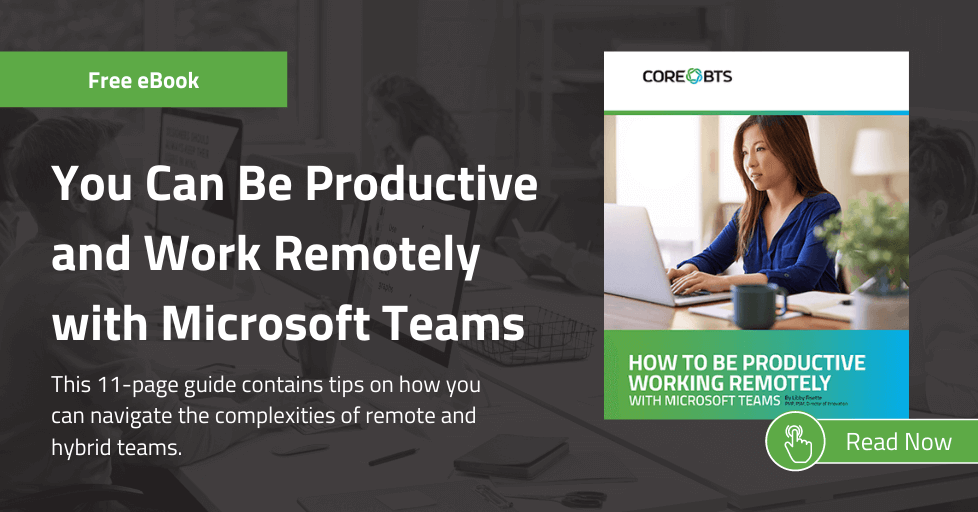




Share on