If you are a frequent reader of this blog series, you know that for the last few months I’ve been reminding you that everyone will be moving to the new Teams come March 31. So this is my final reminder! (Isn’t that great?) Because of this transition, all of the features in this post are related to New Teams and not Teams Classic.
March brings in a number of new features for everyone – even Admins. Along with the move of everyone to new Teams beginning March 31, a new role has been introduced to the Teams Admin Center – Telephony Admin. The Telephony Admin role manages telephony-related functions within the Teams Admin Center like user lists, voice settings, and voice related policies; phone numbers, locations, voice apps and direct routing; as well as analytics and reporting.
10 Quick Feature Updates
- The “Recording and Transcription” tab is replaced by “Recap” tab in meetings.
- The use of “Tags” in Shared Channels is rolling out now.
- If the organizer has a Teams Premium license and turns on the “Turn off copying or forwarding meeting chat” setting or if the meeting is using a sensitivity label or a custom meeting template that turns on this setting, participants will be restricted from copying chat content from the meeting chat.
- Users attending a meeting via a browser will be able to see up to 9 videos of other participants on their screen.
- Immersive meeting spaces are available for General Availability use.
- You can now see notifications directly from the Teams icon on your taskbar.
- You can easily forward messages in one chat to another chat by clicking on the ellipsis of a post and selecting
- Change your status without opening Teams by right-clicking on the icon on your taskbar.
- Meeting organizers of webinars and Town Hall meetings will now be able to edit meeting options in an inline window inside the scheduling form in Teams instead of it opening in a browser window.
- Webinar organizers will now be able to rearrange the sequence of the registration form questions.
Teams Collaboration Updates
Remove items from your activity feed
You can now choose to remove items in your Activity feed. Right-click on any item in the Activity feed and select “X Remove”.
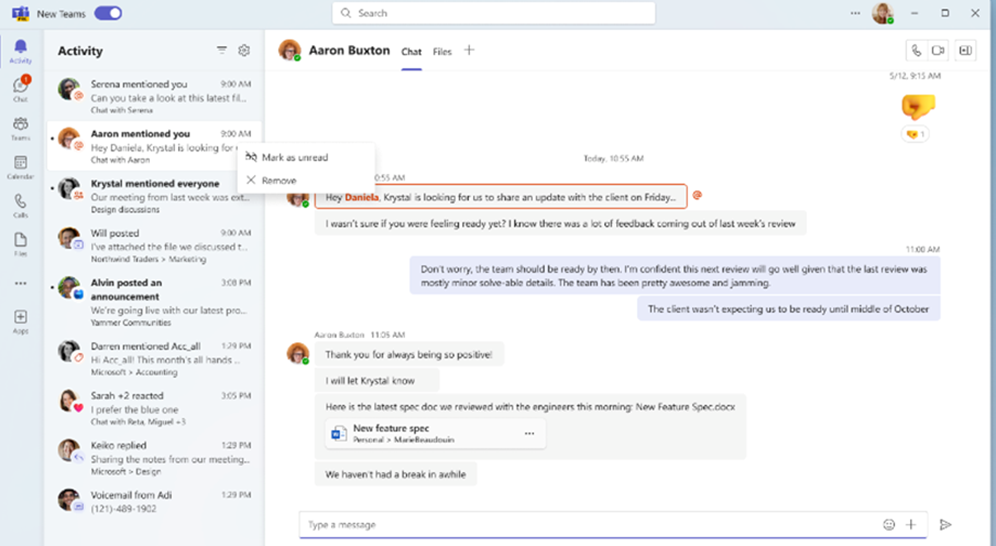
Depending on the type of activity it is, you may see additional options that include “Turn off all likes and reactions” or to “Mark as unread”. You may also see the option for “Notifications” that will take you to the Notifications section of your Settings menu to adjust them.
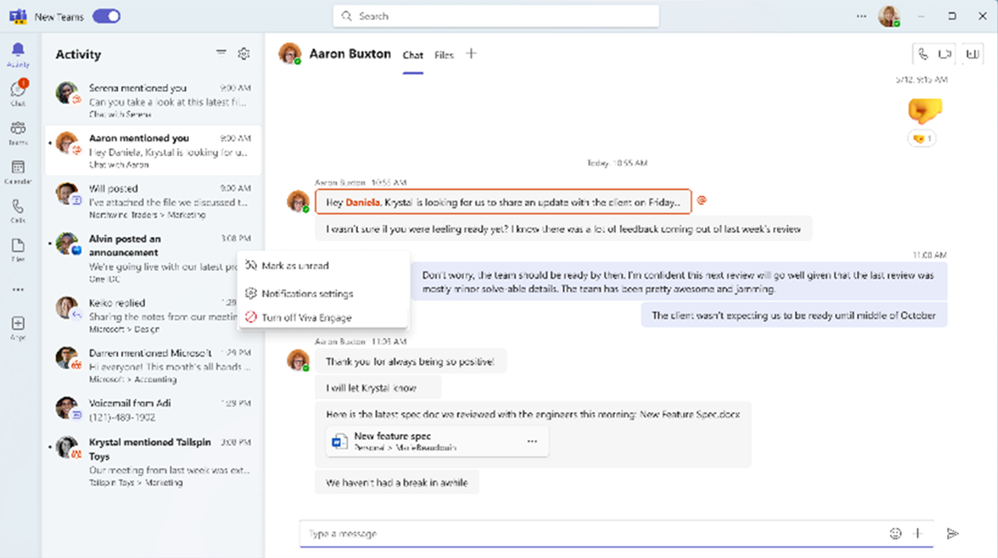
Discover Feed for Channels
You will notice at the top of the Teams feed a new option that says “Discover.” This is a personalized view of content from people and topics in the channels of teams you are a part of that can bring you up to date on relevant channel conversations.
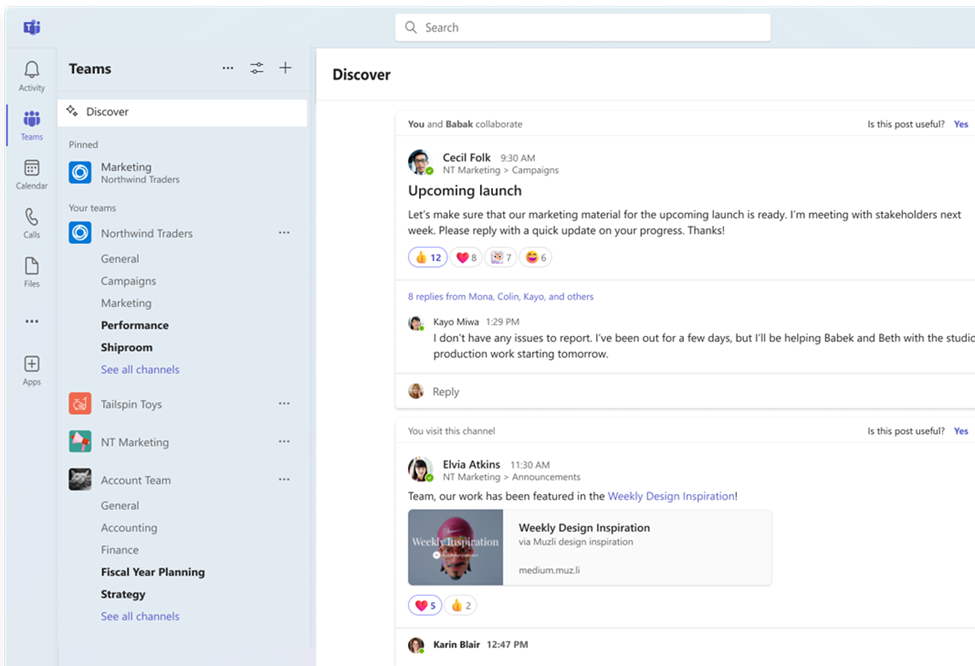
You can select the thumbs up or thumbs down to train the Discover channel to know what you are interested in. You can also click on the ellipsis (. . .) to the right of a post to select to not show conversations for a specific person or channel.
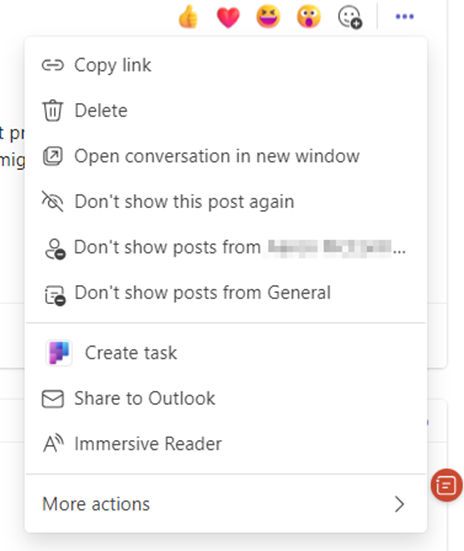
Share contact information for people in Chat
When you are in a chat and you hit the @ sign, there is a new option that says “Share someone’s contact info.”
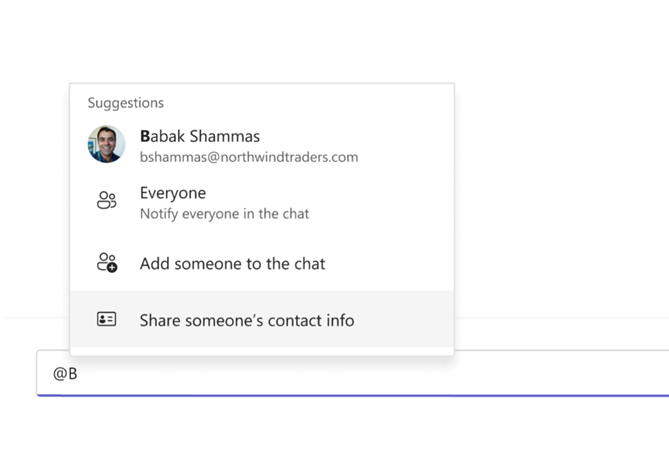
This allows you to select a person in your organization and add their contact information to a chat.
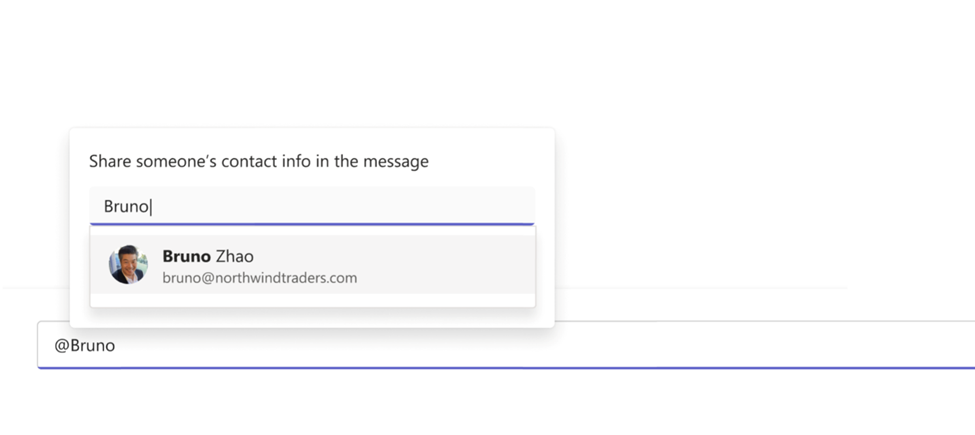
It does not notify that person nor add them to the chat.
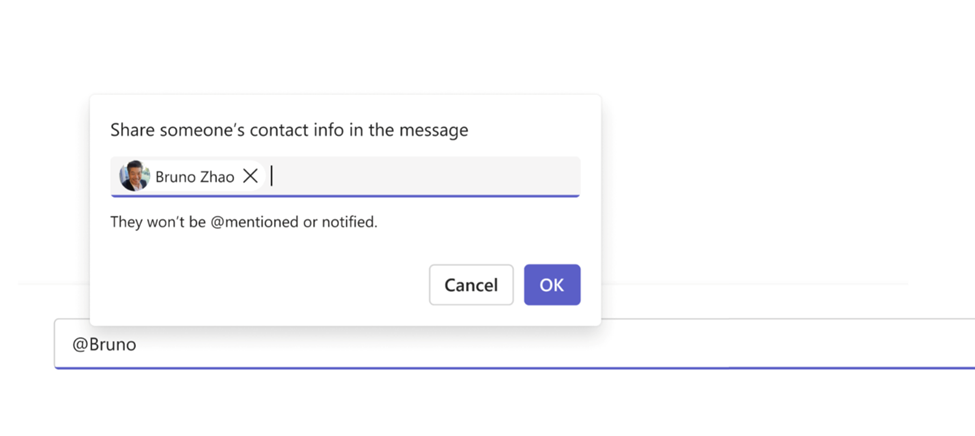
The contact information looks like this in the chat:
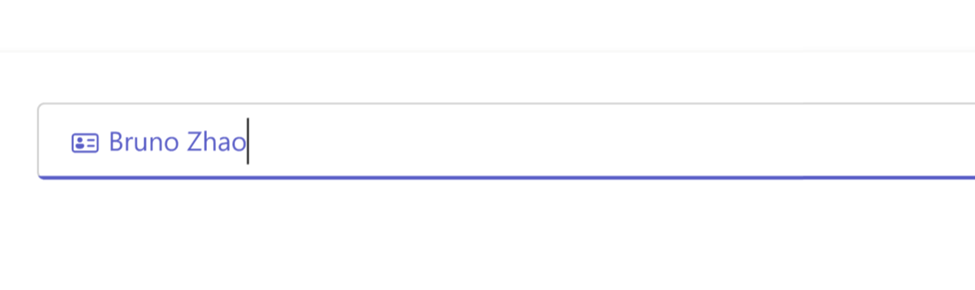
Archive Channels
A team owner (or admin) can now archive channels for paused or completed projects. Archiving a channel will make it unavailable in the teams and channels list – and no actions will be allowed on it like messaging, reacting, commenting, editing, etc. If needed, you can unarchive the channel as well by going to Manage teams > channels. Members of the team will still be able to access and read through the archived channel content.
Updates for Mobile
Use Microsoft Teams with Android Auto
Android users who use their Android phones to connect to their car’s infotainment system using Android Auto can now
- Join meetings from the Teams calendar view
- Call speed dial contacts
- See recent calls
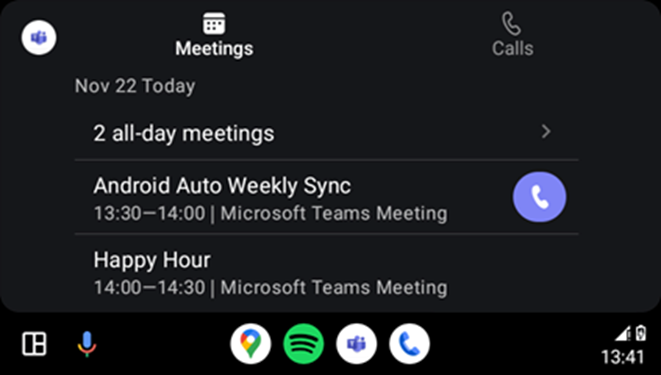
Sensitivity Labels on Mobile
You can now select sensitivity labels for Teams meetings in your collaboration space (your team) on mobile devices. Labels are setup by administrators, and when selected by a collaborator on a mobile device, will also affect users in the tenant.
Teams App Shortcuts on Android Home Screens
Now you can add your favorite apps in Teams to your home screen on Android phones. Open Teams on your mobile device and find the app you want to add to your home screen.
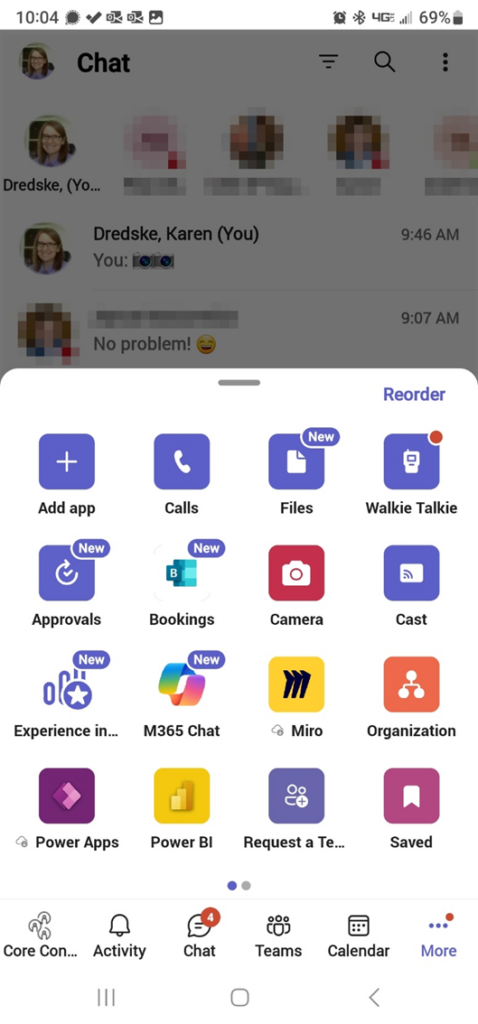
Press on the app icon and hold to see options. An overlay will appear offering up an About option to read about your app or an “Add shortcut to device home screen” option. When you select to add it to your screen, you will see the app icon appear in another overlay screen.
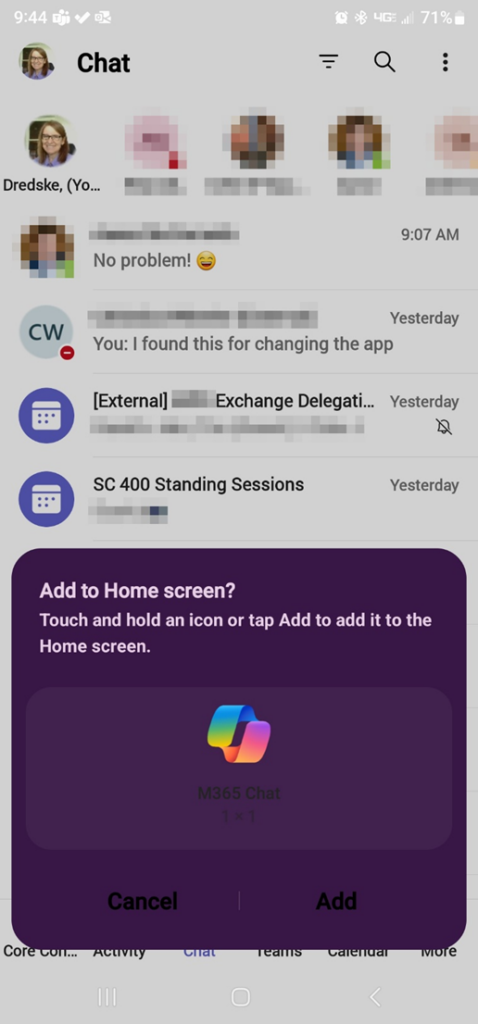
Touch and hold the icon on your screen and you will be able to place it on your phone’s homescreen wherever you want it.
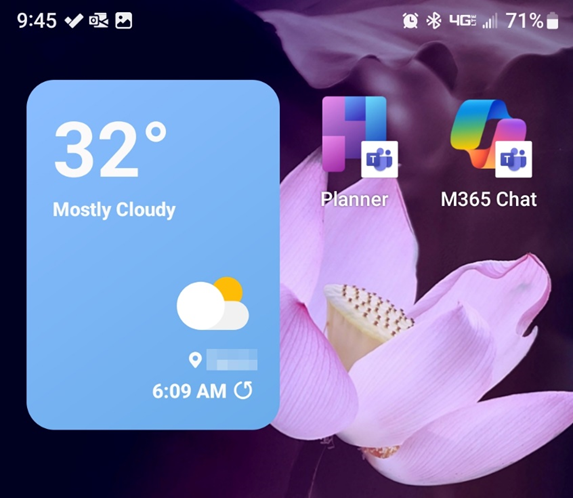
Frontline Worker Solutions
Teams Admin Center Addition of Frontline Hierarchy (for Admins)
In the Teams Admin Center there is a section for Frontline Deployment. Below it, selecting Manage frontline teams, you will see a new tab called Operational Hierarchy. You can define and add attributes like department or brand information here. The addition of metadata attributes to the operational hierarchy will enable the addition of future frontline apps and experiences like task publishing.
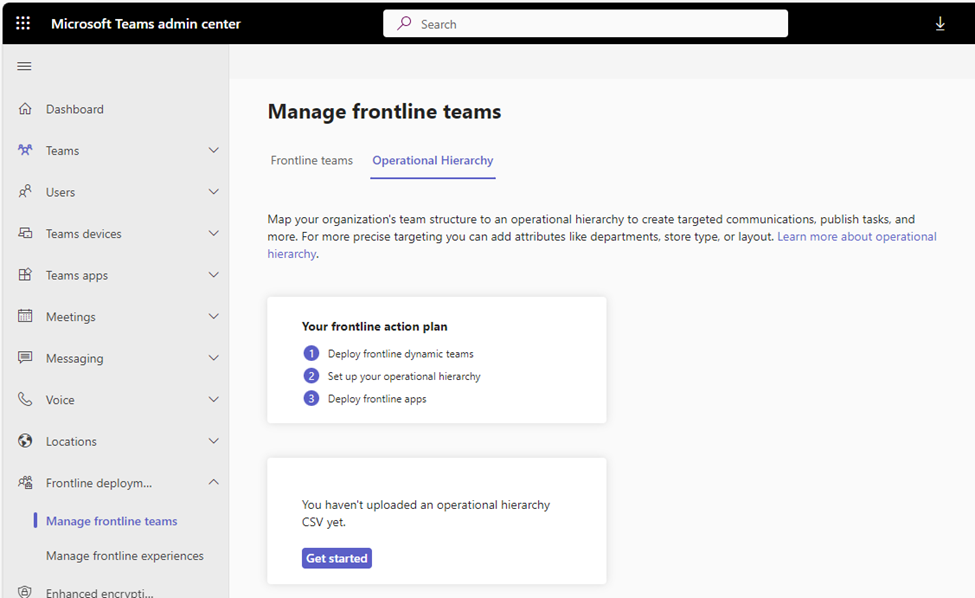
Frontline Experiences Based on Roles (for Admins)
From Manage frontline experiences in the Teams admin center, you can target important announcements to frontline employees based on location, department, and job role information (once you have setup your Operational Hierarchy). This will allow targeted announcements to surface on the Teams home experience for those targeted frontline employees.
Improved Frontline Workers Availability Preferences
Frontline workers can now set specific dates they are available in addition to recurring days. If those specific dates coincide with a recurring date, it can be overridden. As dates expire, the system automatically removes them. Users can also manually remove dates they no longer need.
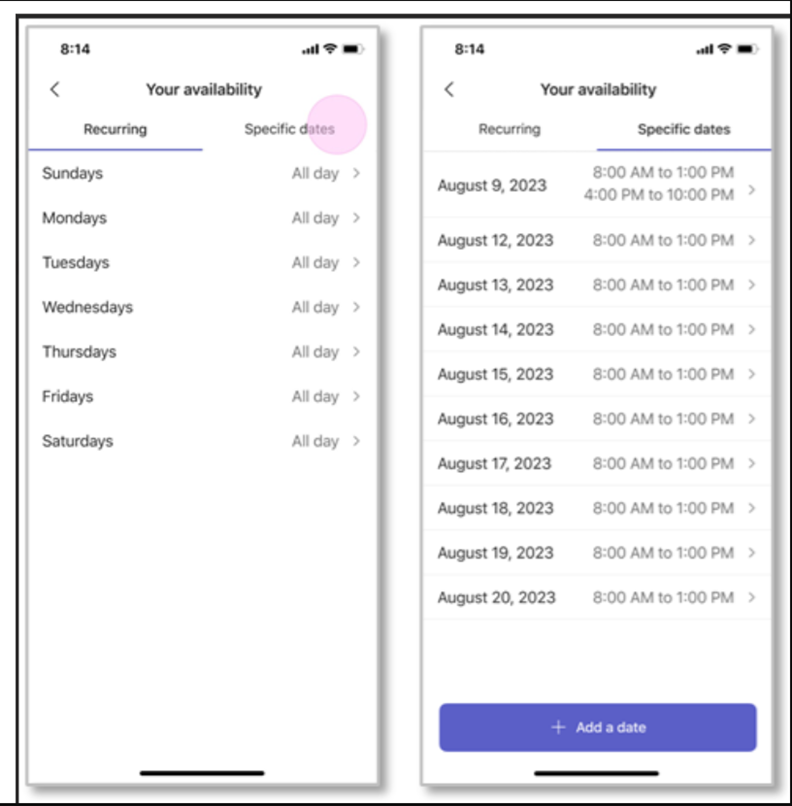
Teams with Copilot
Microsoft 365 Chat Becomes Copilot (with Copilot license)
Copilot licensed users will now see Copilot instead of M365 Chat pinned to the top of their Chat list. This new version offers:
- Improved, personalized prompts (e.g. people you work with, your meetings, your files, etc.)
- Your Copilot chat history
- Library of prompts via the Copilot lab
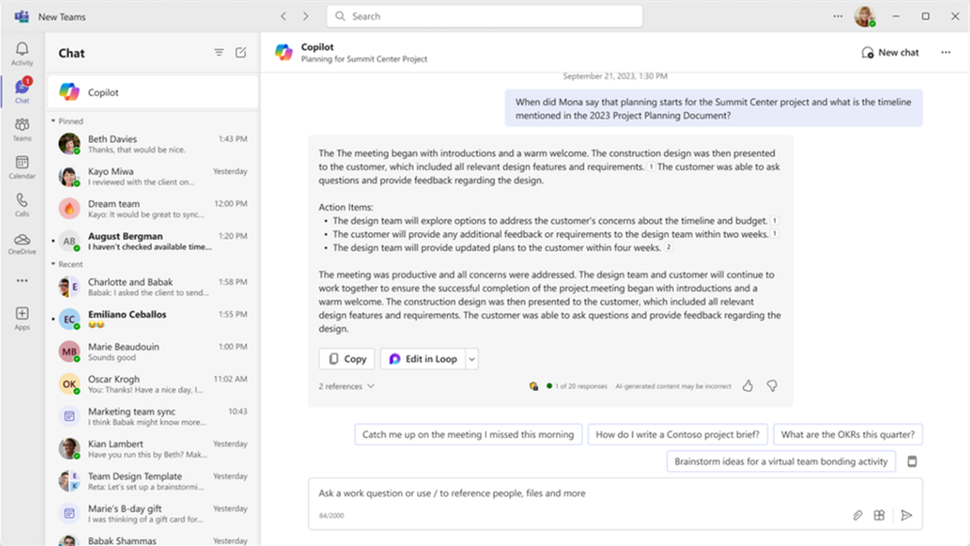
Chat Highlights with Copilot in Teams
Copilot in Teams can help you keep up with busy conversations with colleagues. You can easily access a summary including Key takeaways by utilizing the “More prompts” option in the lower left corner of Copilot in Teams.
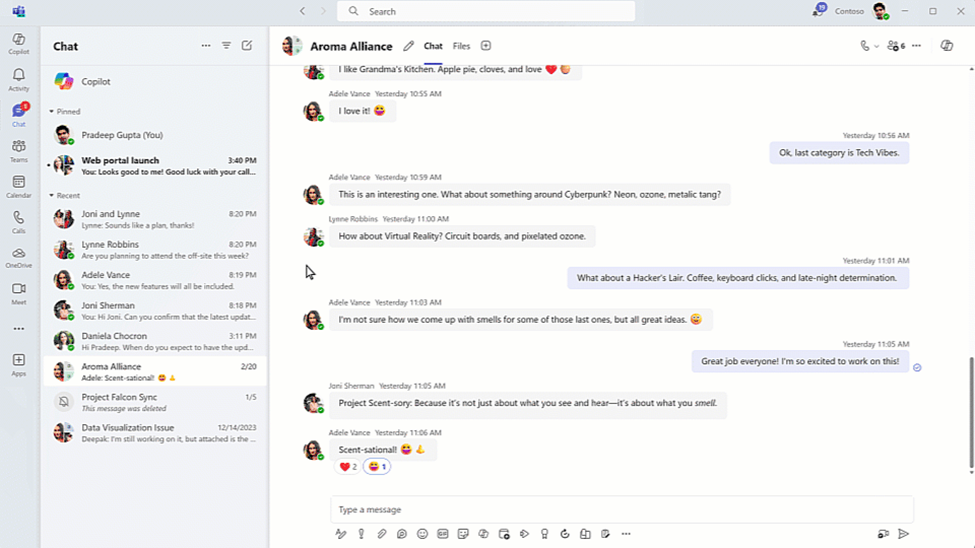
Select “Highlights from the past 7 days” or one of the other prompt suggestions.
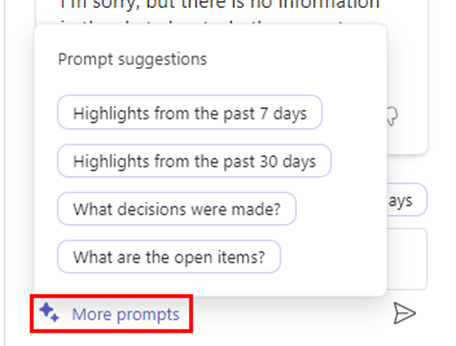
You can use the prompts as a starting point for other prompts you may wish to ask – like Highlights since Wednesday. Some of the information Copilot will tell you:
- Who joined the team
- What tasks were assigned, completed, or overdue
- What decisions were made or what opinions were shared
- What meetings were scheduled, held, or canceled
- What files were shared, edited, or commented on
- What topics were discussed or what questions were asked
- What feedback was given or what praise was received
- What problems were encountered or what solutions were proposed
- What announcements were made or what events were planned
- What everyone shared they would do over the weekend
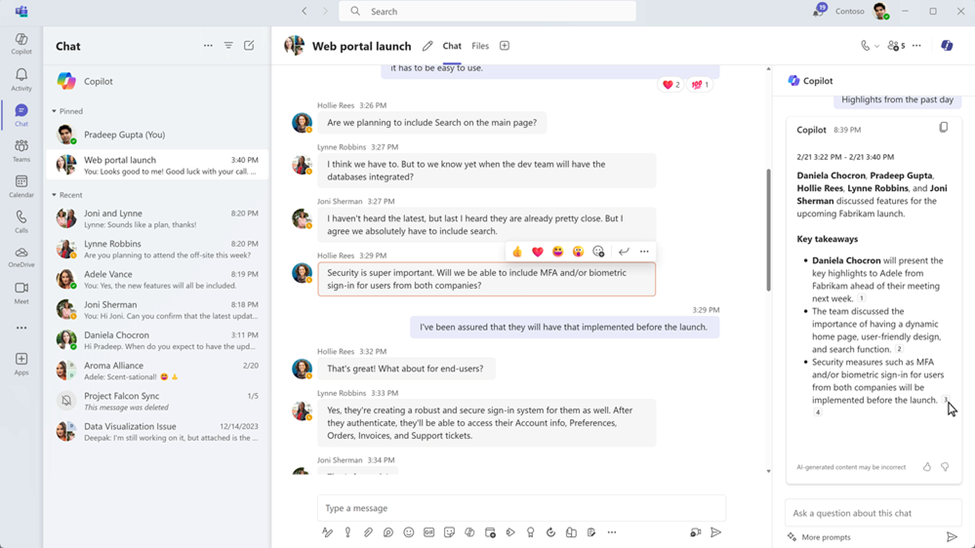
If Copilot doesn’t give you the information you expect, use your own words with a follow-up prompt to get the answer you are looking for.
New Planner App in Teams (Public Preview)
If you have been around Office 365 for a while you will remember when we were introduced to Planner as a new way to organize tasks in Teams. Along with it came the To Do app to help us manage our personal tasks – which included any tasks assigned on a Planner board. While Microsoft Project and Project Online were just rolling along, Microsoft introduced Project for the Web. It didn’t get much traction for a long time because it just didn’t have the functionality most of us needed for project management. However, in the past year or so there were a few updates made and if you dug into Project for the Web you might have discovered the PMO Accelerator that could be implemented to enhance it.
Microsoft has recently pushed out a “New Planner” app to Microsoft Teams in Public Preview. If your organization allows Public Preview you will see it there along with a new logo.
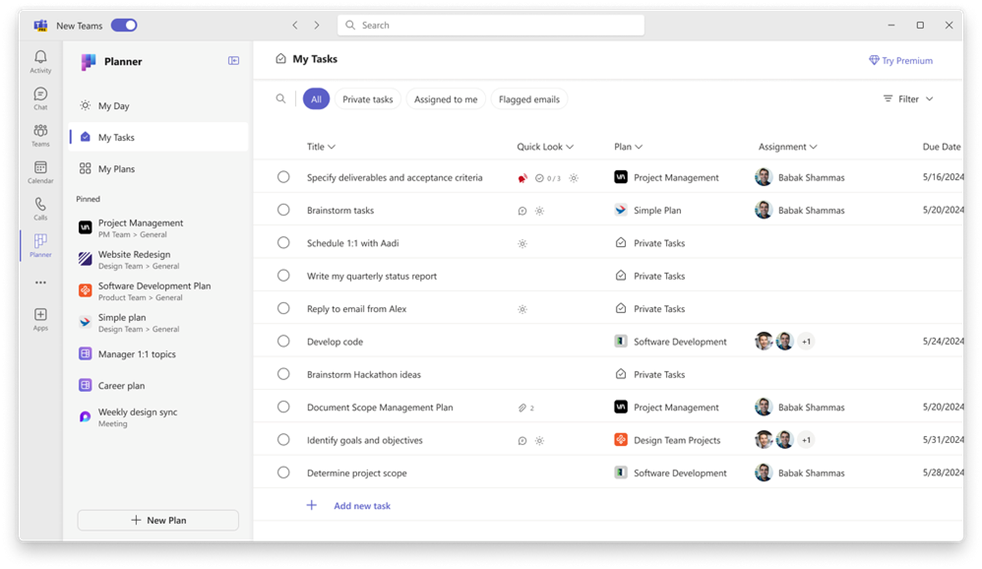
It looks a lot like the previous version that we saw called Tasks by Planner (from when Microsoft planned to change the name to Tasks but never seemed to get that name change completed). It defaults to My Tasks which pulls in any tasks you have created yourself or that have been assigned to you from a Planner board or To Do or a MS List. Under My Plans, you see all the Planner boards AND Project for the Web project plans you have access to. However, now Project for the Web is called Planner Premium.
Planner Premium
If you have used or are using Project for the Web, then you will soon see it as Planner with a diamond icon next to any features that are/were part of Project for the Web. Licensing for Planner Premium is the same licensing you have been using for Project for the Web. There aren’t any changes – just the name.
Changes will be coming in the future as all of these products are merged into one. However, today the best thing you can do is to understand that mostly you are seeing name changes and you don’t have to add a new app to Teams for Planner and for Project for the Web – they are combined when you are on Teams. You can still access Planner and Project for the Web separately from the App Launcher. You can still use the PMO Accelerator. Just imagine what improvements could come once Copilot is added to this app. Hmmmm.
You can learn more about the new Planner in the Planner Blog in the Microsoft TechCommunity.
Conclusion
If you’re interested in learning more about how these features can improve your day-to-day work, contact us. Our Core BTS team will be happy to help you make the most of this impactful collaboration tool.






Share on