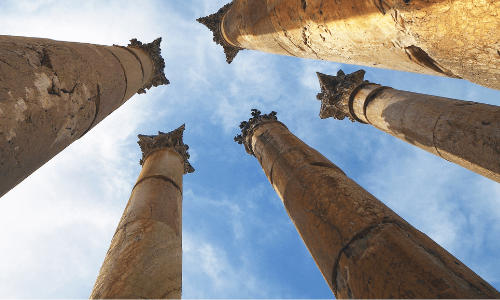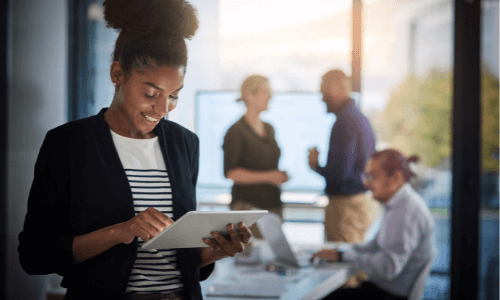When we meet with clients about Office 365, we find that many of them struggle to differentiate between the various file storing/sharing tools offered within the suite. Technically, they’re all SharePoint in the background, but one frequently asked question is, “Where do I save my file?”
How do users know whether they should be using OneDrive, Teams (or Office 365 Groups), or SharePoint? We recommend following a Me-We-Everyone approach.
The “Me” Space – OneDrive
OneDrive is more of the “me” space. Instead of using a personal drive on a file server I use OneDrive to create and store my file. Plus, I control who can access them. If I want to share a single file or folder with somebody, I can choose sharing options (edit or read-only) and send them a link. I typically use OneDrive to keep my draft documents that I’m not ready for anyone to see yet.
Office apps and OneDrive work seamlessly together. I can open files, co-author in real time, and sync the OneDrive files to my desktop and access offline. Plus, I have the benefits of version history as well as Outlook integration for including attachments in outgoing emails or saving attachments on received emails.
Again, OneDrive is perfect for creating content for yourself and maybe one other person you want to share it with.
The “We” Space – Teams
When I’m part of a group that needs to collaborate on a file or groups of files (the “we” space), I use Microsoft Teams. In this situation, the file I create doesn’t really belong to me; it belongs to the team or the group I’m working in, and the whole group should be able to see the files in the draft state. This allows us to work on it together.
The permissions for the documents are handled by the Team’s owners, and anybody who has access to that Team can see the file. I can collaborate without sending a copy of the file back and forth, and I can even share comments about a document in the conversations area. Sharing files in Teams creates a more cohesive experience, saving time and ultimately allowing the creation of a better end product.
Behind the scenes, a Team can be connected to an Office 365 group, which comes with a few other perks beyond file sharing, such as:
- A shared email inbox the team can use as a distribution list to have threaded conversations instead of emailing individuals. This is especially handy if we add new team members to an existing group – they can quickly get up to speed on what we’ve done and said thus far.
- A shared calendar the team can use to add important events, show time off, product launch dates, training sessions or whatever is relevant to them as a whole.
- A shared OneNote to allow collaboration on meeting or other notes in a single location.
- A shared Planner to aid in project and task planning.
The “Everyone” Space – SharePoint
When we need to share and collaborate with everyone, we use SharePoint. It’s ideal for employee communication around Benefits, Product Information, Policies, Procedures and more. Typically, this type of information is read-only for most of the company, with just the owners of the content having full permissions.
Using SharePoint to distribute the file is a way of saying, “This file is done and ready to be published”. I might have started the file in OneDrive or Teams, but now I’m putting my published PDF into SharePoint for the company to see. Adding these files to SharePoint also allows for a powerful search experience with metadata and tagging.
Another great example of how to use SharePoint to reach everyone is through your intranet homepage. We think of that as a central landing page that keeps everybody informed on company news, upcoming events, and other things important to the culture of an organization. For example, our intranet homepage recognizes company and employee successes and milestones.
This ties back to some of the marketplace trends I covered in my first blog in this series. People want to be up-to-date on what’s happening with the company; they want to feel that their wins and successes matter, and that they’re being highlighted; and they want to see and celebrate their peers’ successes. That’s where we see a SharePoint intranet meeting these needs.
SharePoint is also the backbone for automating some business processes, as well as integrating other Office 365 tools like Microsoft Power Apps, Power Automate, Power BI, Forms, etc.