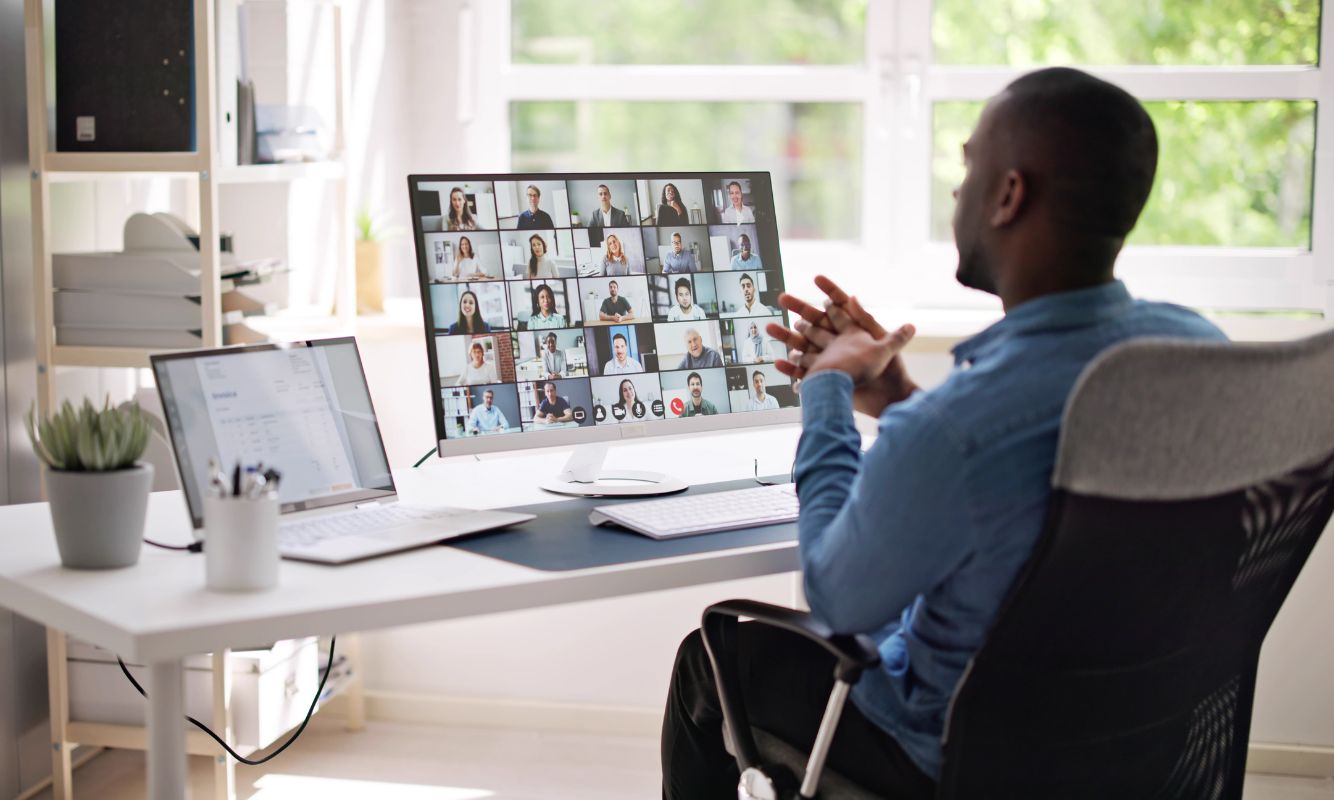If your organization is using Microsoft Office (Word, Excel, PowerPoint, etc.), then it’s likely you have a version that will soon meet end of support. This means that Microsoft will no longer provide critical security updates for your end-of-support versions of Office – leaving your confidential data vulnerable to security threats. Let’s talk about your options for solving this challenge.
Reported end of support dates for versions of Office are as follows:
- Office 2013 [Windows]: April 11th, 2023
- Office 2016 [Windows]: October 14th, 2025
- Office 2019 [Mac]: October 10th, 2023
- Office 2019 [Windows]: October 14th, 2025
- Office 2021 [Windows + Mac]: October 13th, 2026
If your organization is currently using any of these Office versions, it’s critical that you understand the impacts to your data and efficiencies of not upgrading. But beyond protecting your organization, there are additional benefits to upgrading, including cost savings and increased employee collaboration and communication.
Quick Links:
- Why is Microsoft Office Security Important?
- Securing Microsoft Office by Reducing Spend
- Which Users are Good Candidates for Office Web Apps?
- Which Users are Bad Candidates for Office Web Apps?
- Office Web App Transition Factors to Consider at the Organization Level
- Practical Use Case
- 3 Reasons to Entrust Office Data Migration to a Consultancy
Why is Microsoft Office Security Important?
Ensuring the security of your Office data is paramount to keeping customers confident in your organization’s ability to operate responsibly and maintain the highest standard of privacy and trust. In the realm of cyber security, the stakes have never been higher. Hackers and malicious actors constantly probe for vulnerabilities, and unsupported software becomes an easy target.
For example, in 2017, hackers targeted Office 2010 and 2013 by sending malicious Word documents with embedded OLE objects (object linking and embedding) containing Visual Basic Applications (VBA) macros. When victims opened the documents, the macros executed – enabling the download of a remote access trojan (RAT) that granted hackers control over the compromised systems. This dangerous vulnerability was patched promptly by Microsoft shortly after it was discovered. This is just one of many tactics that hackers have used to gain unauthorized access to information using Office as a point of entry.
Securing Microsoft Office by Reducing Spend
Although the simple answer to keeping Office secure is to upgrade it to a supported version, there is a potential to save some precious budget when considering what path to take. Many organizations have not capitalized on their existing licenses by analyzing which users need the full desktop version of the Office suite. Doing so could drastically reduce monthly licensing costs by only spending capital on upgrading users who need the full features of Office. Our COMPASS program is designed to help you map and manage your entire Microsoft investment lifecycle.
Office Web Apps (OWA) offer an alternative to the full version of Office by providing users with a secure way to open cloud hosted Office documents within Microsoft 365 (M365), without the worry of potential vulnerabilities present in the desktop version of Office. Benefits of switching a user from an unsupported version of Office desktop to OWA include:
- Licensing Cost Savings: Potential to reduce licensing cost by selecting an appropriate license SKU that meets users’ requirements.
- Security: Keeping up with local security patches related to Office is a thing of the past. Microsoft ensures security by automatically updating Office Web Apps in M365 – no intervention necessary.
- Cloud Utilization: By directing users to upload files to the cloud, M365 security and compliance and collaboration features can be utilized to their fullest potential.
Which Users are Good Candidates for Office Web Apps?
Users of Office that primarily glean information from documents, perform basic document editing, and are light users of the Office Suite are ideal targets to switch to OWA.
Switching users from a full desktop version of Office to OWA can be a strategic decision for your organization. Below are key factors that make users a good candidate to consider:
- Usage Patterns: Light users of Office desktop who primarily perform basic tasks – like reading and editing documents, creating simple spreadsheets, and sending emails – benefit from OWA’s features.
- Device Accessibility: Users who frequently switch between devices (such as a desktop, laptop, tablet, or smartphone) benefit from OWA’s web-based access.
- Real-Time Collaboration: OWA supports real-time co-authoring and collaboration features that provide a cohesive experience when multiple users are editing a document at once.
- Cloud Storage: Users who are already using Teams, SharePoint Online, and OneDrive in M365 can easily transition to using OWA.
Which Users are Bad Candidates for Office Web Apps?
OWA has a subset of the full version’s features, therefore not all users are suitable candidates to make the switch. Although this section may seem exhaustive, it is crucial that different user groups’ use cases be examined before the desktop version of Office is no longer available to them. Below are limiting factors that should be considered:
Limitations: General
- Offline Access: OWA requires an internet connection to access and edit files.
- Email Attachments: Users that receive documents via email attachments will need to download the attachment and upload it to M365 to access the file.
- OneDrive for Business Sync Client: Users that rely heavily on the OneDrive for Business (ODB) Sync Client will no longer be able to open the file synced to their local machine.
- File Shares: OWA only allows for files to be opened within the cloud in M365. This results in users not being able to directly access files within a local or network file share.
Limitations: Word Online
- Advanced Formatting and Layout: Word Online has limitations regarding complex page layouts, intricate formatting, and advanced features like mail merge.
- Marcos and Add-Ins: Word Online does not support macros or custom add-ins. Users who depend on these for automation or customization will be limited.
- Document Size: Word Online has document size limits – specifically 100 MB. Documents exceeding this size may not open or perform poorly compared to the desktop version of Word.
- Limited Review Tools: While Word Online provides basic reviewing and commenting features, the desktop version offers more advanced tools for tracking changes and managing revisions.
Limitations: Excel Online
- Complex Formulas and Data Analysis: Excel Online does not handle extremely complex calculations or data analysis tasks as efficiently as the desktop version. Users relying on extensive data manipulation might encounter limitations.
- PivotTables and Power Query: There is limited support for these features compared to the desktop version.
- Macros and Visual Basic Applications (VBAs): No support exists in Excel Online for these features.
- External Data Connections: Excel Online has limitations handling external data connections, especially for complex data sources.
- Secure Workbooks: Users can open password-protected workbooks in Excel Online (known as “open passwords” or “workbook passwords”). However, if the workbook has password-protected sheets or ranges within the workbook (known as “worksheet passwords” or “sheet protection”), then users will have trouble gaining access.
- Editing CSVs: When opening, editing, and saving a CSV file in Excel Online, the file will automatically convert to an Excel workbook (.xlsx).
- Limited Workbook Size: Excel Online is limited to opening files 25 MB or less in both editing in viewing mode.
Limitations: PowerPoint Online
- Advanced Animations and Transitions: Basic animations and transitions are available in PowerPoint Online but are lacking compared to its desktop counterpart.
- Slide Master Customization: PowerPoint Online offers basic slide master editing, but it does not support the full extent of customization as the desktop version.
- Add-Ins: There is limited support for add-ins in PowerPoint Online.
- Media Integration: Handling large media files, especially videos and complex audio is limited in the online version.
- Presentation Mode: This feature is unavailable in PowerPoint Online.
In summary, users that are relying heavily on more advanced features of the Office toolkit will likely need to retain their desktop version of Office.
OWA Transition Factors to Consider on the Organizational Level
At surface level, switching a user from their current unsupported version of Office desktop to OWA is straightforward. However, there are some tactical factors to consider for simplifying its adoption.
- Exemptions: In most cases, it is unrealistic to talk to each individual employee to assess their Office usage. Therefore, send employees a simple Microsoft Form that allows them to request an exemption to retain a full version of Office. In case a limiting factor was missed, this gives users a clear way to continue doing their work with as little frustration as possible. We strongly recommend utilizing Business Analysts to determine who needs what access.
- Removal of Office Desktop: For the users switching exclusively to OWA, their unsupported version of Office should be uninstalled. We also recommend that the OneDrive for Business Sync Client be removed to avoid confusion. This requires proactive planning from your organization’s IT team to ensure smooth execution.
- Change Management: Arguably, this is the most important aspect of the successful transition to OWA. Clearly communicate with users about the upcoming change, how it affects the way they operate and why it is occurring in the first place. Hold “Lunch and Learns”, office meetings, and other methods of training to support your users. Leveraging change management professionals from a consultancy like Core can greatly increase your odds of success.
Thoughtful planning and clear end user communication make the biggest differences in the success of this endeavor. Plan wisely!
Practical Use Case
Core BTS is currently helping a large healthcare system strengthen their Office security posture by focusing on how their employees work. This organization has petabytes of content that have been built up over 20 years in various network shares all throughout the organization – with thousands of employees daily accessing this data through Office 2013.
Instead of upgrading all users to the latest version of Office desktop, Core is engaging with content owners across the organization to clean up and migrate content from file shares to the container that best supports the team’s collaboration in M365.
This move to the cloud eliminates the need for most employees to retain an Office desktop license because they are able to use OWA instead. From a cost / benefit perspective, spending the budget on cleaning up and migrating network shared content to M365 is delivering licensing cost savings by shifting many user licenses to exclusively OWA.
3 Reasons to Entrust Office Data Migration to Core BTS
Ensuring your organization’s Office version is supported by Microsoft is paramount to keeping your organization’s data secure and protected. The good news is that you have options when planning for the continued, secure use of Office applications-which includes options that could potentially save your organization money while creating more modern collaboration capabilities for your employees.
Even better news is you don’t have to do this yourself. Moving your data and files from on-premises to the cloud is a huge project. While many organizations think they can handle it themselves, we recommend entrusting this vital project to a consultancy like Core BTS for 3 key reasons:
- This is a “people” project. Although migrating to the cloud has a technical component, a major part of this transition requires project leaders to talk to all your institutions, departments, staff, and leaders to gain an in-depth understanding of what each does and how this change will impact them.
- Migration isn’t enough. Accessing and moving the data to the cloud is only one part. It’s important to also have a deep understanding of what your staff is using, how they’re using it, who needs access to it, and where it should belong in your environment.
- It’s a heavy lift. Large organizations have so many users working with so much data that migrating everything to the cloud efficiently and effectively is very time consuming. Having dedicated consulting resources will accelerate this process and allow your internal team to focus on other important initiatives.
Core BTS will help you tackle this challenging migration and seamlessly transition your data to the cloud. Talk to our team today to learn more about how we can help you.