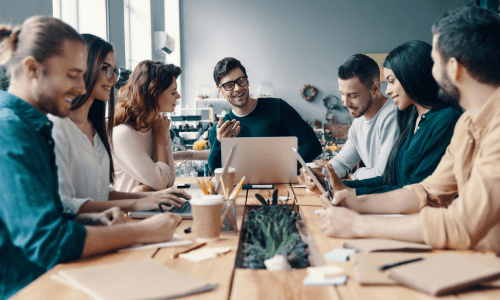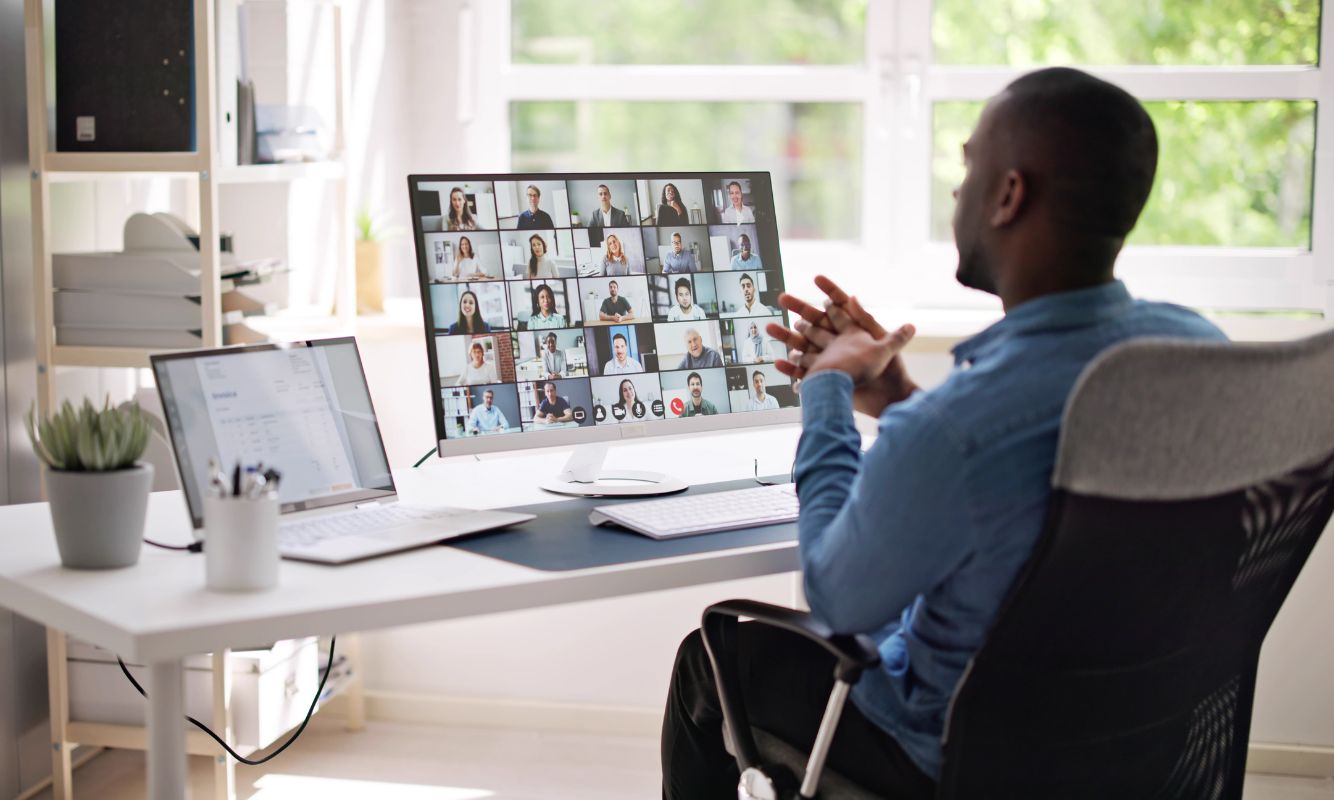The new Microsoft Teams has finally reached 100% feature parity with classic Teams. Microsoft has now announced that anyone using Teams Classic after March 31, 2024, will automatically be updated to the new version of Teams. Given the faster speed and 50% reduction in resources required to run new Teams, you may want to consider switching to it now – if you haven’t already.
Going forward, new features will only be coming out in new Teams and not in classic Teams. Should you see any new feature you would like to utilize, you will need ensure you are using new Teams.
Here are the latest features to be added to Microsoft Teams, and how you can use them.
New Channels Experience
The new Teams channel experience is available in both classic and new Teams – making it easier to focus on key topics, engage with the right stakeholders, and find specific information for your team.

Select Your Conversation Display Order
You can choose to have new conversation posts display at the top of the screen or at the bottom. The default view is at the bottom of the screen. You can click on the Settings ellipsis (. . .) at the top right of the screen and select the order you prefer.
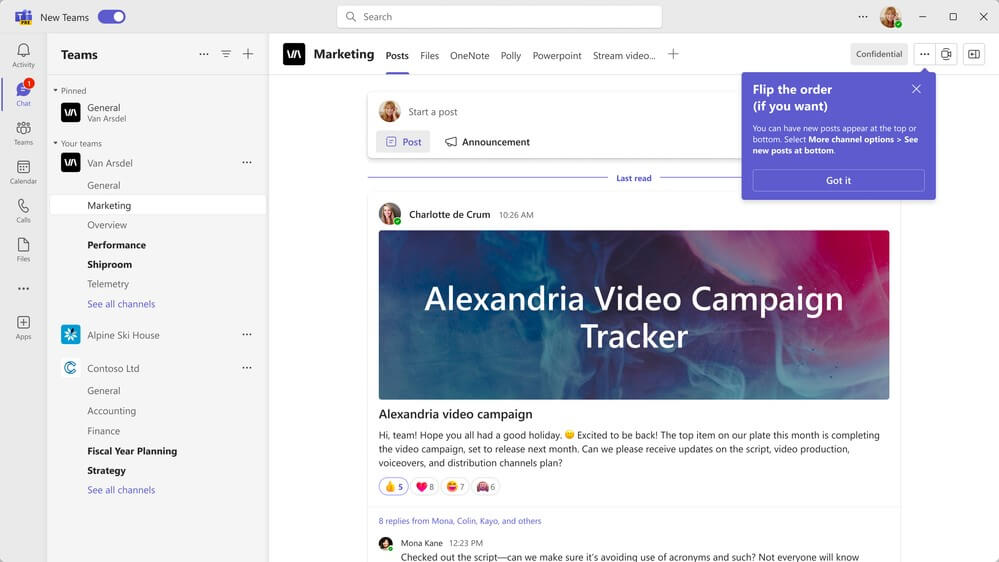
New Channel Information Pane
There is also an icon to display a righthand panel. When that panel is displayed, you have additional information about the people with access to the channel, topic, and more.
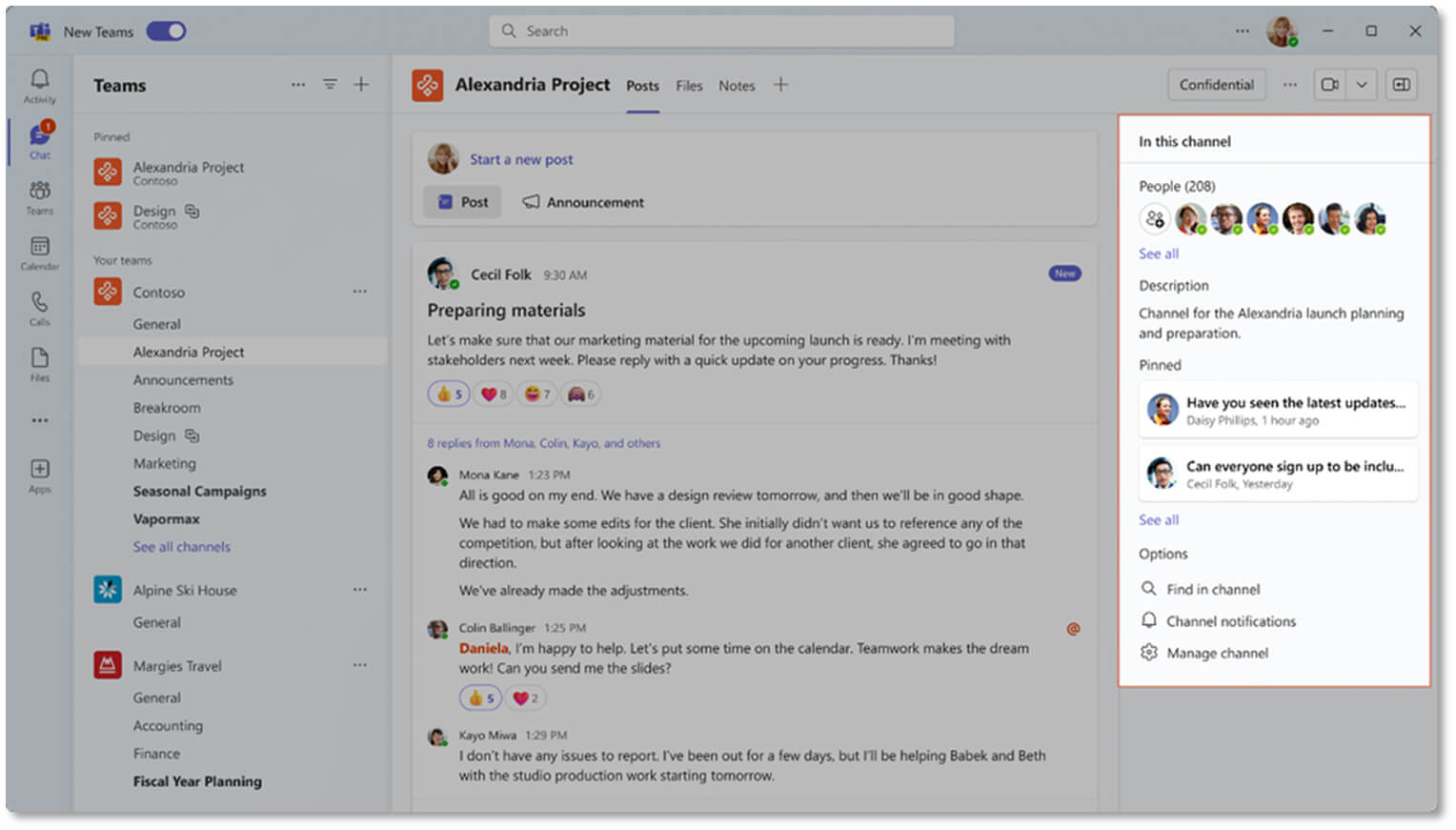
Pop Out Conversations
You can also pop out a conversation you want to monitor into a separate window.
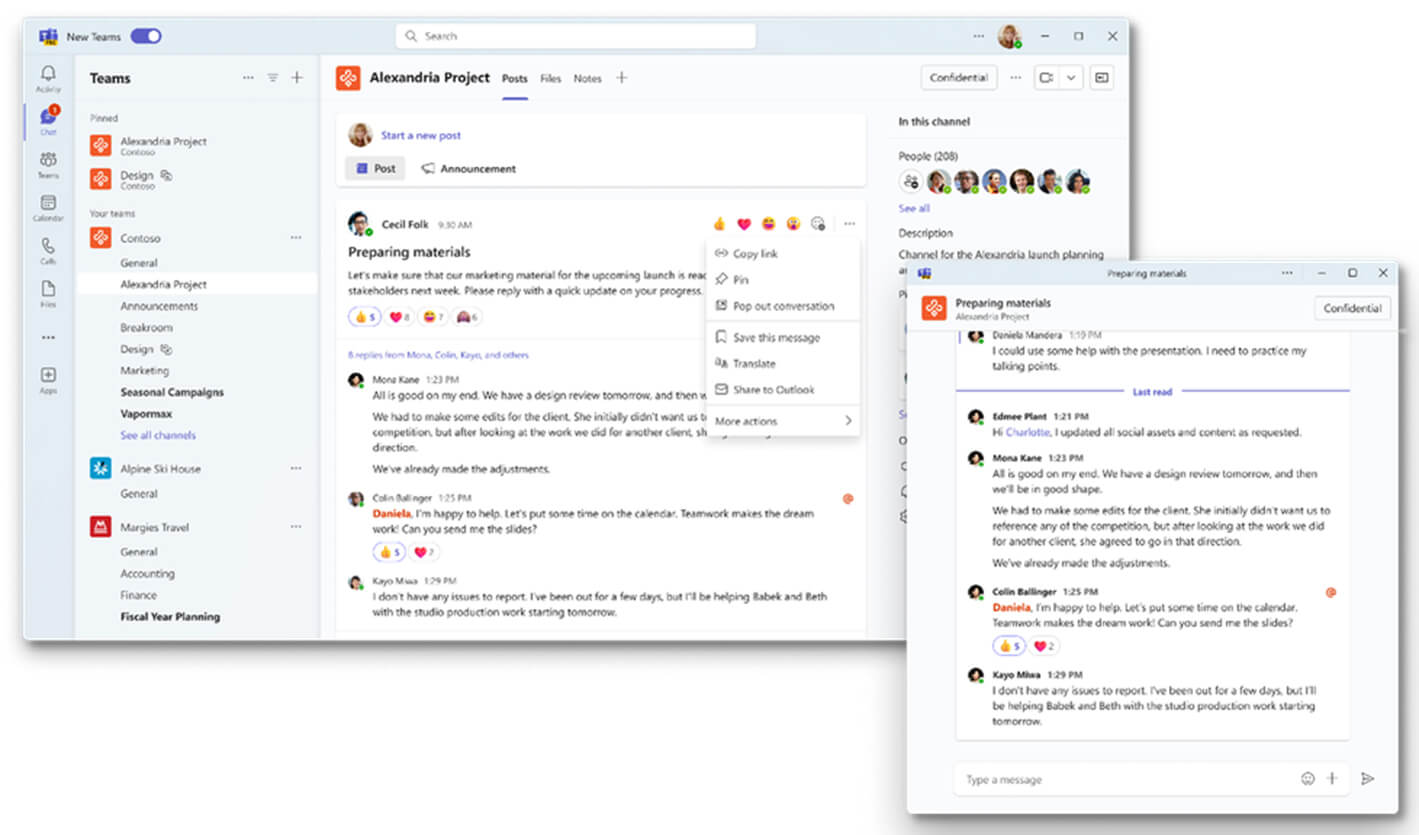
Team members can also pin an important conversation at the top of the conversations to always be the first one team members see.
New Compose Box in Conversations
The new compose box for conversations will recommend that users add a subject or topic to their channel conversations / communications. Including a topic or subject in the initial message simplifies the process of reviewing conversations, provides a quick way for team members to gauge its importance, and helps them determine whether they should participate in the conversation.
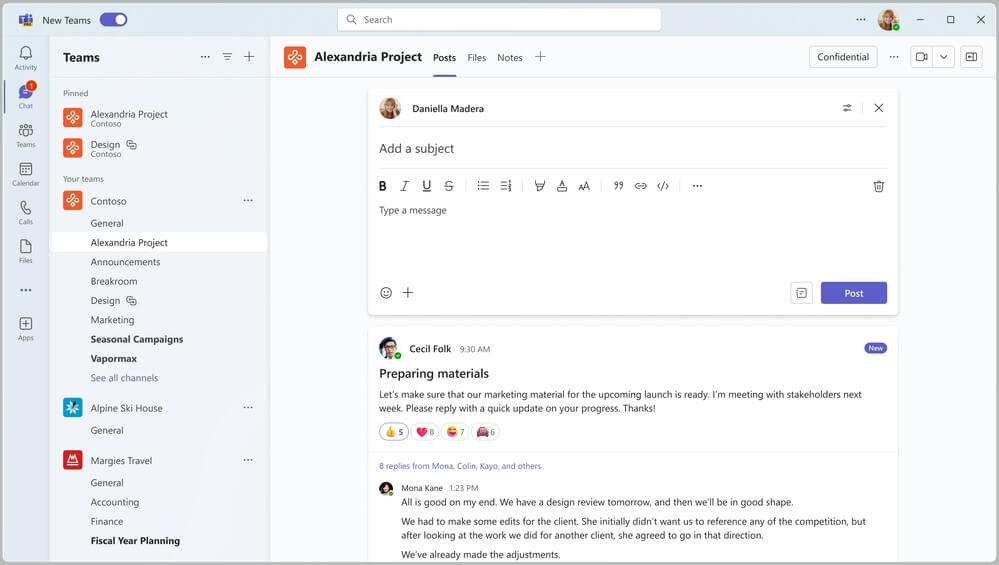
Enhanced In-channel Search (Public Preview)
Built into the channel information panel is a new search in-channel option. Search results are brought back to the panel without disturbing your work in the channel. When you select a search result, it then takes you to a specific message in the channel posts.

Portrait Blur
If you use the blurred background in Teams meetings, you can now select Portrait Blur to provide more depth and sharper focus to the subject and a more subtle blurring of the background. The control for it is located with backgrounds in a meeting.
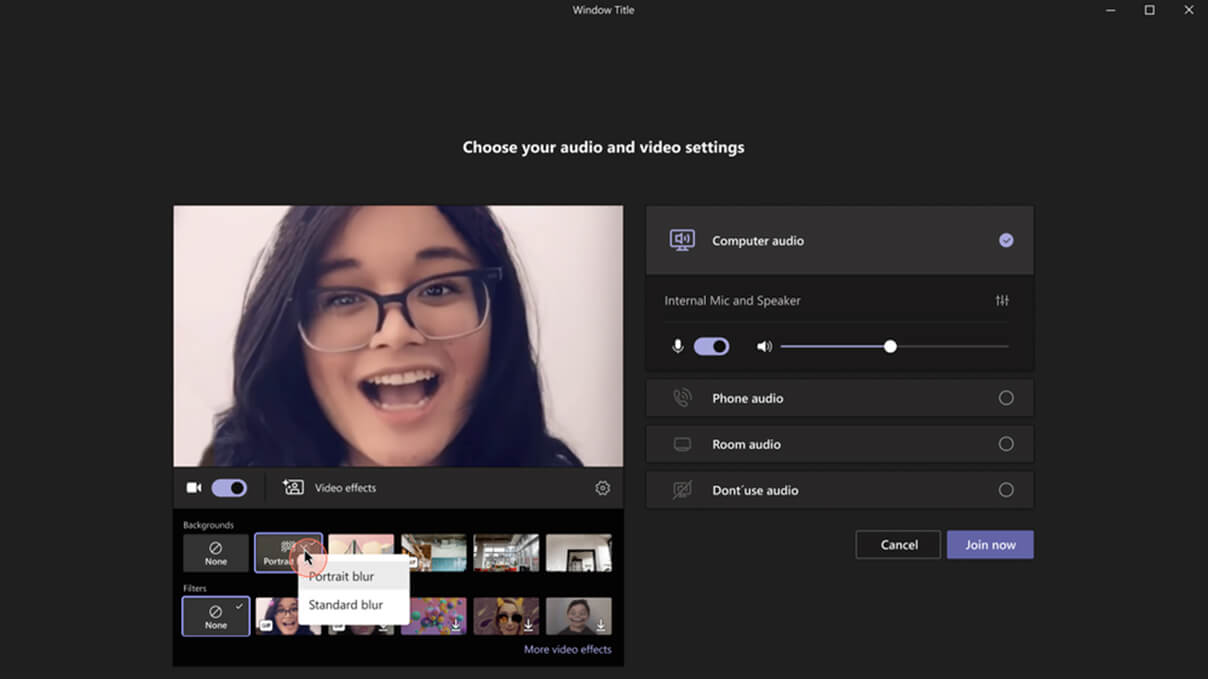
Meet App (in new Teams)
The new Meet app is only found in new Teams for web and desktop. It lets you manage your meetings for the day. The meeting cards give you quick access to change your RSVP status, find the meeting chat to send a message, view the meeting details, and grab a link to the meeting. If you are the meeting organizer, you can quickly access a button to reschedule and / or record a meeting.
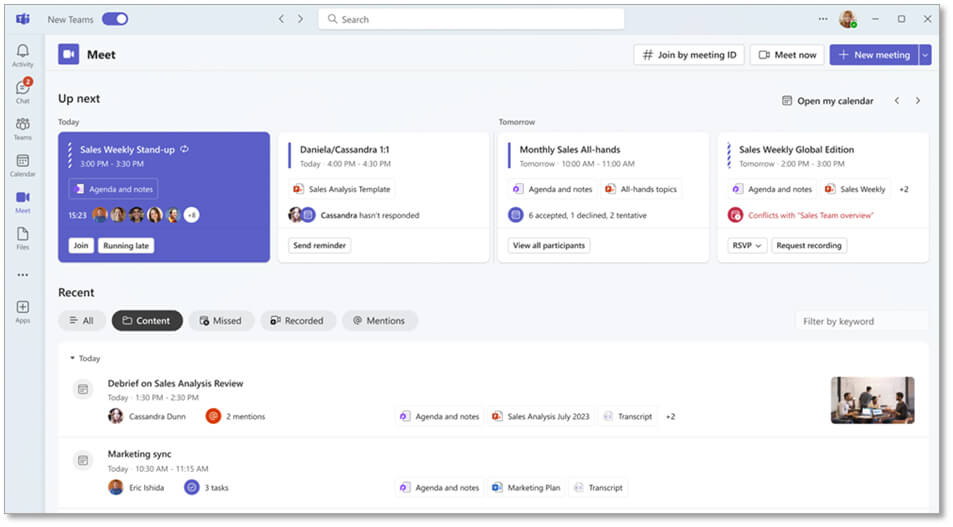
Contacts Moves to People App in New Teams
In new Teams, you will no longer find your contacts under Chat by selecting the drop-down arrow on the chat panel. Instead, you will use the People app in Teams. If you do not see the People app, just search for it under the ellipsis (. . .) or +Apps in the left navigation bar in Teams.
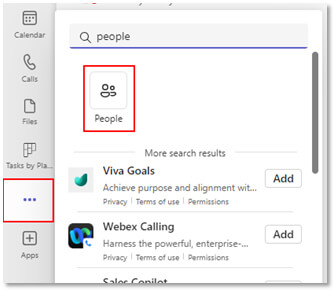
When I switched to new Teams, my contacts list and groups appeared in the People app. However, groups are now called Categories. If you use the contacts feature a lot, make sure to pin it to your navigation bar by right clicking on the People button and selecting “Pin”.
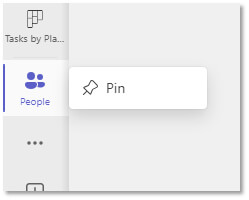
Add a new person to your contact list by clicking on the people icon at the top of the panel.
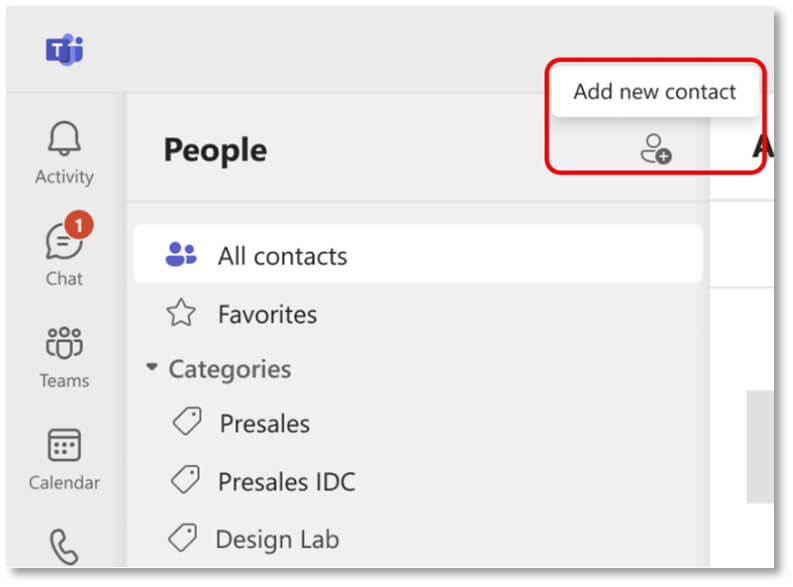
Everyone on your contacts list appears with any information available from your active directory. A new feature in the People app is the ability to “favorite” people on your list by selecting the star that appears to the left of their name. To edit, or make additional changes for a contact, click on the ellipsis (. . .) to the right of their name when you hover over it.
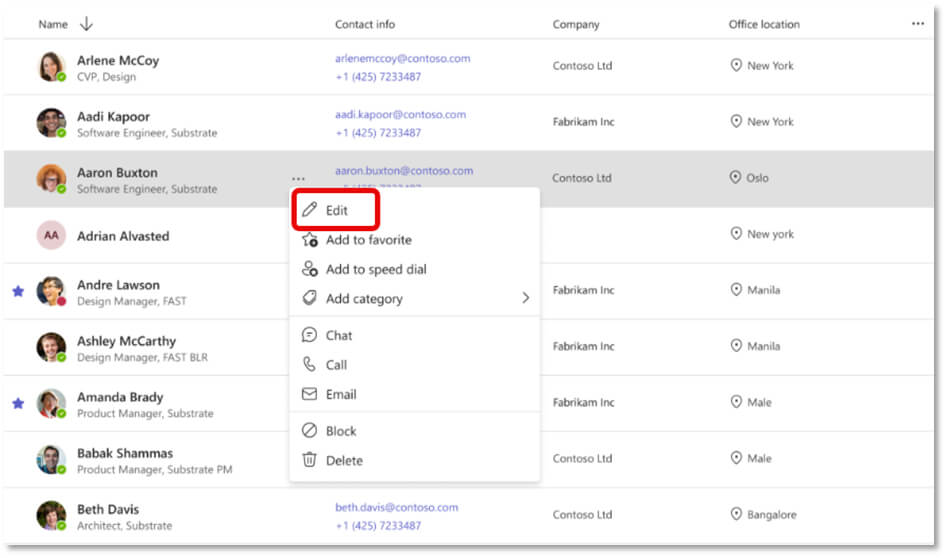
Here is where you can also select to favorite the person, add them to a category, add them to speed dial, and several other options as needed. The people app syncs with Outlook so you will see the same changes there.
Teams Premium Features
Live Translated Transcript
Live meeting transcripts in your preferred language are now available with Teams premium licenses. The transcription appears in the side panel of the meeting. There are more than 30 languages to choose from.
Controlled-content Meeting Template
For Teams Premium users, Microsoft has launched an out-of-the-box meeting template that can be used when the meeting has external attendees. This controlled content meeting template has built in the stricter controls to secure content in the areas of lobby bypass, who can present, whether or not you allow chatting in the lobby, and who can record a meeting. IT administrators can leverage this new template or continue to build their own.
Extended Real-time Telemetry Retention for up to 7 Days
Users with Teams premium licenses will benefit from a new feature that allows administrators to diagnose meeting problems after the meeting has ended. This capability is enabled by retaining real-time telemetry data from the meeting, which is stored for up to 7 days.
Teams Meetings
Teams Town Hall
Last month Microsoft introduced the new Teams Town Hall meeting that hosts up to 10,000 attendees, 15 concurrent events across a tenant, third-party eCDN support, a green room, moderated Q&A, live translated captions, and more. (If you have a Teams premium license, those numbers increase to 20,000 attendees and up to 50 concurrent events across a tenant.)
This month, Microsoft has added the ability of an external presenter to directly enter the meeting (or green room) with a unique join link. This link allows the presenter to bypass the lobby and join directly as a presenter. When you add the presenter, they are sent an email (that looks like the one below) with the link embedded for them to use.
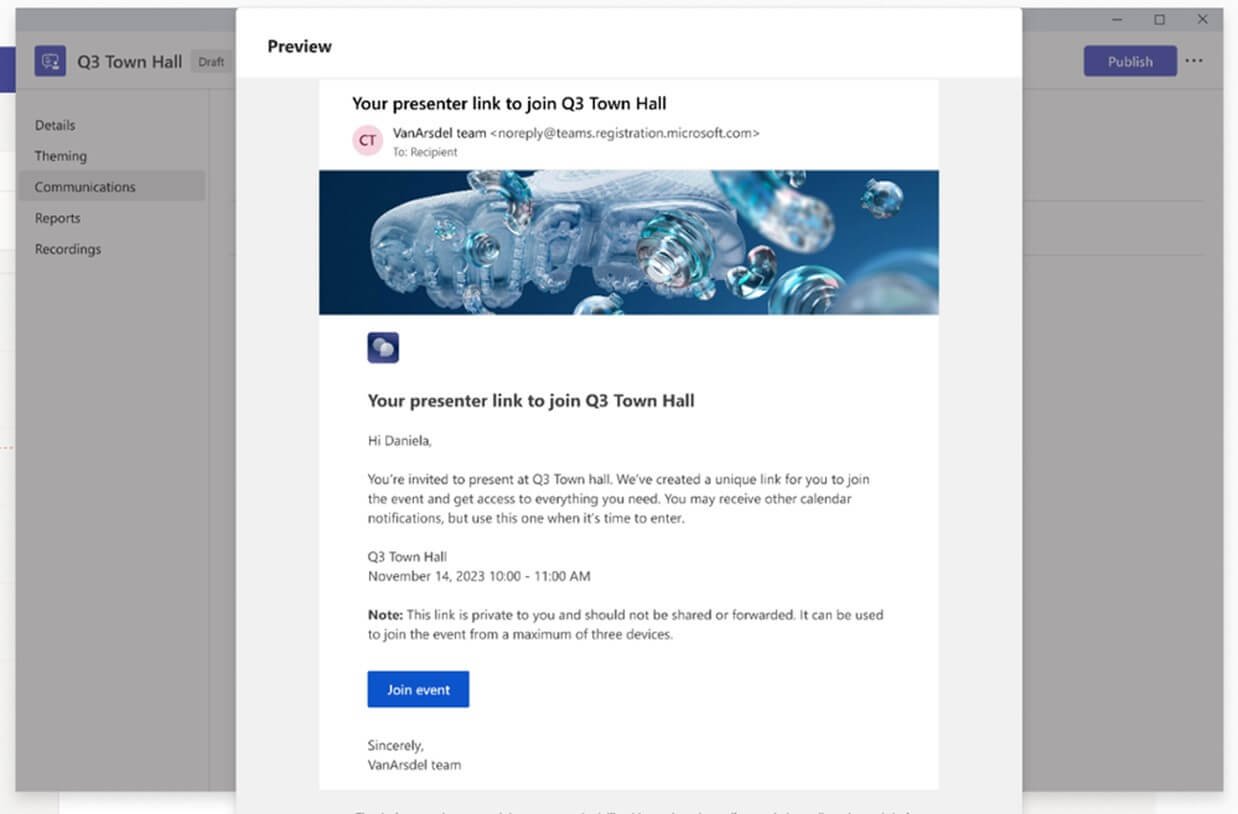
As the organizer, you can find that link to send or re-send to external presenters at any time.
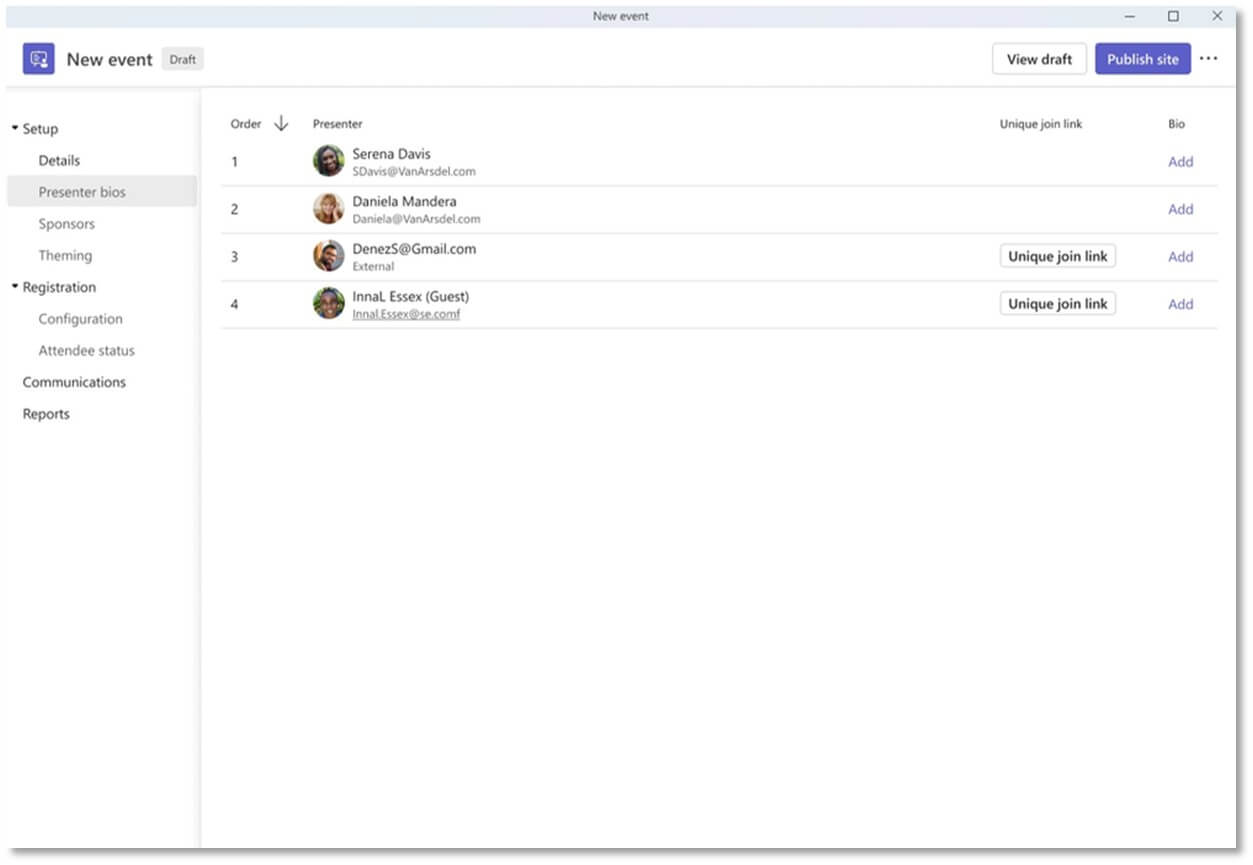
Collaborative Notes are Now in Teams Mobile
In September we discussed collaborative notes for Teams meetings – a Loop component – that allows you and your attendees to collaborate on and review the meeting agenda, take notes, and assign tasks to attendees that are automatically added to their To Do list. Now this functionality is available in meetings on the Teams mobile app.
Frontline Workers
Walkie Talkie Favorite Channels
Frontline workers can now pin up to 5 favorite channels on the walkie talkie home screen.
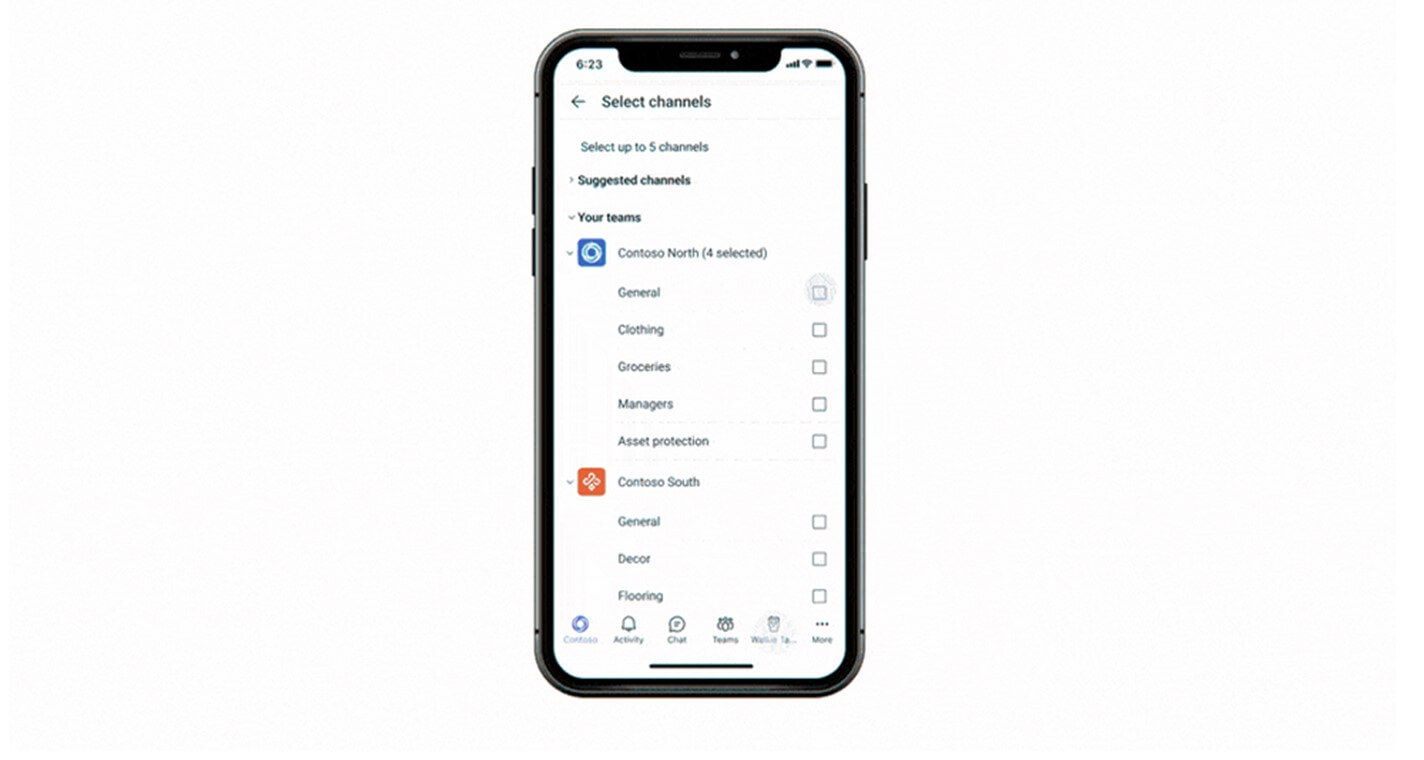
Select Users for Task List Notifications
When a task list is published or unpublished to a team, you can select who on the receiving team will receive the notification. You can choose to notify all team members and owners, notify only team owners, or notify no one.
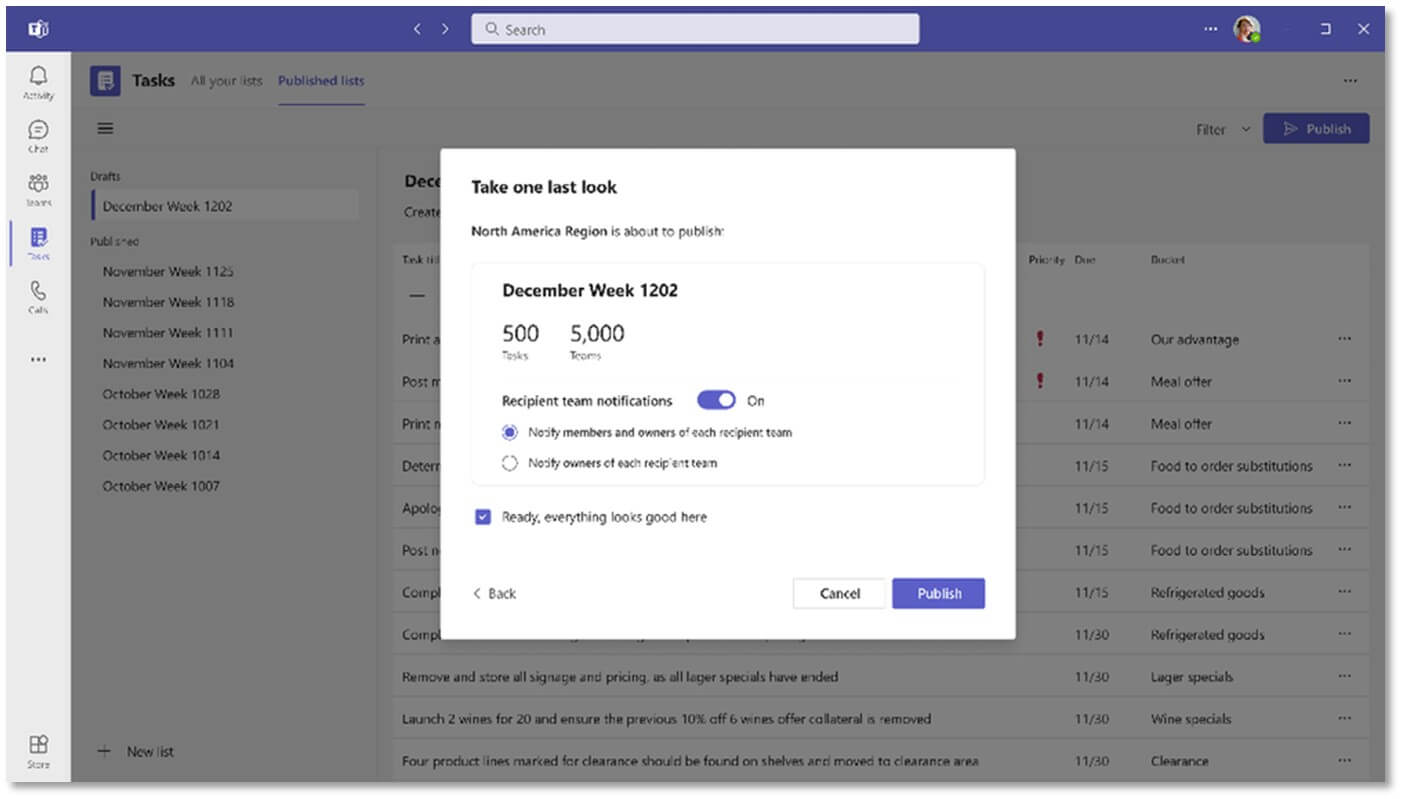
Microsoft 365 Copilot
Now that Microsoft 365 (M365) Copilot is available for Microsoft Teams, I’ve found it to be a valuable resource for assisting me with staying current on group chats, conversations, and meetings. [Learn more about our free two-day Microsoft 365 Copilot Workshop]
Chat and Conversations
I can always ask Microsoft 365 Copilot for the highlights of a group chat or conversation when I need to get caught up – or if a thread has been going for a while and I can’t remember all the highlights. When I am notified about a response in my Activity feed, I can click on the Copilot icon in the conversation property pane and get a summary of the highlights in the chat or conversation.
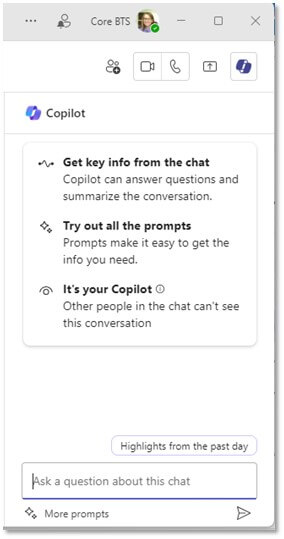
Meetings
When I am late to a meeting that is being recorded, I can ask, “Copilot please summarize the meeting so far” and it will provide me with a summary as of that point in time. That way I don’t have to wait for the meeting recording and transcript to discover if someone assigned me a task or mentioned me. If I don’t know what to ask, M365 Copilot offers a list of logical prompts I can use.
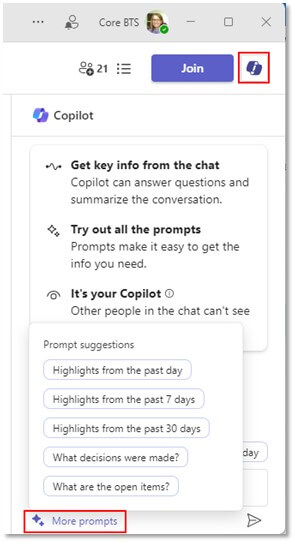
Microsoft 365 Chat App
Another favorite Microsoft 365 Copilot feature is the ability to add the M365 chat app. First thing in the morning I can ask M365 chat, “Who do I have meetings with today?” I am soon given a bulleted list of meetings for the day that includes the start time, meeting title, name of the meeting organizer, and references for each meeting.
Microsoft 365 Copilot in Office Apps Inside Teams
If I open an Office document inside of Teams, I now can leverage M365 Copilot to summarize a document, answer a question about it, or to help me write my document.
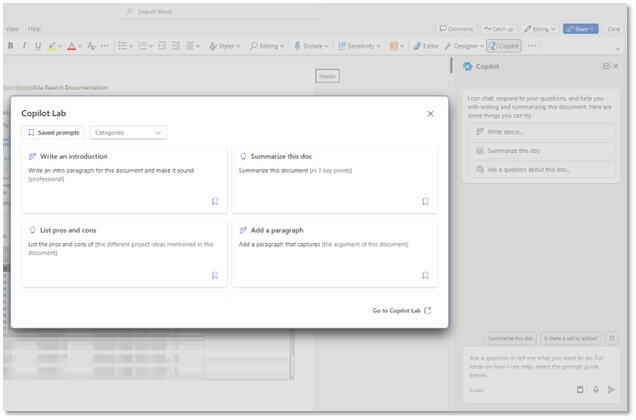
M365 Copilot is a powerful tool that can help you get more done in less time and with less hassle. Whether you need to schedule meetings, write documents, or get insights from your data, Copilot can assist you with natural language commands and smart suggestions.
Conclusion
If you want to learn more about how to implement Microsoft Teams and Microsoft 365 Copilot in your organization, contact Core BTS today. We are a Microsoft Gold Partner with expertise in cloud solutions, security, and collaboration. We can help you leverage the power of Copilot and other Microsoft technologies to transform your productivity and performance.