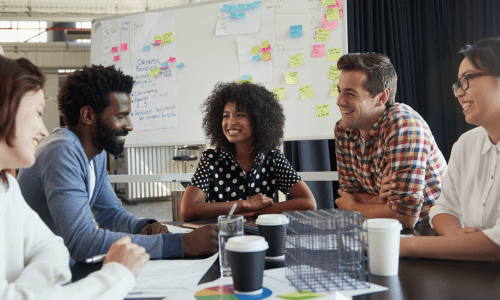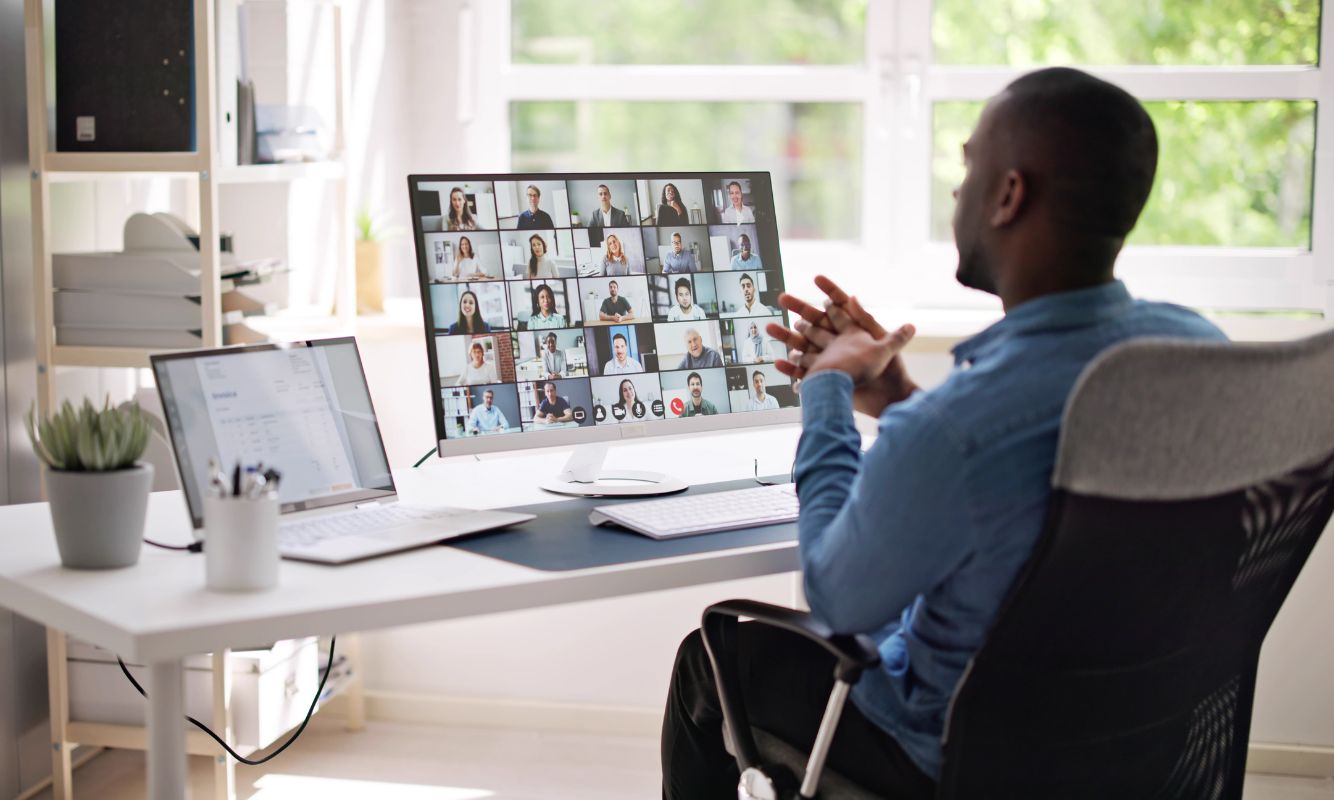Read May’s Teams update breakdown
There is a lot to unpack this month related to Microsoft Teams. Let’s begin with the features that affect you every day. Then we will move on to some features that are just cool. And last, we will wrap up with what to look forward to with the new desktop version of Teams: Teams 2.0.
Updated Files App on Teams
If you haven’t looked lately, glance at the Files app in Teams. It still allows you to find, access, and share files from your chats, channels, and meetings, but now more intuitively. Its new UI is more like the interface we see in OneDrive. You can quickly access your files in OneDrive, Shared files (whether you shared them through Teams or directly from OneDrive), and Downloads. The biggest change is seeing the Quick Access navigation to regularly used sites and teams.
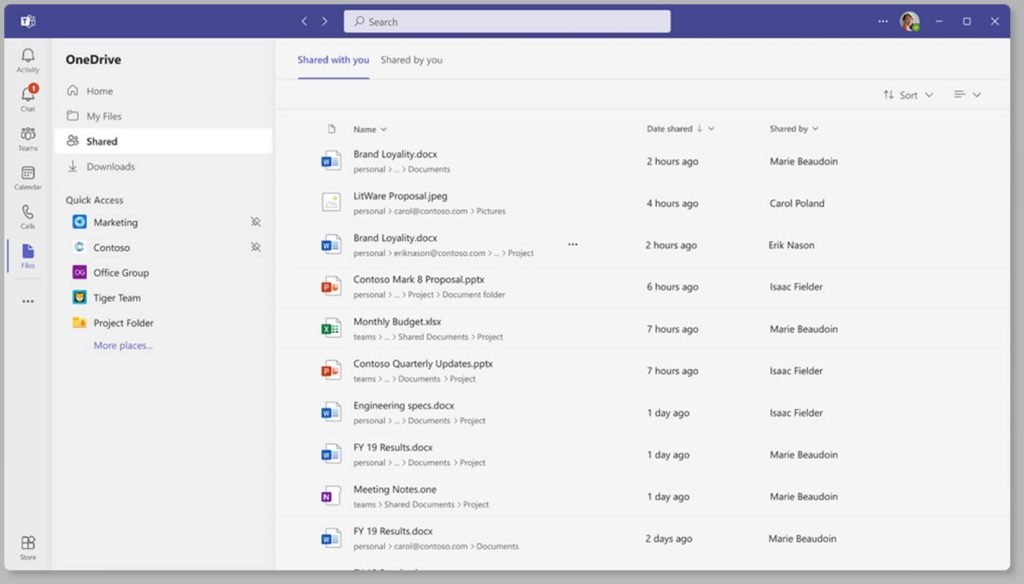
Video Filters in Teams Meetings
When you set up a custom background for a Teams meeting, you may have noticed that the user interface changed. Instead of the side panel opening and letting you select or add a custom background (or blur), a new experience displays with your camera preview allowing you to add a background or a video effect to your image. Learn more about the visual effects available here.
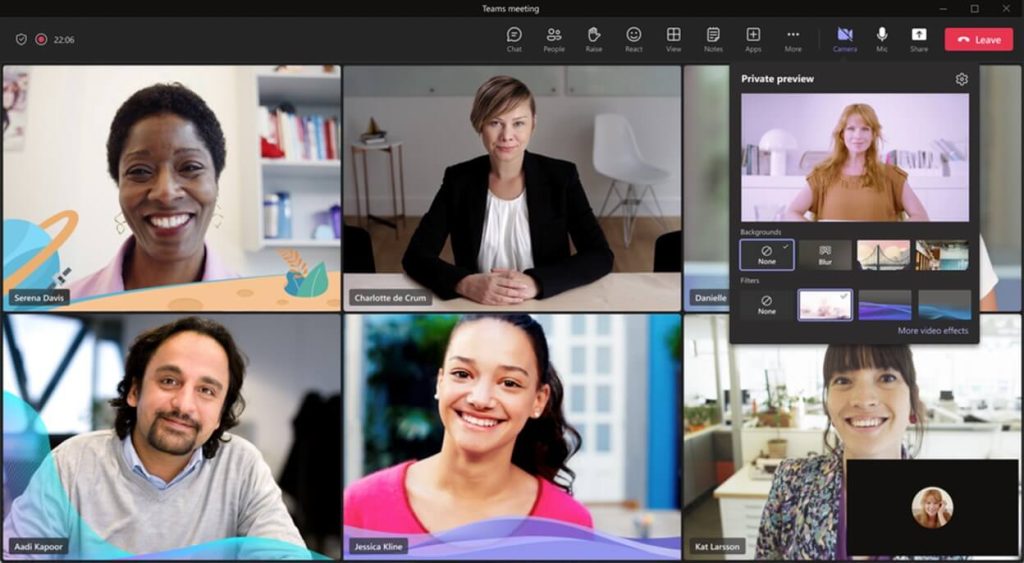
Meetings Toolbar Changes
It’s debatable whether this new feature is an improvement. Microsoft has shortened the list of meeting options under the ellipsis (. . .) or “More” section of the meeting navigation. The list is shorter, but now you have to think more about what you are looking for. Device settings and Meeting options are now grouped under the Settings option at the bottom of the menu instead of at the top of the main menu.
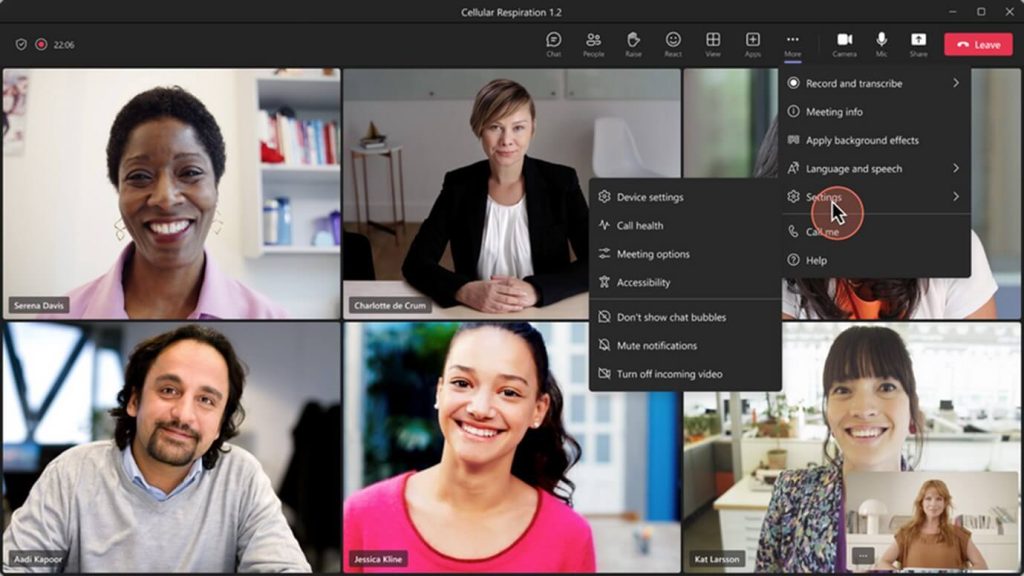
Live Transcriptions
When live transcriptions are selected during a meeting, the text appears alongside the meeting. This can allow users who are deaf, hard-of-hearing, or having language challenges to see what is being said. (Hint: This works almost like live captions if you don’t have a Teams Premium license.)
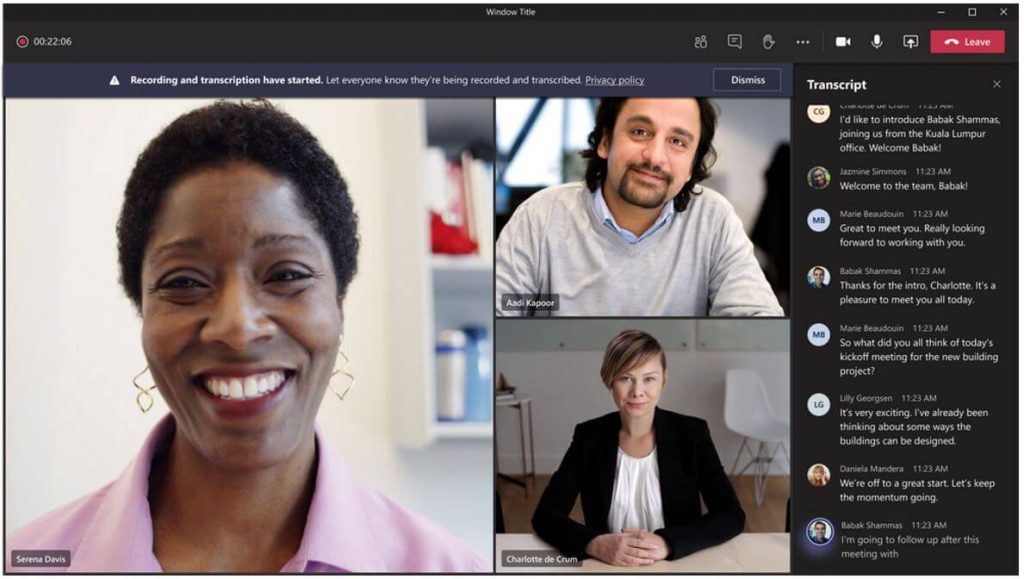
Leave a Meeting on All My Devices
You can now select to “Leave a meeting” on all your devices at the same time. This is handy if you are using more than one device while attending a meeting, so you don’t accidentally leave one in the meeting. Organizers who are recording meetings will appreciate it when everyone leaves the meeting at the end so the meeting recording doesn’t run for an extended time.
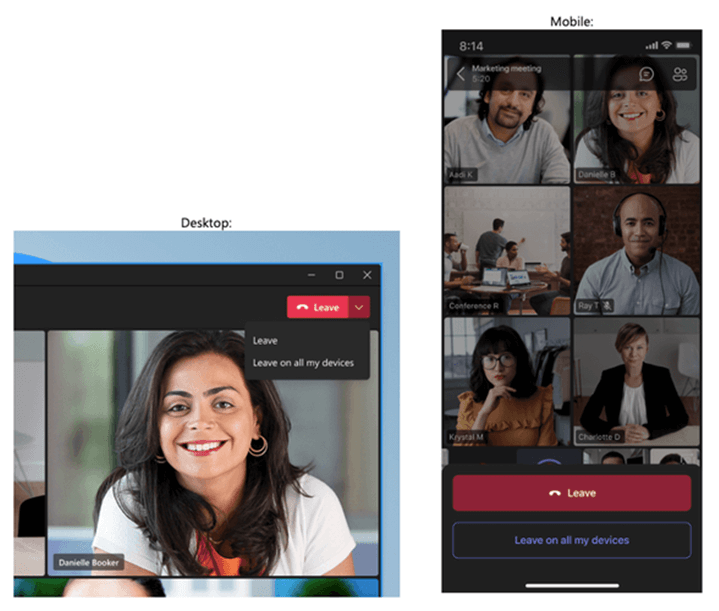
Public Preview Features: The following features are only available to users where Public Preview is enabled for Teams in their tenant.
Automatic Lowering of Raised Hand in a Meeting (Public Preview)
If your Public Preview is enabled for Teams in your tenant, when you raise your hand it will automatically be lowered once Teams detects that you have spoken following raising your hand. You receive a notice, and your hand is lowered. If you use raised hands in a different way, you will have to click on the “Keep it raised” button when the notification appears to keep your hand from being lowered automatically.
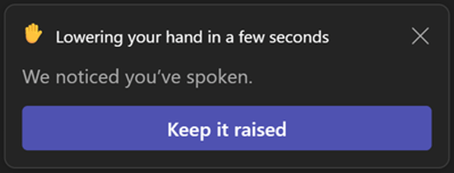
Ultrasound Howling Detection (Public Preview)
What’s Ultrasound Howling Detection? When more than one person joins a meeting in the same physical space, an echo can quickly escalate into a howl. Teams will now detect other devices connected to a meeting and automatically mute devices after the first one is detected.
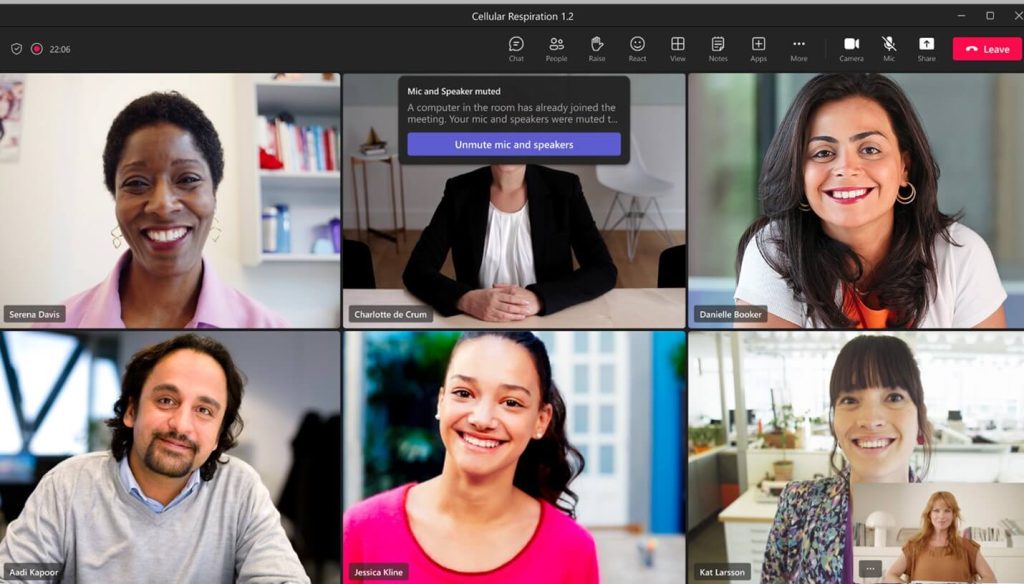
Video Closed Captions in PowerPoint Live (Public Preview)
Closed Captions can now be added to videos in PowerPoint Live, making the video more accessible to people who:
- Are deaf or hard of hearing
- Have difficulty processing auditory information
- Have a language barrier
- Are In a loud environment
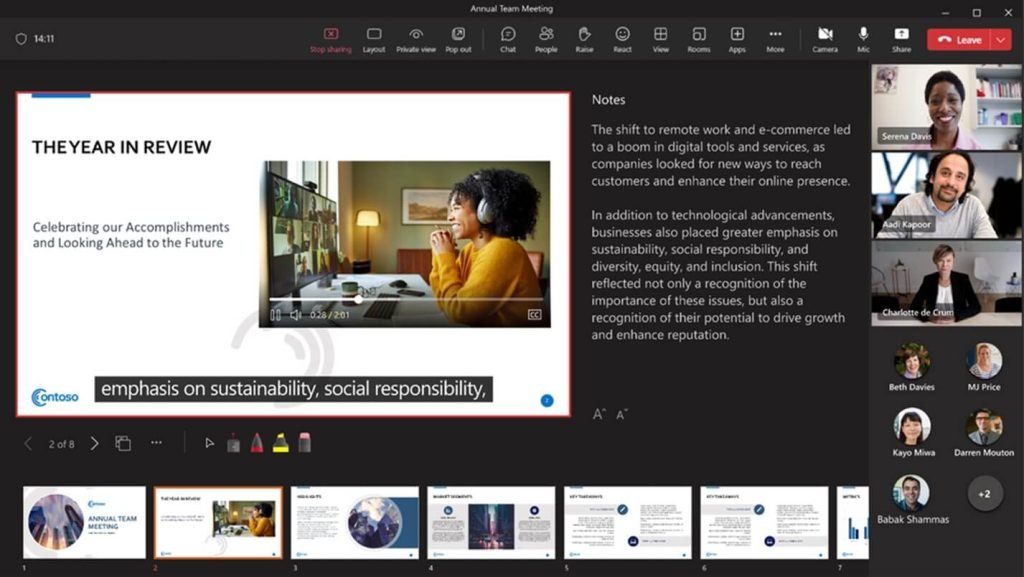
More information on how to add closed captions can be found in the Introducing Closed Captions in PowerPoint Live for Microsoft Meetings blog in the Microsoft Tech Community.
Teams Premium Timeline Markers
If you are using a Teams Premium license, meeting recordings will now show personalized markers where you have been mentioned; only you can see these when you view the recording. This lets you quickly jump to that place in the recording.
Disable Chat (for Administrators)
Teams admins can now disable chat at the policy level for anonymous or unauthenticated users in meetings.
Teams 2.0
On March 27, 2023, Microsoft rolled out a new version of the Teams desktop app in public preview on Windows (not iOS yet). This version is only available if your tenant allows preview features for Teams and for Office 365. This means that (if you enable it now) you would get updates to not only Teams, but to all of your Office applications. If you are using the new version of Teams at this time, it also means that you would be giving up some features you may not want to lose as the two versions don’t have full feature parity yet.
Here are some of the improvements we can all look forward to with the Teams 2.0 desktop app:
- Faster loading of the app, joining meetings, and switching between chats / channels
- Uses less memory and less disk space
- User interface is simplified for meetings
- Stay signed in across multiple accounts at the same time – receiving notifications no matter which one you are using
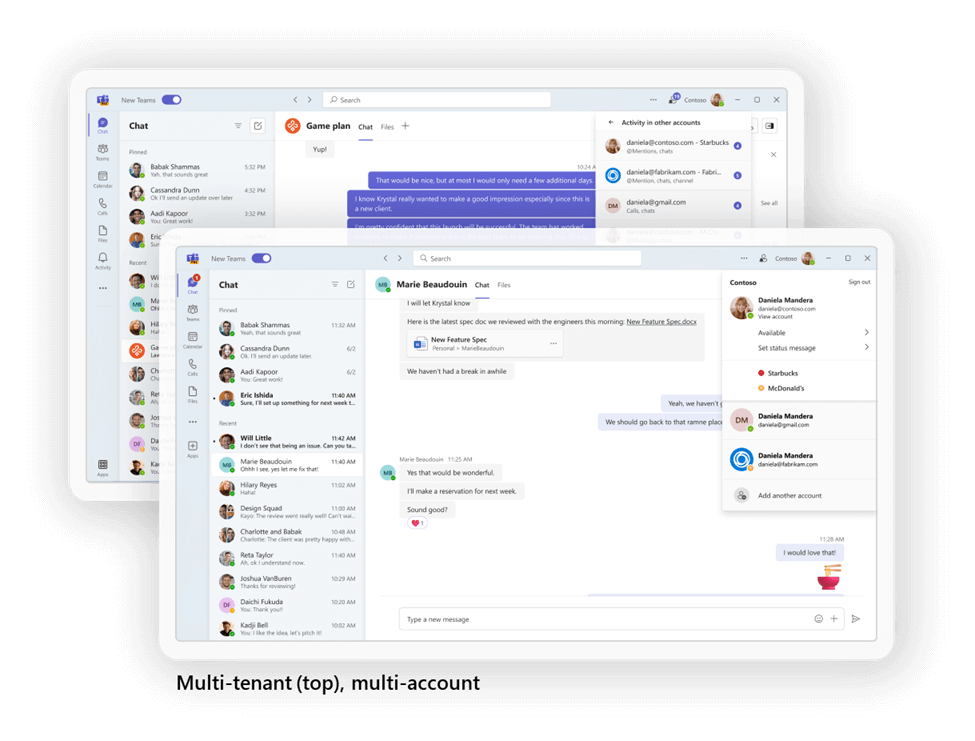
Next Steps
For now, if you try Teams 2.0 and find that you want to revert to the original version of the desktop app, toggle a switch in the user interface to switch it back. However, don’t get too comfortable with the ability to switch. Eventually, when there is full feature parity, this version of the desktop app will go General Availability and everyone will have it.
For questions about how to set up Teams at your organization, contact us. We’ll be happy to answer any questions you have.
Check out future features in the Microsoft Teams Blog. I will cover more of these and other great features as they arrive.